As an experienced user of Google Docs, I've often been asked if it's possible to remain anonymous while staying on google docs file. The answer isn't as straightforward as you might think. Google Docs doesn't have an inbuilt tool to make you anonymous while viewing or editing a document. This might sound like a dead-end, but don't worry, there's a workaround.
Anonymity, in this context, refers to the state of being without a name or identifiable attribute. While it's true that you can't create a Google Docs file without logging into a Gmail account, there are ways to share and edit documents without revealing your identity. This article will guide you through the process, ensuring you can maintain your privacy when needed.
Most of the time, if you receive a Google Docs file through a link, the service will automatically log you in as anonymous, unless you're the owner of the document. There's also an offline mode that allows you to edit documents without using the internet, adding another layer of anonymity. So, let's dive into the details and learn how to navigate Google Docs with stealth.
Why Anonymity Matters on Google Docs
In our digital lives, anonymity has become more than just a passing concern. It's about maintaining control over our private information, minimizing the risk of cyber threats, and focusing on what's most important: our work. For a tool like Google Docs, understanding why anonymity matters can be vital for any user.
Privacy and Security Concerns

Whenever you leave your name exposed on Google Docs, you might inadvertently present an opportunity for hackers and other malicious entities. Certainly, invading your privacy can become more than just disturbing; it can compromise your security.
If you're using this service for anything confidential or sensitive, preserving your anonymity adds another layer of security. By staying anonymous, your name won't be associated with a specific document. This precaution especially holds when you need to work on public Google Docs documents.
As we get more entrenched in technology, our privacy becomes an increasing concern. “Anonymous animals” have now become the norm on platforms like Google Docs. It's this feeling of being watched or tracked which makes anonymity so appealing.
Avoiding Online Tracking
Internet tracking mechanisms are getting smarter, and sometimes more invasive. Tracked hyperlinks, for example, can lead back to you, even though they seem harmless. You click on a link marked as a Google Doc, and you ping off a server somewhere, logging your IP address, browser type, device information, and more. Given enough data, tracking can offer a comprehensive sketch of your digital habits and profile.
Further, editing documents in Google Docs provides the document owner with a degree of transparency over changes made. Every modification might leave breadcrumbs leading back to your profile. Given these realities, understanding the nuances of ‘Docs Share Settings' can be instrumental in maintaining your anonymity.
While anonymous editing and Share Google Docs anonymously options strengthen your privacy shield, remember: no solution is completely foolproof. Administrative domains might still track you, even if you appear as an ‘Anonymous Animal' on Google Docs Mobile App.
Remember, Stopping anonymous users might not entirely be within your control. Adequate document permissions are just as important, if not more, to maintain your privacy.
With an alarming percentage of people (35%) now aware of private, or ‘incognito' browsing, and nearly two-thirds of US adults using VPN services, Google Docs' anonymity is not just an add-on. It's become a basic feature that caters to our collective aspiration for a more secure digital environment. After all, everyone wants control over what they can, or cannot, see online. And that extends to our presence on Google Docs as well.
What are the Anonymous Animals on Google Docs?
When we talk about Anonymous Animals in Google Docs, we're referring to a playful yet essential system that Google employs to maintain user anonymity. Have you ever seen names like Anonymous Wolf, Anonymous Iguana, or Anonymous Ibex pop up while you're working on a shared document? That's what we're talking about!
These names represent users who are viewing or editing documents in Google Docs anonymously. Docs replaces their Google account names with random animal monikers to ensure anonymity. The selection isn't just limited to your standard dogs, cats, or bears. There are about 70 different animals in this diverse digital zoo! From being an Anonymous Capybara one day to an Anonymous Flamingo the next, the options are both colorful and creative.
What's more, each of these anonymous viewers will see themselves as distinct animals within the same document. It's an ingenious way to differentiate between multiple anonymous users. Initially, this feature was introduced simply to Stop Anonymous Users from appearing as faceless entities. With this system, user identities are kept secret, but without stripping away the individuality and fun of collaboration.
Suppose you're curious about how you can be anonymous on Google Docs. The process starts with opening the document link in Incognito mode or an equivalent private browsing mode. The beauty of this method is that not only does it help you share Google Docs anonymously, but you'll also appear as one of those cool anonymous animals. This is particularly handy if you're using the Google Docs Mobile App because it allows for anonymity on-the-go.
While the built-in anonymity of Google Docs isn't completely foolproof, it goes a long way in maintaining user privacy. But remember, it's always important to manage your Docs Share Settings carefully as well. Privacy isn't a luxury – it's a right. And in the digital world, every measure you take towards safeguarding it counts.
Why Don't I Appear Anonymous in Google Docs?
Sometimes, you may not appear as anonymous on Google Docs even when you think you should. This usually happens when accessing Google Docs through a link. It's crucial to understand the settings to maintain anonymity while using this service.
Key to this is configuring the Docs Share Settings. If sharing settings have been set up correctly, anyone with the link can view or edit the document without unveiling their identity. However, if the document has been individually shared with you, your Google account name will show regardless of whether you choose to edit documents in Google Docs incognito or private browsing mode.
Moreover, Google Docs has an interesting anonymity feature. When you work on shared Google Docs, you might encounter users with peculiar names. Google Docs characteristically refers to these anonymous users as Anonymous Animals. If you see ‘Anonymous Wolf', ‘Anonymous Iguana', or ‘Anonymous Ibex', know that it's the system's fun and ingenious way of preserving user anonymity.
With the permissions properly defined, your Google Docs document opens, but without you signed in. Depending on how the sharing settings have been configured, you can view or edit the document. Instead of your profile information, you'll be listed in the top right as an anonymous character, for instance, an ‘Anonymous Animal'.
Retaining anonymity even extends to the Google Docs Mobile App. As long as you open the Google Docs link in incognito mode or private browsing mode, you can share and edit Google Docs anonymously.
Stop Anonymous Users from viewing your documents by managing your sharing settings diligently is crucial for safety. Remember, when an unknown person accesses your Google Doc, both the owner and viewers can see it. But you can control who has access and what they can view or edit.
Let's remember, anonymous editing and sharing options are not completely foolproof. At all times, make privacy and security a priority when navigating the digital world and interacting online.
How to Create an Anonymous Account on Google Docs
Creating an anonymous account on Google Docs is not an easy feat. However, it can be done by using various workarounds that can help protect your identity while sharing, viewing, or editing Google Doc files.
Method 1: Logging Out of Google Docs
One simple way to maintain anonymity is by logging out of Google Docs. This method lets you view and edit a Google Doc anonymously provided the sharing permission is set to anyone with a link. It's an easy yet effective method to prevent exposing your personal information, especially when sharing documents.
Method 2: Offline Mode
Another workaround to ensure anonymity is the Google Docs Offline Mode. This mode allows you to edit Google Docs without an internet connection. Since you'll be offline, your changes won't be recorded in the version history, giving you the much-needed anonymity. Just remember, this method works best when your objective is editing, not sharing.
- Click on the cloud icon at the top of Google Docs window.
- Install the Google Docs Chrome extension
- Turn on the offline mode.

Method 3: Exporting to Word
You might be wondering, how can exporting a Google Doc to Word ensure anonymity? Well, any edits made offline in Word won't be attached to your Google Docs account. On completing your edits, simply upload the file back to Google Docs.
This method works best when you want your edits to be anonymous. Keep in mind; while the document might still show you as the owner, no one will tell what edits you've made.
Method 4: Open an Incognito Browser Window
Opening a Google Docs link in an Incognito window lets users share and edit documents anonymously, including on the Google Docs Mobile App. Since Incognito mode doesn't rely on stored cookies, it'll open the documents without logging into your account.
This method is great if you prefer viewing Google Docs anonymously as you don't have to continuously sign in and out of your account, saving considerable time.
Method 5: Using Anonymous Web Browsers
Your best bet for remaining anonymous is using an anonymous web browser, which automatically blocks online trackers, including those from Google Docs. This method offers an added layer of security, ensuring your Docs Share Settings remain private, whether you're editing documents or sharing them.
Remember, if your goal is to stop anonymous users from accessing your document, make sure you properly set your Docs Share Settings. While the built-in anonymity of Google Docs isn't completely foolproof, it's certainly a step on the right path.
Online anonymity is more than just a whimsical desire. It's about safeguarding oneself in an increasingly invasive digital landscape. Embrace the spirit of those anonymous animals on Google Docs and learn to enjoy the thrill of incognito exploration – it's your first line of defense in an ever-evolving digital environment.
This might work or might not work. You can give it a try.
Tips for Anonymous Document Creation
Enhancing your privacy when using Google Docs can be vital, especially when you're dealing with sensitive information or sharing documents publicly. To help, here's a guide on how to keep your identity safe with Google Docs.
Avoiding Personal Identity
The first step to creating or editing documents in Google Docs is to avoid personal identification. Interestingly, Google Docs assigns an anonymous animal icon to users who choose to abstain from logging in. To follow suit, select ‘edit as guest' when prompted to log in. Remember, while this tactic prevents your Google identity from appearing within the document, admin domains might track activity logs.
Another effective method is utilising Google Docs mobile app. When you sign out of your Google account and then access documents via direct URLs, you'll appear as an Anonymous animal.
Remember: The goal of anonymity isn't to create discomfort but to promote a safe digital environment. Whether it's to avoid potential bias, protect your safety in certain situations, or enjoy the comfort of not having your name displayed, the reasons for maintaining anonymity are vast and varied.
Understanding Document Sharing Risks
When it comes to sharing Google Docs anonymously, understanding the risks involved is important. Fact is, the risks associated with link sharing are not negligible. Understandably, organizations share internal documents via links; however, it's not exactly a great idea. See, when you open a publicly shared Google Doc, your identity remains obscured. However, be wary of links inside these documents. Even though Google Docs assures that document owners can't track an IP address or device information, it offers no guarantees about those links' safety.
That's why when sharing a document, proper Docs Share Settings management becomes crucial. To stop anonymous users from accessing your document, consider adjusting these settings as required. For instance, when you share a document, you can select the document's rights – edit, comment, or view. Doing this helps maintain your privacy. On top of this, always remember to verify the links' destinations inside the document to protect your privacy.
At the end of day, while no solution is completely foolproof, these methods can significantly enhance your anonymity on Google Docs, taking you one step closer to a secure digital environment.
How to Stop Anonymous Users in Google Docs
As an owner of a document, it's critical to maintain control over who can access and edit your work. In the realm of Google Docs, keeping track of changes made by anonymous users might become challenging. Thus, here are some steps on how you could stop anonymous users from editing your documents.
Managing Permissions and Access
Docs Share Settings is your best friend when it comes to controlling the access of your Google Docs. It's fairly simple: just go to the ‘Anyone with link‘ option and choose ‘Restricted.' Here, you can add the emails of people who you want to share the file with, essentially limiting the access to these individuals alone.
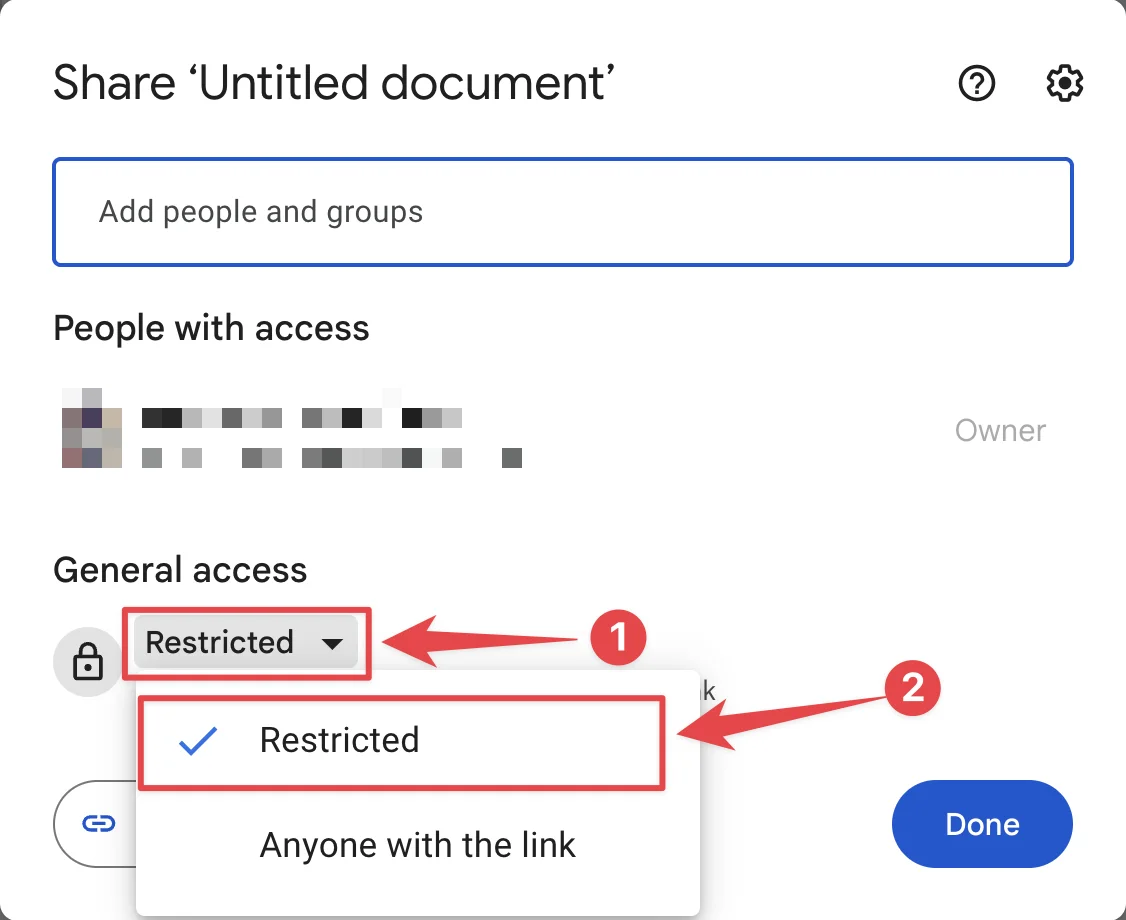
You could also switch to invite-only mode, limiting file access to those you've personally invited. This adds an extra layer of security. When sharing the documents, ensure you set the permissions right: allowing limited access only to intended recipients.
Regularly Checking Account Activity
Keeping an eye on your account activity is an excellent way to prevent anonymous access. You'll often see Anonymous Animals viewing your document – users with random names like “Anonymous Wolf” or “Anonymous Iguana.” They're not actual users; instead, Google Docs names these anonymous viewers as such to maintain their privacy while keeping you informed of their presence.
Keeping anonymity in check while using Google Docs not only ensures that your information remains secure and confidential, but also enables you to control and manage your documents effectively. It goes without saying that although editing documents in Google Docs as an anonymous user has its perks, it should be duly restricted in order to maintain the integrity of the document.
Conclusion
I've walked you through various ways to stay anonymous on Google Docs. You've learned how to edit as a guest, use the mobile app without signing in, manage your Docs Share Settings, and keep an eye on your account activity. It's crucial to remember that while these methods enhance your privacy, they're not entirely foolproof. Links within documents can still pose a risk to your anonymity. But, by implementing these strategies, you're taking significant steps towards a safer, more secure digital environment. Keep these tips in mind as you navigate the world of Google Docs. Your privacy is worth the effort!
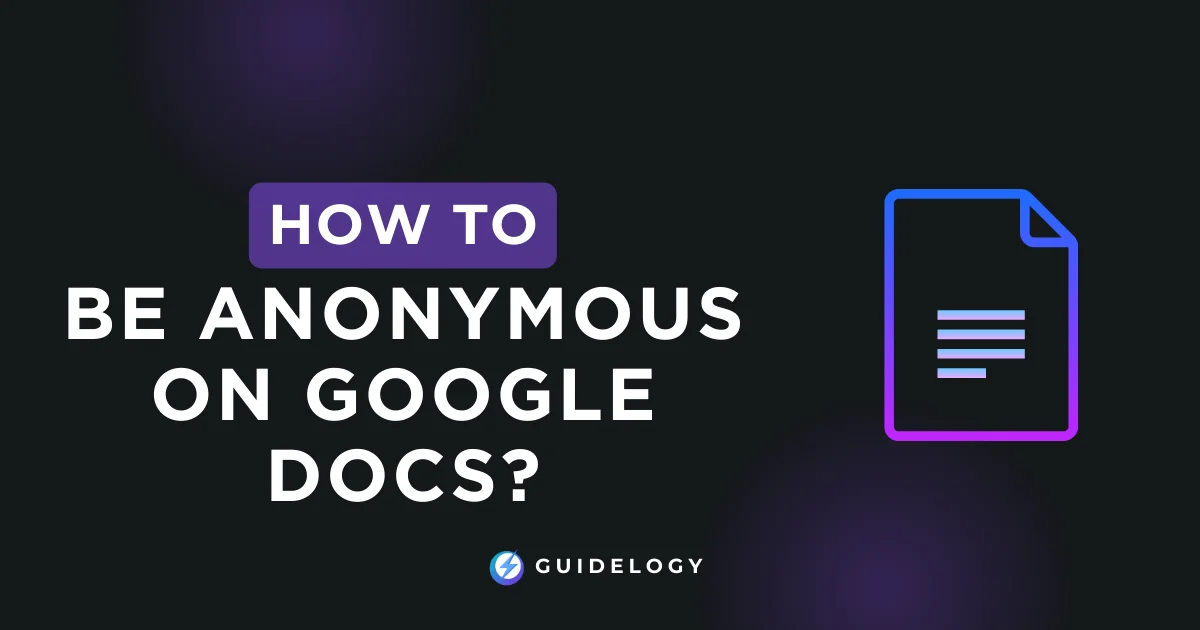
Great article on Google Docs anonymity! Understanding these privacy settings is key in this digital age. It’s reassuring to know there are ways to safeguard our online presence.