Blocking someone on your Apple Watch is easy and can help you feel more secure. I'll walk you through the steps to make it simple to maintain your boundaries.
Knowing how to block people on your Apple Watch is important, whether they are persistent marketers or individuals you do not want to hear from. By following these simple steps, you can easily handle these situations with just a few taps on your device. Let's explore the realm of smartwatch privacy together.
How to Block Someone on Apple Watch
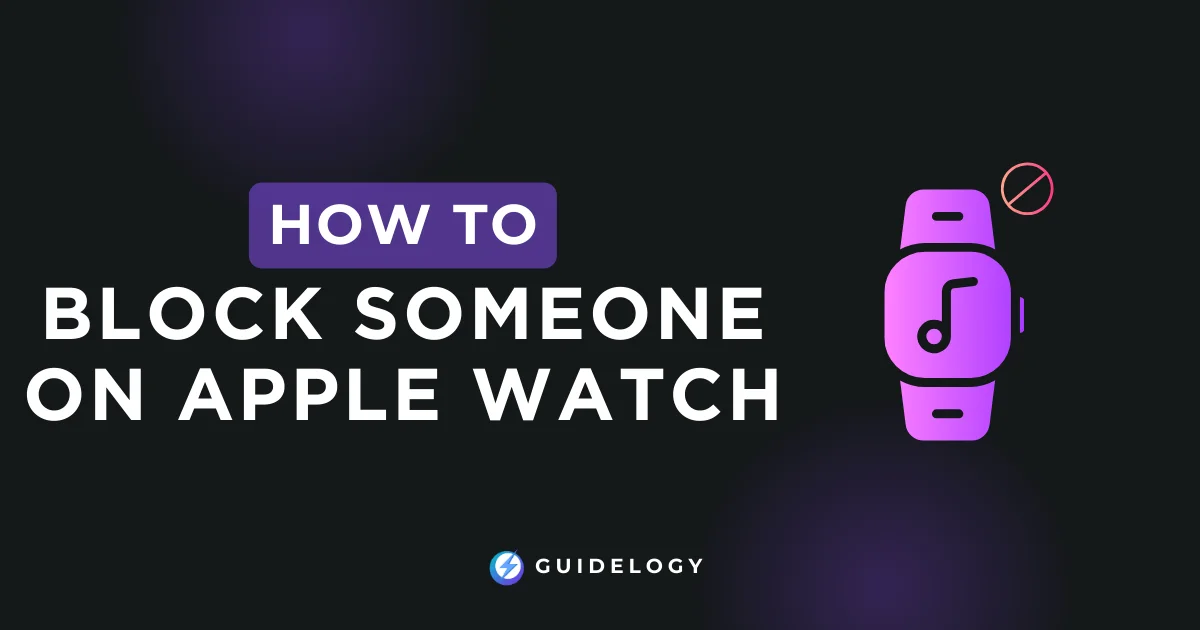
Controlling who can contact me is important, and on my Apple Watch, having easy access to these settings is crucial. Knowing how to block unwanted contacts makes it easy and stress-free.
Total time: 5 minutes
Method 1: Through the “Phone” App
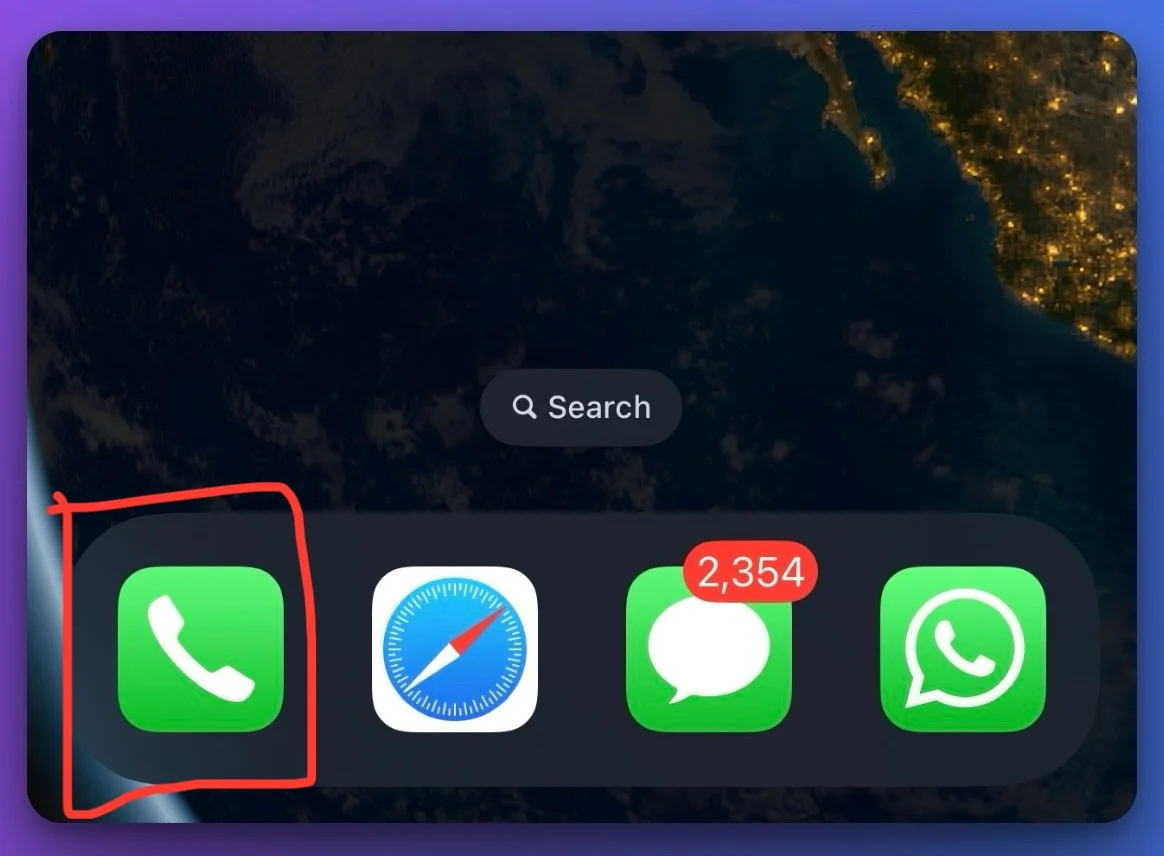
I've found that blocking contacts directly through the Phone app on my iPhone is the quickest way to manage unwanted calls on my Apple Watch. Here's how I do it:
1. Open the Phone app on my iPhone.
2. Go to the “Recents” tab and find the number I want to block.
3. Click the “i” icon next to the number.
4. Scroll down and select “Block this Caller.”
Once I finish these steps, the number will be blocked on both my iPhone and Apple Watch, thanks to the smooth integration of Apple's ecosystem. It's easy to make sure everything is secure.
Method 2: Using the Settings App on Apple Watch

Sometimes, my iPhone isn't readily available, and that's no issue because I can block contacts directly from my wrist. Here's what I do:
1. Press the Digital Crown to access the Home screen on my Apple Watch.
2. Tap “Settings.”
3. Scroll and tap “Phone.”
4. Tap “Blocked Contacts.”
5. Choose “Add a Contact” and select the contact to block.
By taking advantage of the Settings app on Apple Watch, I effectively prevent specific contacts from disrupting my day.
Method 3: Silence Unknown Callers
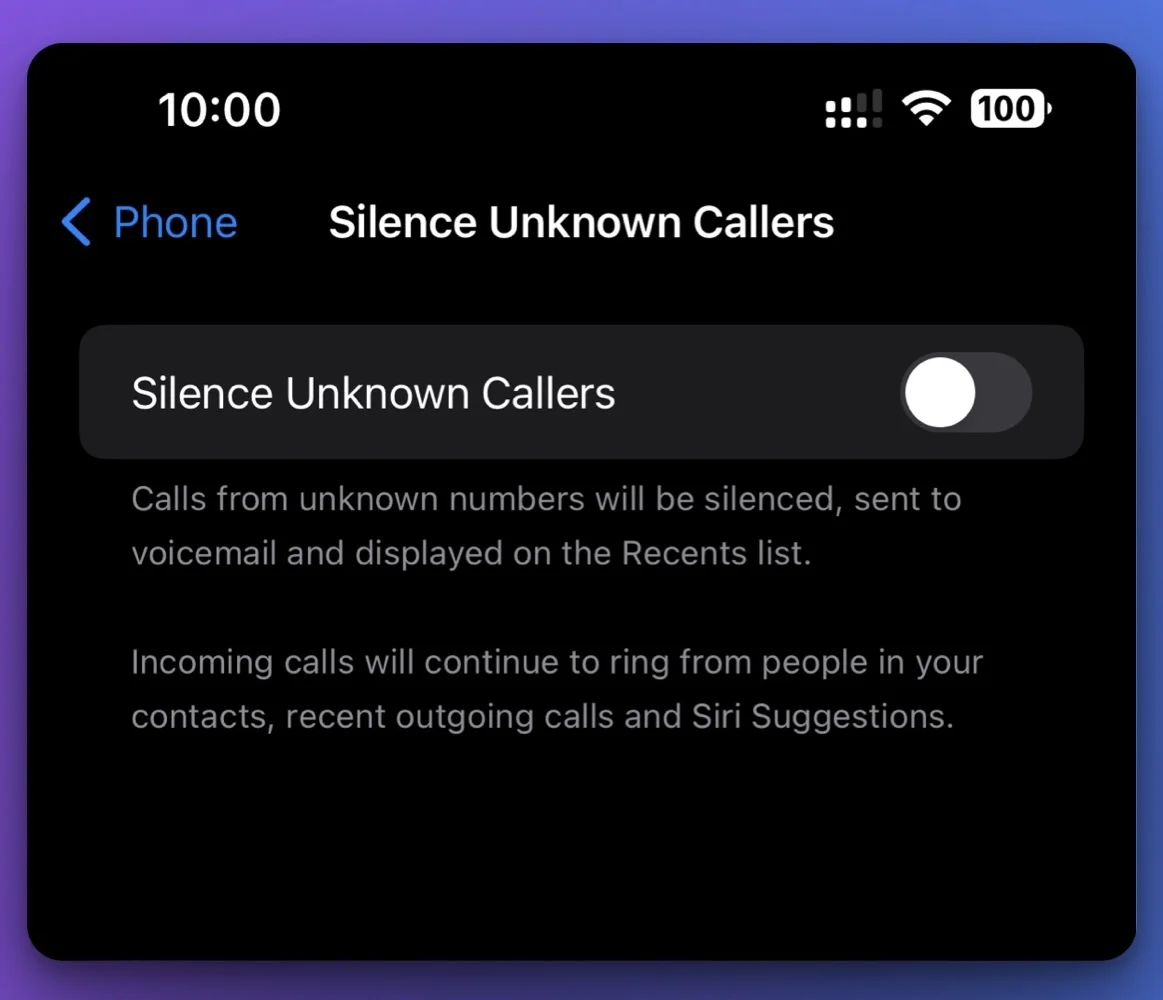
I've also taken a preventive approach to block unwanted contacts by silencing unknown callers. This feature diverts calls from numbers not in my contacts list directly to voicemail. Although it's an iPhone setting, it extends to my Apple Watch:
1. Open the Settings app on my iPhone.
2. Scroll to “Phone.”
3. Toggle “Silence Unknown Callers” to on.
I don't have to deal with pesky telemarketers or unfamiliar numbers anymore, and it keeps my wrist notification-free from such distractions.
Method 4: Through the Messaging App
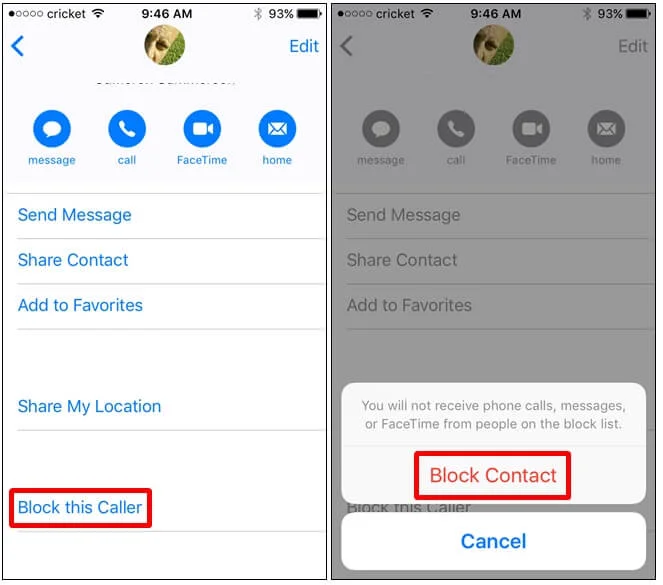
When it's a matter of blocking contacts from messaging me, I use the Watch's Messaging app:
1. Open the Messages app on my Apple Watch.
2. Find a conversation with the person I want to block.
3. Swipe left on the conversation.
4. Tap the red trash icon or “More” option.
5. Select “Block this Caller.”
This method ensures that I'm not bothered by unwanted messages, keeping my interactions pleasant and relevant.
How to Block Someone on Apple Watch Without an iPhone?
There may be times when you want to block certain contacts on your Apple Watch. This could be because you're out for a run without your iPhone or it's not nearby. Fortunately, Apple has made it easy to manage your contact list and block callers directly from your watch.
I was working out when I got an annoying sales call and wanted to block the contact without using my iPhone. Here's how I did it: I used my Apple Watch to go to the recent calls list, swiped left on the number I wanted to block, and tapped ‘Block Contact.' That's all—it quickly added the number to my blocked list, and I could keep working out without any interruptions.
Here are the steps to block contacts on your Apple Watch without the use of an iPhone:
- Open the Phone app on your Apple Watch.
- Go to Recents or Contacts.
- Swipe left on the contact or number you wish to block.
- Tap ‘Block Contact' to prevent further calls or messages from that number.
In addition to this, being able to control your communication preferences directly from your watch is empowering. For example, if you're at a social gathering and receive an unexpected call from a telemarketer, you can quickly block the contact on your Apple Watch without having to excuse yourself. This allows you to stay focused on the social event.
Blocking contacts on your Apple Watch is impressive because the change happens right away and applies to all your devices. Once a contact is blocked, they can't reach you on your iPhone either. This seamless integration highlights the strength of Apple's ecosystem.
To manage your block list on your Apple Watch, it needs to be connected to Wi-Fi or a cellular network so the changes can sync with iCloud. Be careful when blocking contacts, as you won't receive calls or messages from that number unless you unblock them.
Conclusion
Blocking someone on your Apple Watch is easy and gives you control over your interactions. You can do it on your iPhone or directly on the watch. Just make sure to double-check the contact you want to block to avoid any mistakes. With your Apple Watch, you can manage your privacy easily and have a more peaceful day without interruptions. Stay connected on your own terms and enjoy the seamless integration of your Apple devices.
Frequently Asked Questions
How can I block a contact using my iPhone?
To block a contact using your iPhone, go to the Phone app, select the contact, tap on their name, scroll down, and choose “Block this Caller.”
Can I block contacts directly on my Apple Watch?
Yes, you can block contacts directly on your Apple Watch by swiping left on a recent call and tapping ‘Block Contact'.
Is it possible to block unknown callers on the Apple Watch?
Yes, enable the “Silence Unknown Callers” feature on your iPhone to block unknown callers on both your iPhone and Apple Watch.
Will blocking a contact on my Apple Watch also block them on my iPhone?
Yes, when you block a contact on your Apple Watch, they will be blocked on your iPhone as well because the blocking syncs via iCloud.
Do I need an internet connection to block contacts on my Apple Watch?
Yes, you need to be connected to Wi-Fi or a cellular network on your Apple Watch to sync the blocked contact information with iCloud.