Are you ever in a situation where YouTube is running slowly or showing you old suggestions? It's probably because of your cache. Clearing your YouTube cache can improve your streaming experience, and I'm here to help you do it.
What Is a Cache?
When I mention a cache, what I'm talking about is a small storage place on your device that stores temporary data. This data can be pieces of websites or apps like YouTube that your device saves so that the next time you visit, it loads faster. Just think of it like keeping your favorite snacks in a cupboard. Instead of going to the store every time you want to munch on them, you can simply reach into your own stash to get them quickly. That's exactly what your device does with cached data.
How Does It Work?
Basically, the cache acts like a storage space that keeps certain parts of the websites or apps you use often. When you visit YouTube, instead of downloading everything from scratch like images, video thumbnails, or webpage components, your device uses the saved data to load the page faster. That's why sometimes you'll see pages you've visited before pop up almost instantly. I've always believed that managing the cache well is important for a consistently fast browsing experience.
Why Does YouTube Use a Cache?
YouTube, like so many other online platforms, relies on caching for a few reasons:
- Quicker Load Times: YouTube's primary goal is to make sure you can watch videos without any hiccups or delays. Cache works behind the scenes to ensure that happens.
- Reduced Data Usage: Especially important if your data plan isn't unlimited. By caching, YouTube helps you cut down on the amount of data pulled from the internet.
- Improved Performance: On busy days, when I'm jumping between videos, a cache is a lifesaver. It keeps YouTube running smoothly irrespective of how many videos I flip through.
YouTube uses cache not just to make things convenient for you, but also to make their servers work more efficiently. Without cache, YouTube's servers would have to work much harder to handle the millions of people watching videos every day, which isn't practical. Caching is like a behind-the-scenes helper that improves your experience of watching videos without you even realizing it.
Why Clear Your YouTube Cache?
As you explore YouTube more deeply, you might wonder why it's important to clear your cache. Clearing your cache can help improve the performance of YouTube and fix any problems you may be experiencing while watching videos. Let's take a look at a few reasons why it's a good idea to occasionally clear your YouTube cache.
Improving Performance
From my experience, I have noticed that regularly clearing your cache can really improve YouTube's performance. Over time, the cache gets filled with old files that can slow down the app or your browser. Think of it like cleaning up a cluttered room to find things easily. The same goes for YouTube's cache. By regularly clearing it, you make sure that only the most relevant data is stored, which makes the app work better. It also reduces the strain on your device's processor, making everything run smoother.
Resolving Playback Issues
Have you ever experienced those annoying moments when your favorite videos suddenly stop or have problems while streaming? Sometimes, these issues happen because of a problem with the cache. The cache is a place where certain data is stored temporarily, and sometimes this data can get corrupted. This corruption can cause playback problems like videos not loading properly, freezing frames, or audio that doesn't match the video. By clearing the cache, you are essentially getting rid of these problematic files. This allows YouTube to get fresh, error-free data and can help fix these issues without needing to do complicated technical troubleshooting. Trust me, it's a simple trick that can work wonders when you're trying to solve these glitches without going too deep into technical stuff.
Freeing Up Storage Space
Imagine if you keep all the clothes you've ever bought, your wardrobe will quickly run out of space, right? Just like that, your device's cache can take up a surprising amount of storage space over time. When your device starts running low on space, clearing the YouTube cache can free up some valuable storage. This is especially important if you have a device with limited storage capacity. Every megabyte matters, and by clearing the cache, you can reclaim space that can be used for other important files, apps, or system updates. It's a quick way to declutter and make the most of your device's resources.
How to Clear Your YouTube Cache
When you watch your favorite videos online, you may not know that your device saves some data to make your experience better. But after some time, this data can build up and cause problems. I can help you clean out this data, so let me show you how to clear your YouTube cache on different devices without any trouble.
Clear Cache on Android
Clearing the YouTube cache on your Android device is fairly simple. Here's what you need to do:
Open the “Settings” app on your Android device.
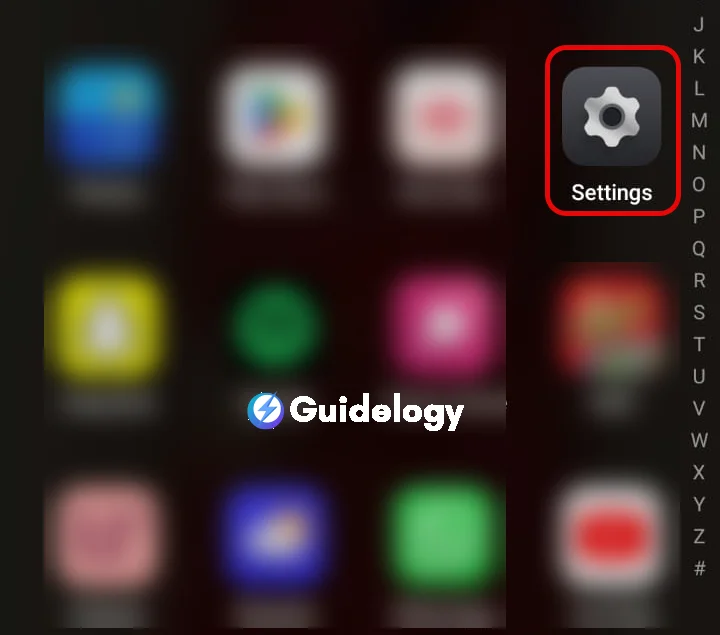
Scroll down and tap “Apps” or “Application Manager” (this may differ depending on your device).
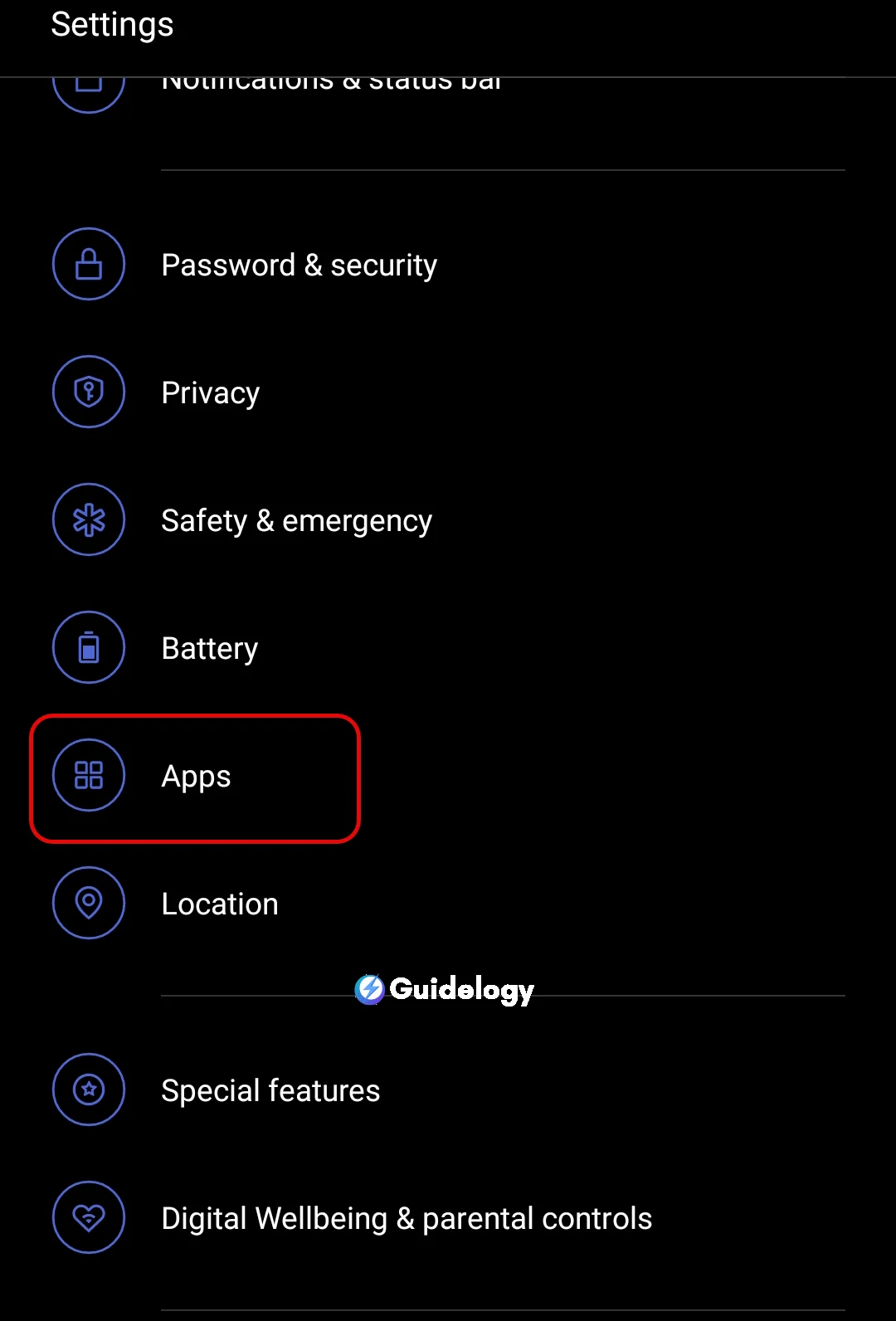
Find and select the YouTube app from the list.
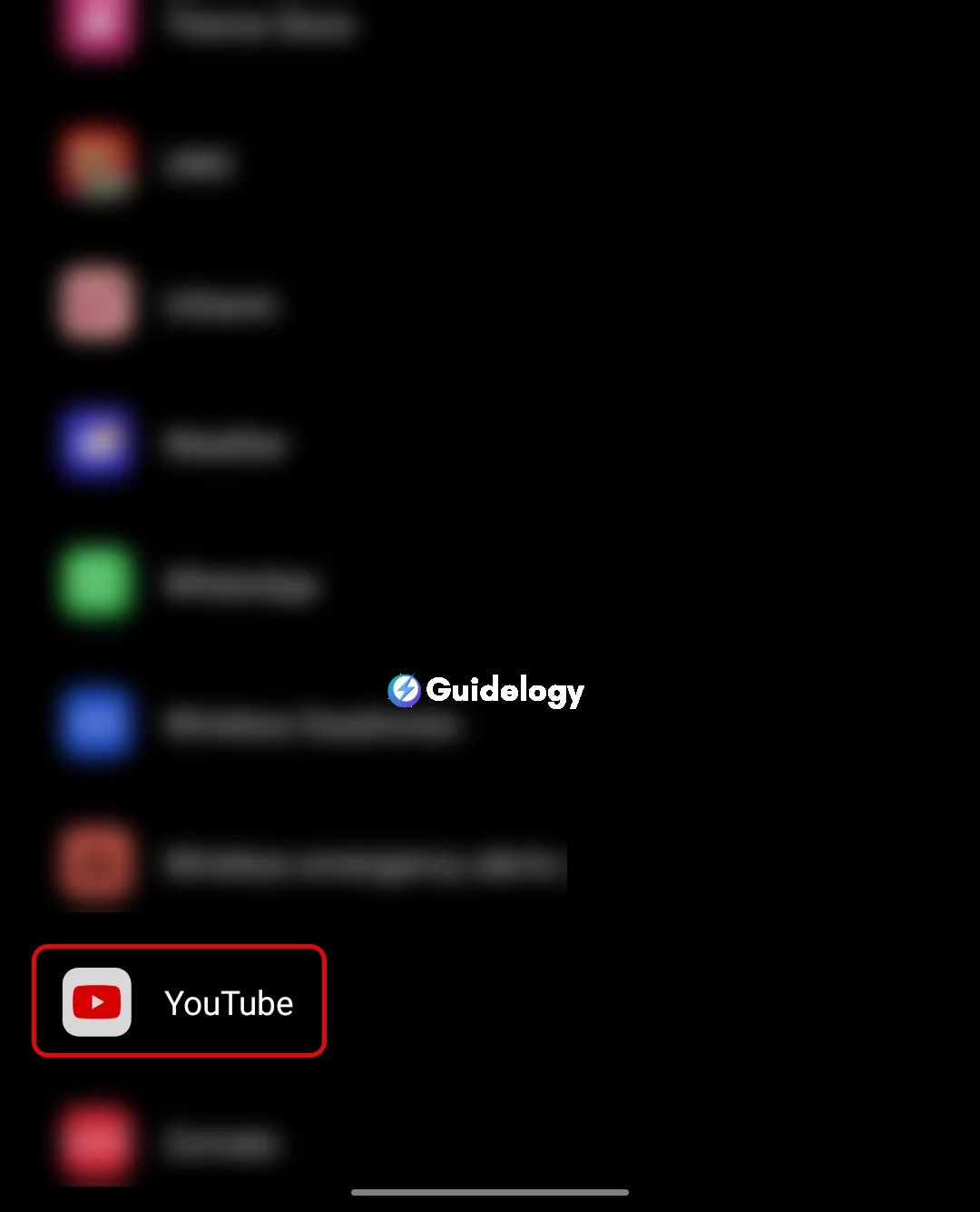
Tap on “Storage,” and you will see the “Clear Cache” button.
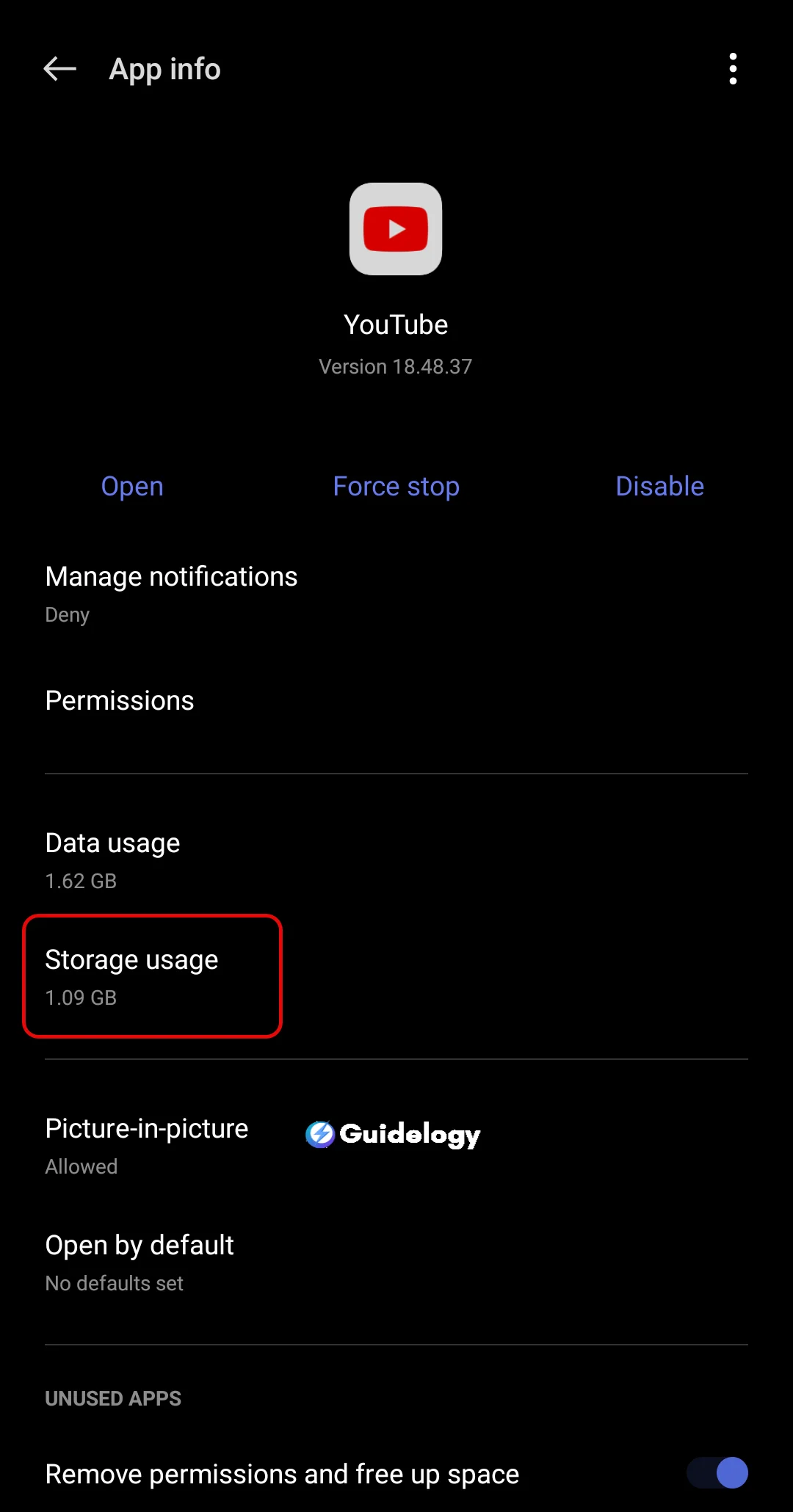
Hit “Clear Cache.”
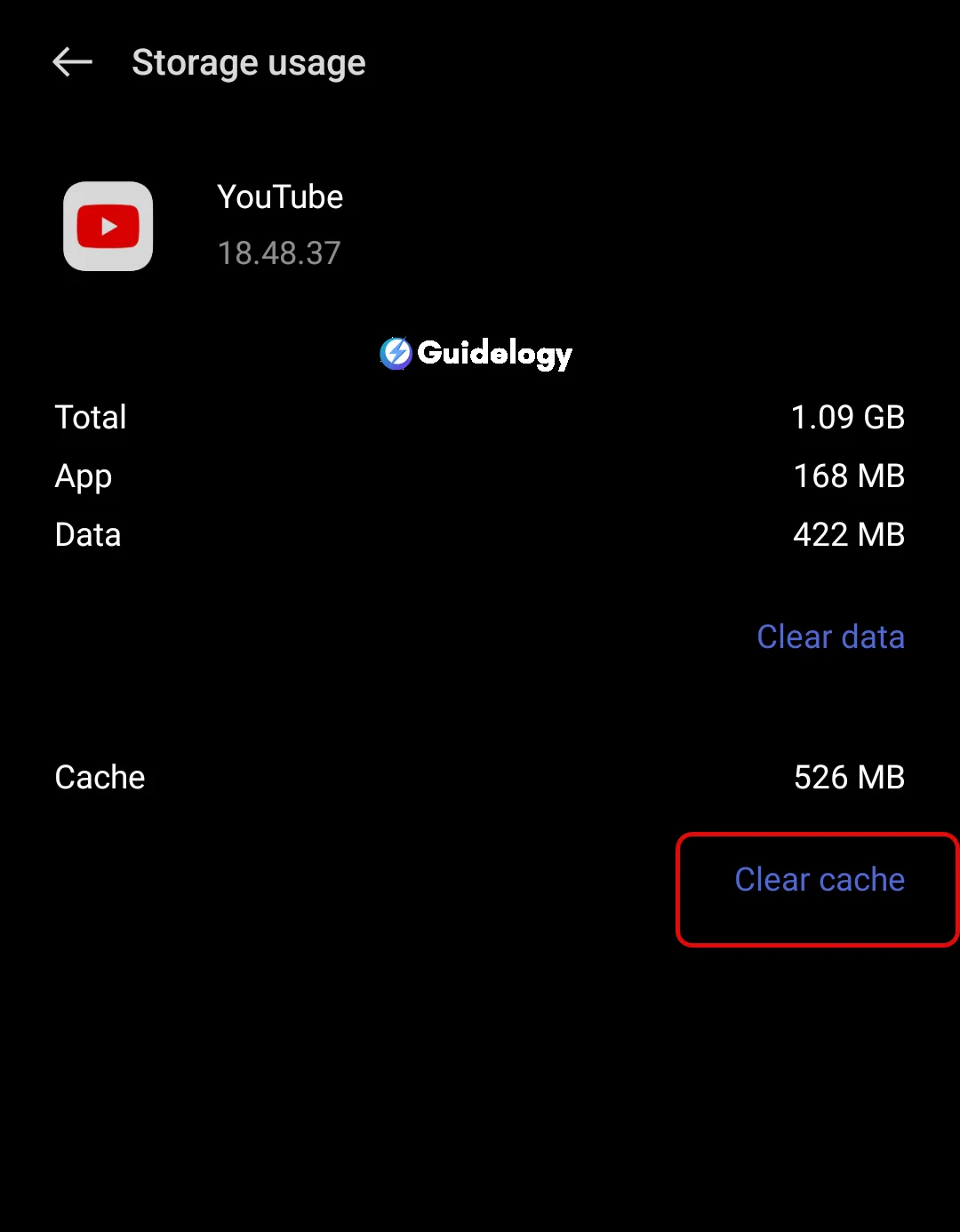
By following these steps, you should be able to free up some space and potentially fix any streaming issues you've been facing.
Clear Cache on iOS
As an iPhone user, you can't clear the cache for the YouTube app individually. Instead, you've got a couple of options: reinstall the app or clear the cache through website data. Here’s a neat trick I use:
- Go to “Settings” and then “Safari” or your default web browser.
- Scroll down to “Clear History and Website Data” and tap it.
- Confirm that you want to clear the data.
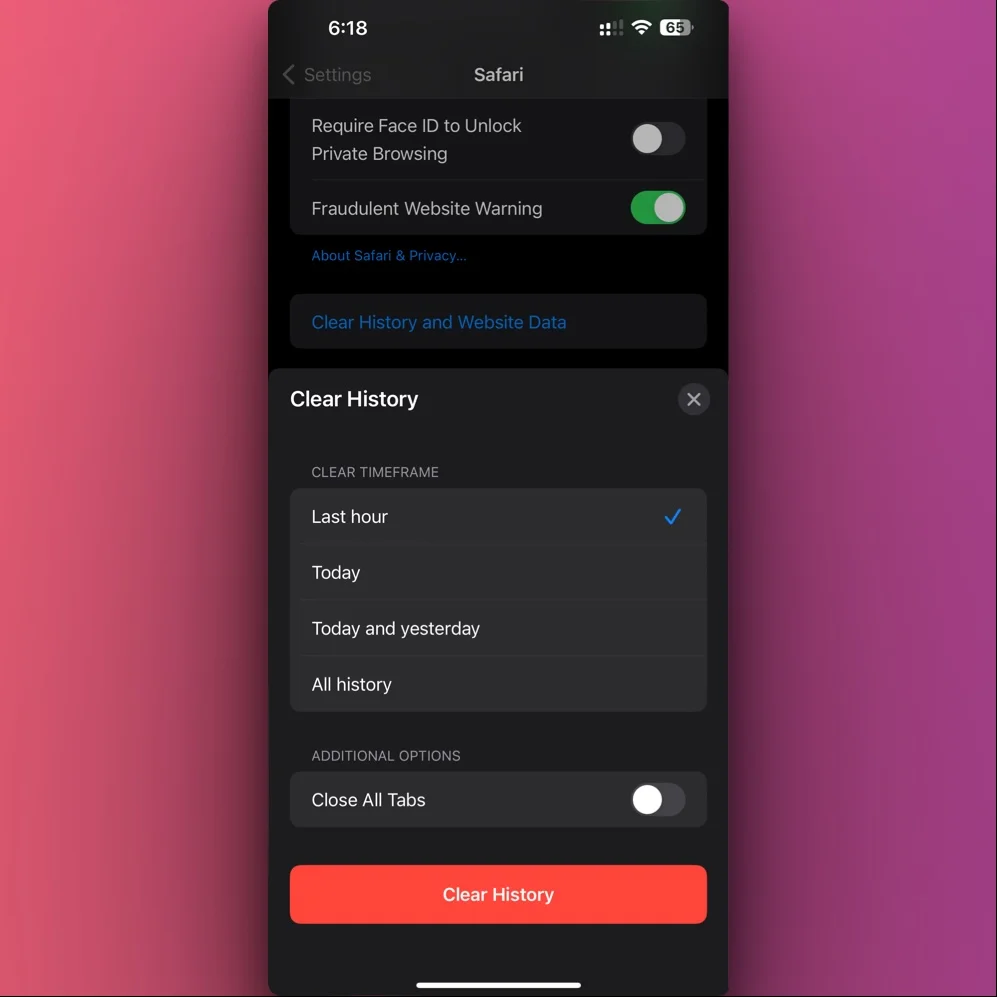
This method also clears cookies and browsing history, so it's like giving your iPhone a fresh start.
Clear Cache on Windows
Windows users, you'll find that managing the cache for YouTube mainly involves your web browser's settings. Here's how I usually do it:
Open your web browser(Chrome, Safari or any other browser).
Access the “Settings” or “Options” menu.
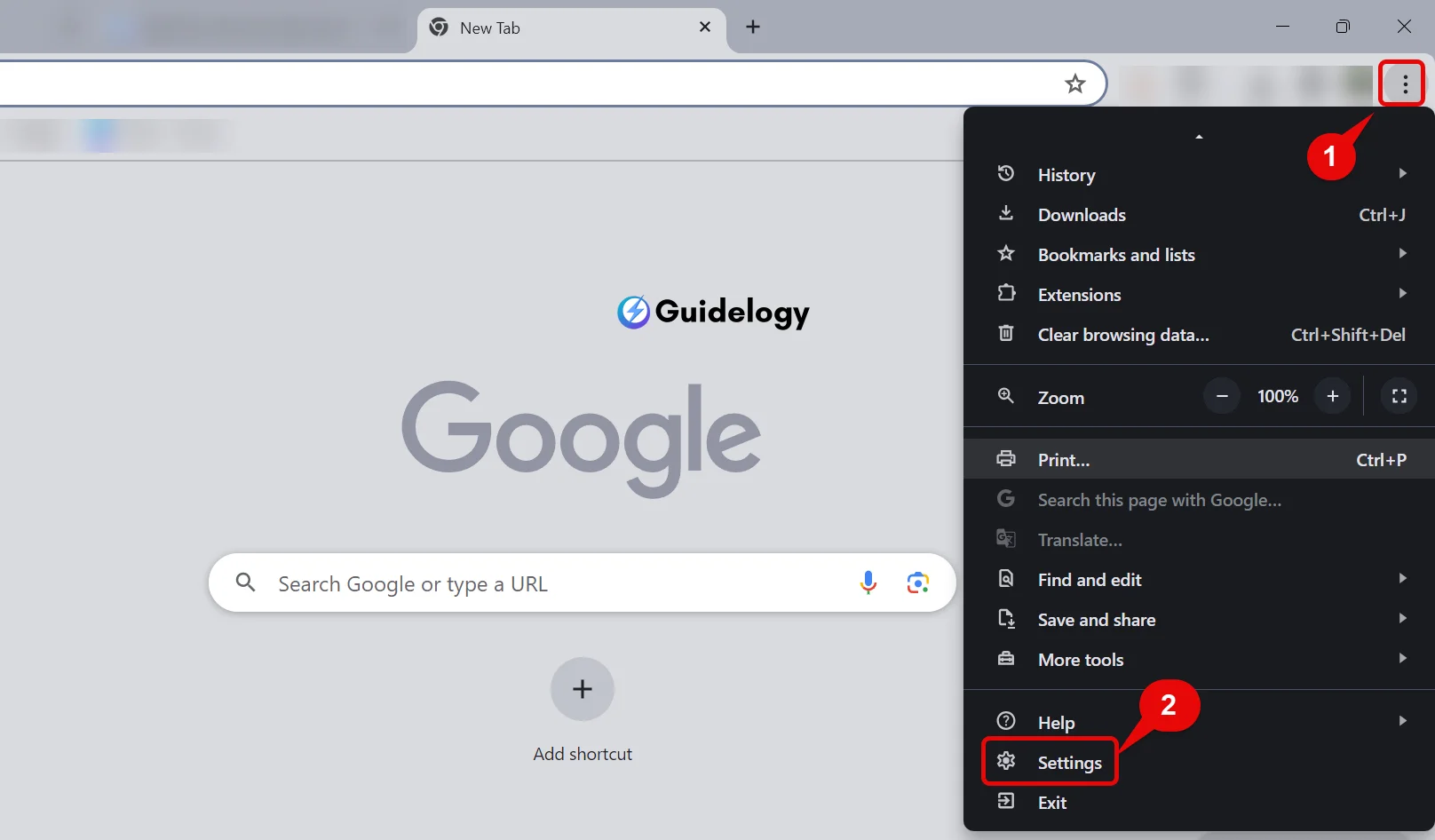
Look for a section “Privacy,” “History,” or “Caching.”

Choose the option to clear browsing data or cache.
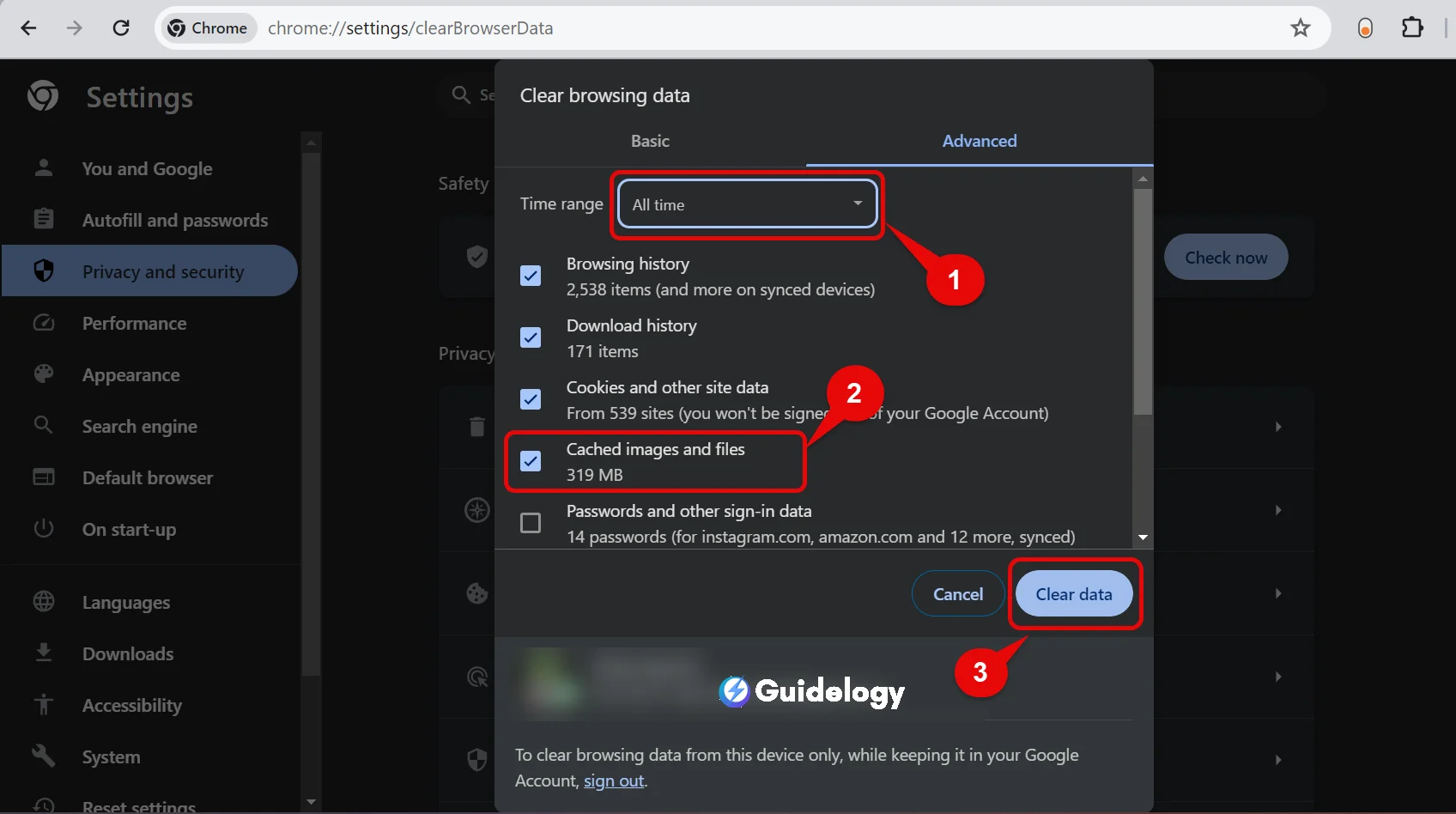
Make sure to select the time range where you want to clear cached data.
This should help your browser run more efficiently, especially while you're watching YouTube.
Clear Cache on Mac
Mac users enjoy a seamless experience most of the time, but even Macs need a cache clear-out. Whether you use Safari, Chrome, or Firefox, the process is pretty standard across browsers:
- Launch your browser.
- Navigate to the “History” or “Settings” menu.
- Select the “Clear Browsing Data” or “Clear Cache” option.
- Choose the timeframe you want to delete cached data from.
- Confirm your action.

It's a quick process that can lead to faster loading times and fewer playback glitches. Remember to do this regularly to keep your Mac running at its best while you enjoy YouTube.
Conclusion
I have explained to you how to clear the cache on different devices so that you can have a better experience while streaming YouTube videos. It's important to do this regularly to avoid any playback issues. Whether you're using an Android, iOS, Windows, or Mac device, the steps I've provided will help you maintain good performance and ensure that YouTube runs smoothly. So go ahead and give your device a fresh start, and enjoy uninterrupted video streaming like never before!
Frequently Asked Questions
What is cache and why is it important for YouTube?
Caching is like saving data temporarily to make it faster when you want it again. For YouTube, this means videos load faster, use less data, and work better because they don't have to fully load every time you watch them.
How can clearing your YouTube cache improve performance?
Clearing the cache can resolve playback issues, free up storage space on your device, and ensure you're getting the most updated version of webpages, thus, enhancing overall app performance.
What are the step-by-step instructions for clearing the YouTube cache on Android?
To clear the YouTube cache on Android: Go to Settings > Apps > YouTube > Storage, and then tap on “Clear Cache.”
How do you clear the YouTube cache on iOS devices?
For iOS devices: Go to Settings > General > iPhone Storage > YouTube, then tap “Offload App” to clear cache without deleting app data.
What are the steps to clear the YouTube cache on Windows?
On Windows: Use a browser extension for cache management or clear browser cache from the settings menu, typically under “Privacy & Security” or “Clear Browsing Data.”
How can I clear the YouTube cache on my Mac?
To clear cache on Mac: Open your browser, navigate to the settings or history menu, and select the option to “Clear Recent History” or “Clear Browsing Data,” specifying cache.
Will clearing the YouTube cache delete my personalized settings or recommendations?
No, clearing the cache will not delete personal settings or alter recommendations. It only removes temporary files and does not affect saved information on your account.
Is it necessary to clear the YouTube cache regularly?
Regularly clearing your cache can be helpful for keeping your apps running smoothly and fixing occasional issues with playback. How often you should clear your cache depends on how you use your device. Generally speaking, it's a good idea to clear your cache every now and then to maintain optimal performance.
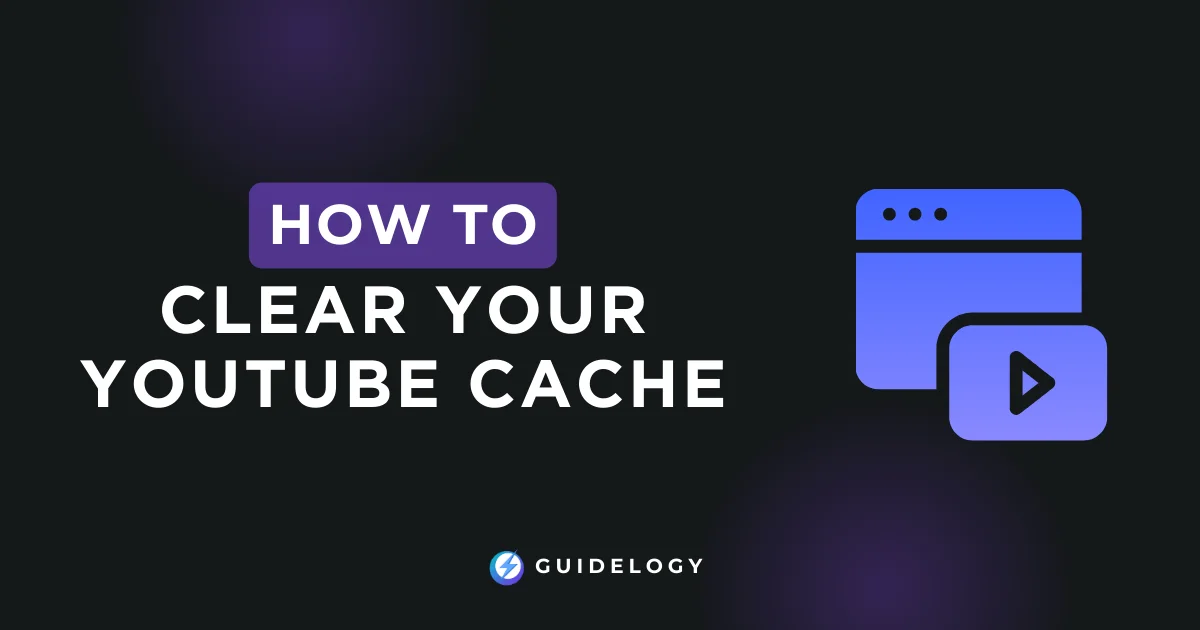
Fantastic guide on clearing YouTube cache! Your analogy to cleaning a cluttered room to improve performance really hits home. Regularly clearing cache not only fixes playback issues but also frees storage space.