If you're someone who gets confused by Snapchat's ever-changing features, don't worry, I understand. Shortcuts can be helpful, but sometimes they need a little organizing. If you're like me and want a clean and neat Snapchat experience, you've come to the right place.
What is Shortcut in SnapChat?
In the world of Snapchat, a shortcut is a feature that lets you quickly send Snaps to a specific group of friends. It's like a speed dial for your Snapchat conversations. Instead of selecting friends one by one for each Snap, you can create a shortcut and easily choose the group you want to send it to.
Here's how it works: let's say you have different groups of friends, like your best buddies, workout pals, and co-workers. Normally, you would have to select each friend individually every time you send a Snap. But with shortcuts, you can just tap once on the pre-named group and instantly send the Snap to everyone in that group.
You might not even realize that you've created shortcuts or done it by accident. It happens to many users. After sending Snaps to the same group of friends a few times, Snapchat prompts you to create a shortcut. Sometimes, in the flow of the moment, you may set it up without much thought. Later, you might find that your list of shortcuts is cluttered with ones you no longer need.
Sometimes, these shortcuts can cause mix-ups. Imagine this scenario: you want to send a funny Snap to your workout pals, but accidentally select your co-workers group because your shortcuts list is overcrowded. It's a harmless mistake, but it highlights the importance of keeping your shortcuts organized.
Having a streamlined list of shortcuts can greatly improve your Snapchat experience. It makes it easier to ensure that the right content goes to the right group of friends, without any unintended mix-ups or a cluttered interface to navigate. Plus, let's be honest, having an organized digital space feels satisfying—it's like decluttering your house, but for your social media.
In summary, Snapchat shortcuts are a convenient tool designed to simplify your social life. However, if they're not managed properly, they can lead to a confusing mess of names and groups. Knowing how to delete or manage these shortcuts will not only keep your Snapchat tidy but also ensure that your Snaps reach their intended audiences smoothly.
How To Delete Shortcuts On SnapChat
Step 1: Open the Snapchat App
To begin, you need to open the Snapchat app on your smartphone. It's important to make sure that you have the latest version of the app installed so that you can access the newest features, including the ability to manage shortcuts. I suggest you always keep your app updated for the best experience.
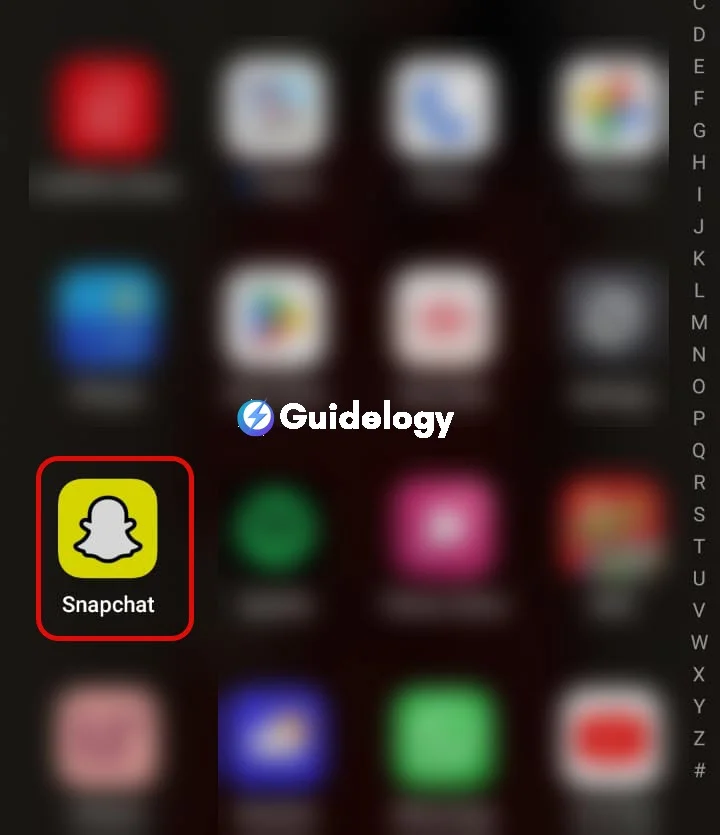
Step 2: Take a New Snap and Tap on the Blue Button
Next, simply take a photo by tapping the round button in the middle of your screen, just like you usually do. After you've taken the photo, you'll see a blue button with an arrow in the bottom-right corner. Tap on it, and that's where you normally choose the friends or groups you want to send your photos to.
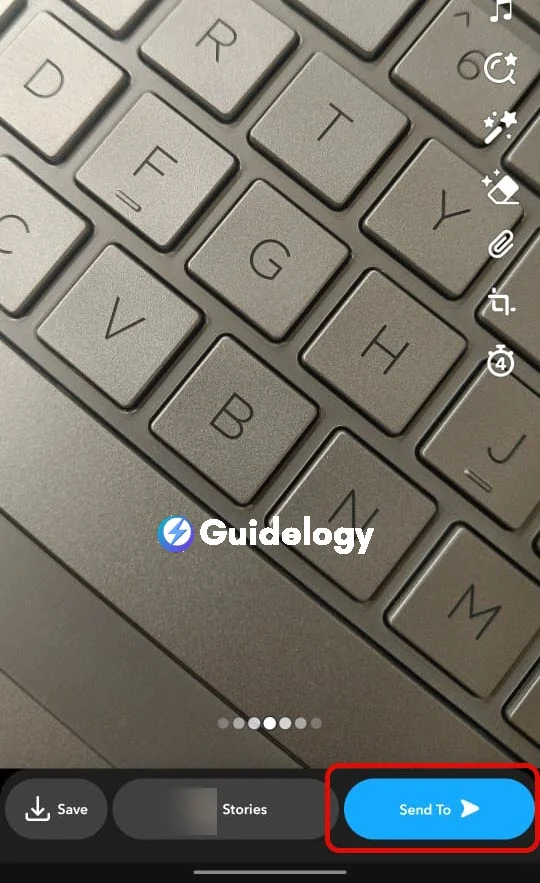
Step 3: Tap on the + Icon
After you click the blue send button, you will see a ‘+' icon near the top of your screen. When you tap on this icon, you will see a list of Shortcuts. These Shortcuts are designed to help you send things faster. Now, you have the ability to manage these Shortcuts instead of just using them.
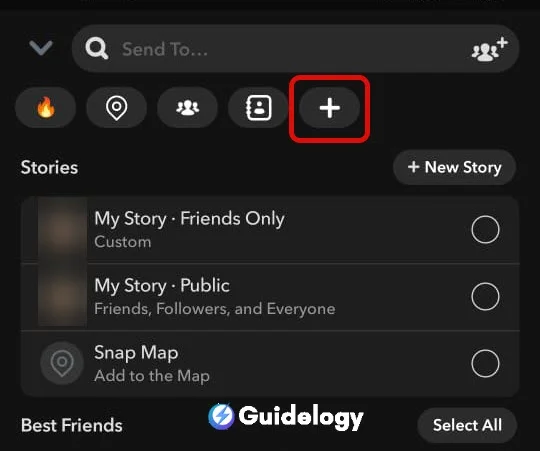
Step 4: Edit the Shortcut You Want to Delete
When you look at your list of Shortcuts, you will find an option to make changes to them. For example, if you have a shortcut called “Besties,” you can simply select that specific one to make edits. This step should feel familiar and easy, especially if you have organized apps on your home screen or files on your device before. When you're editing the shortcut, you'll see the three dots on the top right hand side.
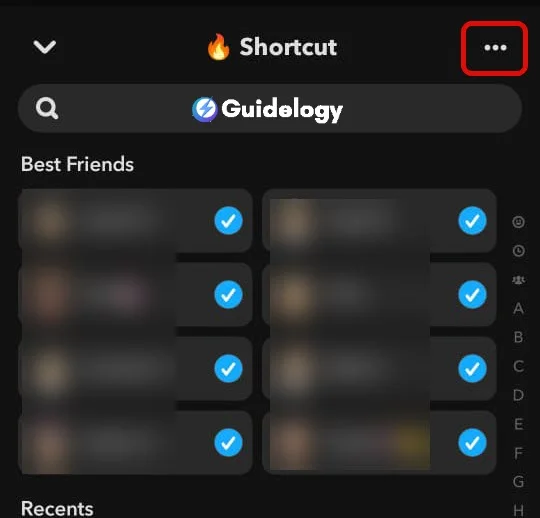
If you tap on it, you will get an option of “Delete Shortcut”, click on it and the shortcut will be deleted. Just remember, you're not deleting your friends or affecting your snap history. You're only removing a shortcut to make sending snaps easier. If you ever need that group again, you can always create a new shortcut. It's a simple process, and many users have found that keeping their shortcuts organized enhances their Snapchat experience.
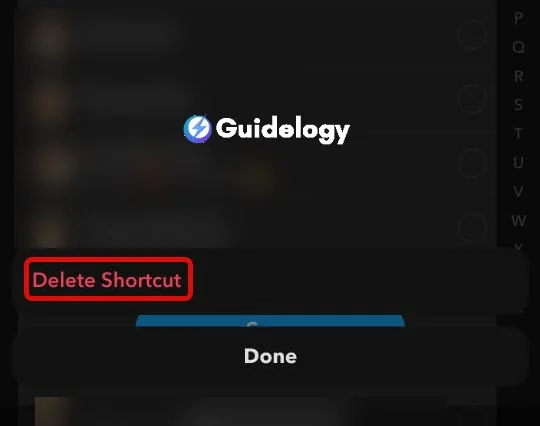
Frequently Asked Questions
How do I delete a Snapchat shortcut?
To delete a Snapchat shortcut, open the Snapchat app, create a new snap, tap on the blue send button, then tap on the “+” icon. From the list of shortcuts, edit the one you want to remove by tapping on it and select the trash icon to delete it.
Does deleting a shortcut on Snapchat delete the associated friend?
No, deleting a shortcut does not delete the associated friend. It only removes the shortcut from your list, making your sending process more streamlined.
Will removing a Snapchat shortcut affect my snap history?
No, removing a shortcut will not affect your snap history with that friend or group. Your past snaps and conversations remain intact.
Is it recommended to manage Snapchat shortcuts?
Yes, many users find that keeping their Snapchat shortcuts well-managed enhances their experience with the app by making snapping more organized and efficient.

Great step-by-step guide on deleting Snapchat shortcuts! This has worked out of all the guides on google.
Great guide! Your clear steps make managing shortcuts easy, preventing potential mis-sends and keeping my snap list organized.
This article provides an excellent guide on managing Snapchat shortcuts. It’s good to know deleting a shortcut doesn’t affect snap history or friendships.