Have you ever wondered how much information Instagram has about you? From the pictures you've shared to the messages you've sent, your Instagram data tells your digital story. I'm here to help you understand how to download your Instagram data, whether you're using a mobile device or a computer.
Knowing how to download your data is not just about curiosity; it's about having control and ensuring your privacy. In this guide, I'll show you how to take charge and easily obtain a copy of your Instagram data. So, stay tuned and let's get started securing your personal information!
Why Download Instagram Data?
Getting and saving your Instagram data can be really useful for many reasons. It helps you manage your personal content and keeps your digital security strong. Let me tell you why people like us regularly download our Instagram data.
Personal Archive
Creating a personal collection of your digital presence on Instagram is one of the main reasons why you would want to download your data. Every time you post something, share a story, or send a message, you are essentially creating a visual diary of your life. These memories can become very valuable over time. Just think about how often we look back on old photos, read comments, and relive the experiences we've shared with our loved ones. By downloading your Instagram data, you can make sure that you have a permanent record of these moments, even if something happens to the platform in the future.
There have been cases where users have had their accounts unexpectedly disabled or deleted. Without a personal collection of your data, you could lose years' worth of memories in an instant. I've heard stories of photographers who use Instagram as a portfolio. For them, losing access to their account would mean losing potential clients who rely on their past work as a reference.
In summary, downloading your Instagram data is a way to safeguard your memories and protect your digital presence. It's like creating a backup of all the moments you've shared on the platform, ensuring that they are preserved for the future.
Data Backup
In today's digital world, it is crucial to protect your personal information, just like you lock your front door to keep your home safe. We have all heard stories about accounts being hacked or data being lost unexpectedly. Creating a backup of your data can be like having a safety net that gives you control over your online presence. By downloading a copy of your Instagram data, you are taking a proactive step to secure your digital identity.
Experts in cybersecurity have found that social media platforms are often targeted by hackers looking to steal data. With a comprehensive backup, not only is your data protected from external threats, but it is also safeguarded against any errors or malfunctions that might happen on the platform itself. In your case, having backups gives you peace of mind. You can easily move your content to another service or retrieve any lost information without relying solely on Instagram's customer support, which may not always be reliable. Considering the enormous amount of content shared on Instagram every day, it is extremely important to regularly create backups. It's a good idea to schedule periodic downloads so that your latest posts and interactions are always preserved.
How to Download Instagram Data on Mobile
Step 1: Open Instagram App
To start downloading your Instagram data, make sure you're logged into your account on the app. It's important to have the latest version of Instagram installed on your device to avoid any problems while downloading. You'll notice faster loading times and a smoother experience when your app is up to date.

Step 2: Tap on 3 Horizontal Lines
Next, you can go to your profile page by tapping on your avatar. Once you're there, you will find three horizontal lines in the top-right corner of the screen, which are commonly called the ‘hamburger' icon. This icon will lead you to Instagram's settings and privacy features. I am quite familiar with navigating through these settings and can assist you if you need any help or have any questions.
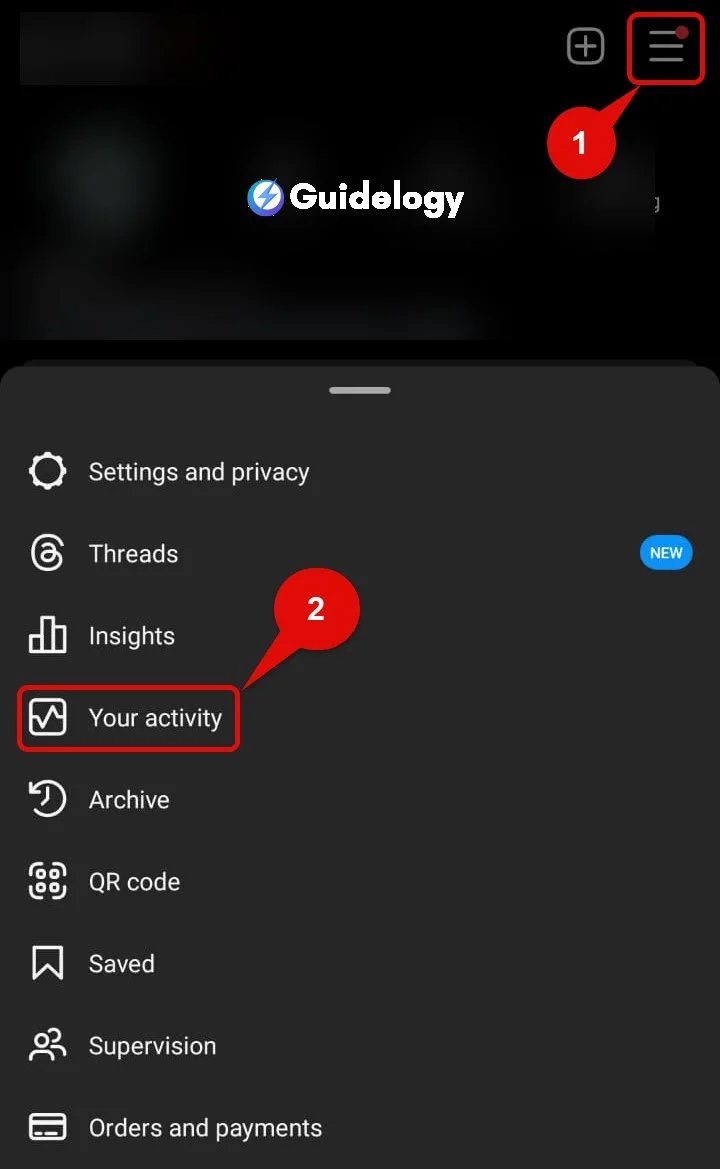
Step 3: Select “Your Activity” and “Download Your Information”
After you go to the settings menu, you can scroll down to find “Your Activity” section. This section gives you an overview of your interactions on the platform. In this section, you will find the option to “Download Your Information.” When you select this option, you are starting the process to securely get back all the content you have shared, like photos, videos, and messages.
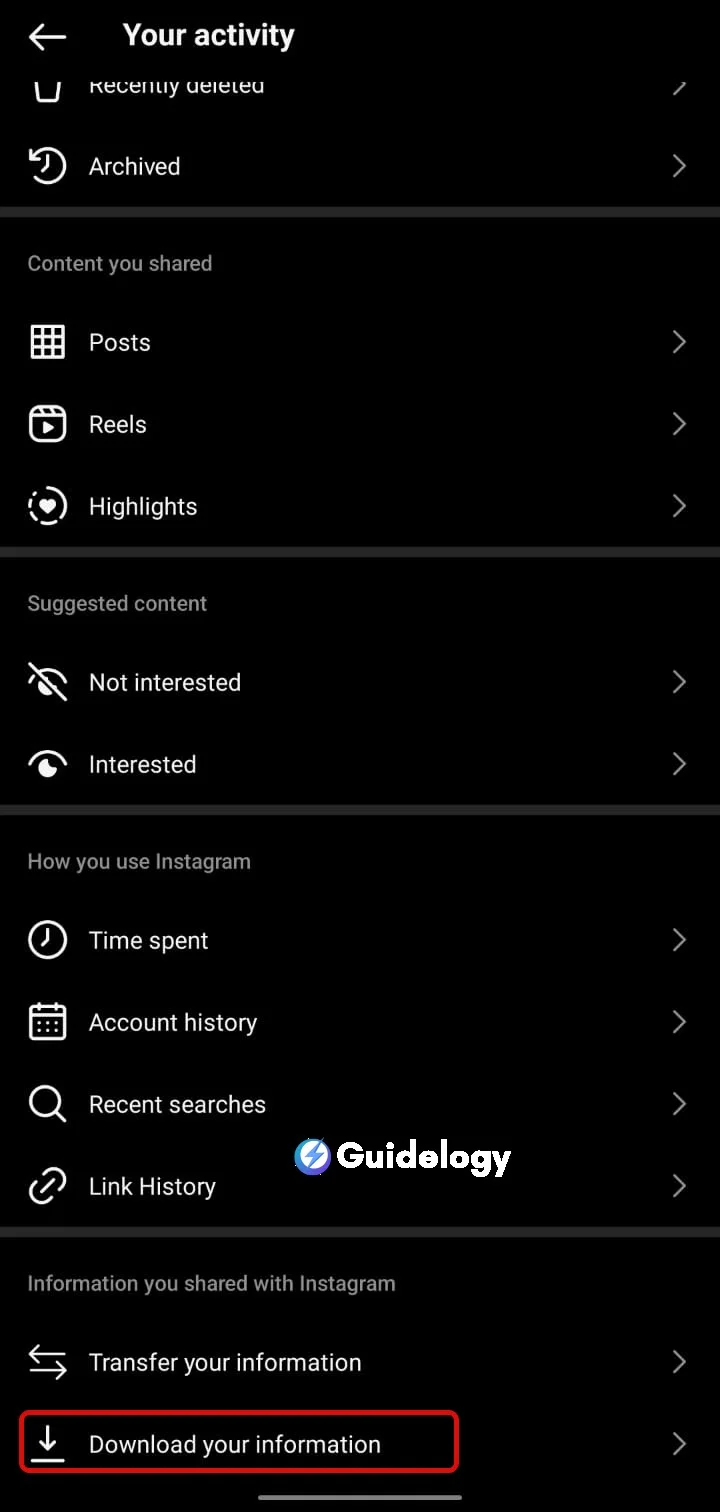
Step 4: Then “Request a Download”
To finish, just tap on “Request a Download.” Instagram will ask for your email address so they can send you a link to download your data. For security reasons, they will also ask you to enter your password again, which is great because it keeps your sensitive information safe. After you confirm, Instagram will let you know that it might take up to 48 hours to gather all your data and create a file for you to download. In my experience, it usually arrives sooner than that. You'll receive a notification as soon as it's ready, so you won't miss it.
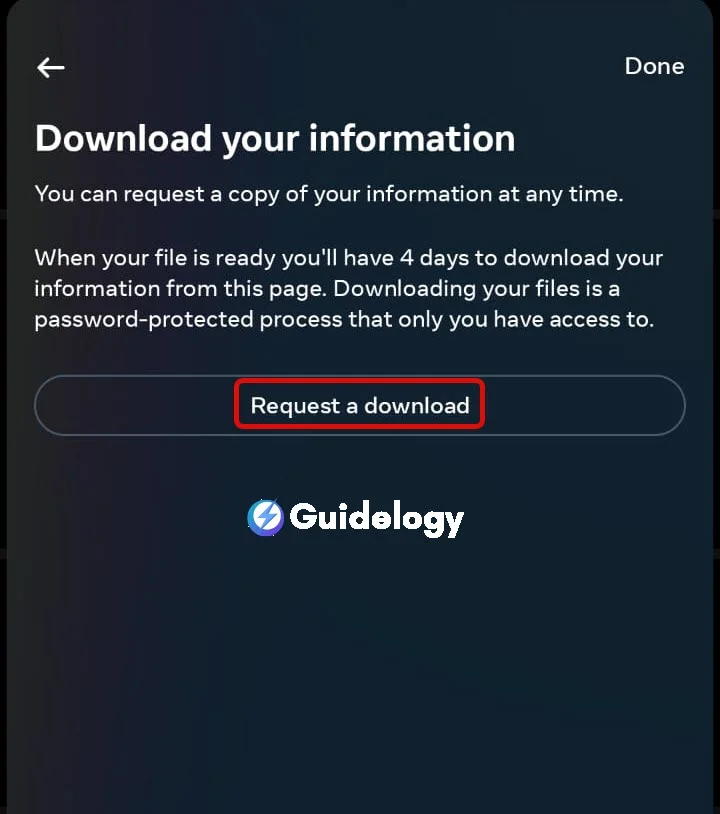
How to Download Instagram Data on PC
Step 1: Open Instagram Website
Whenever you want to access your Instagram data using a computer, you can start by going to the official Instagram website using your favorite web browser. It's easy to navigate to instagram.com, and from there, you just need to log in with your username and password. Making sure you have a secure connection is important, so always check that the website uses HTTPS to keep your personal information safe.
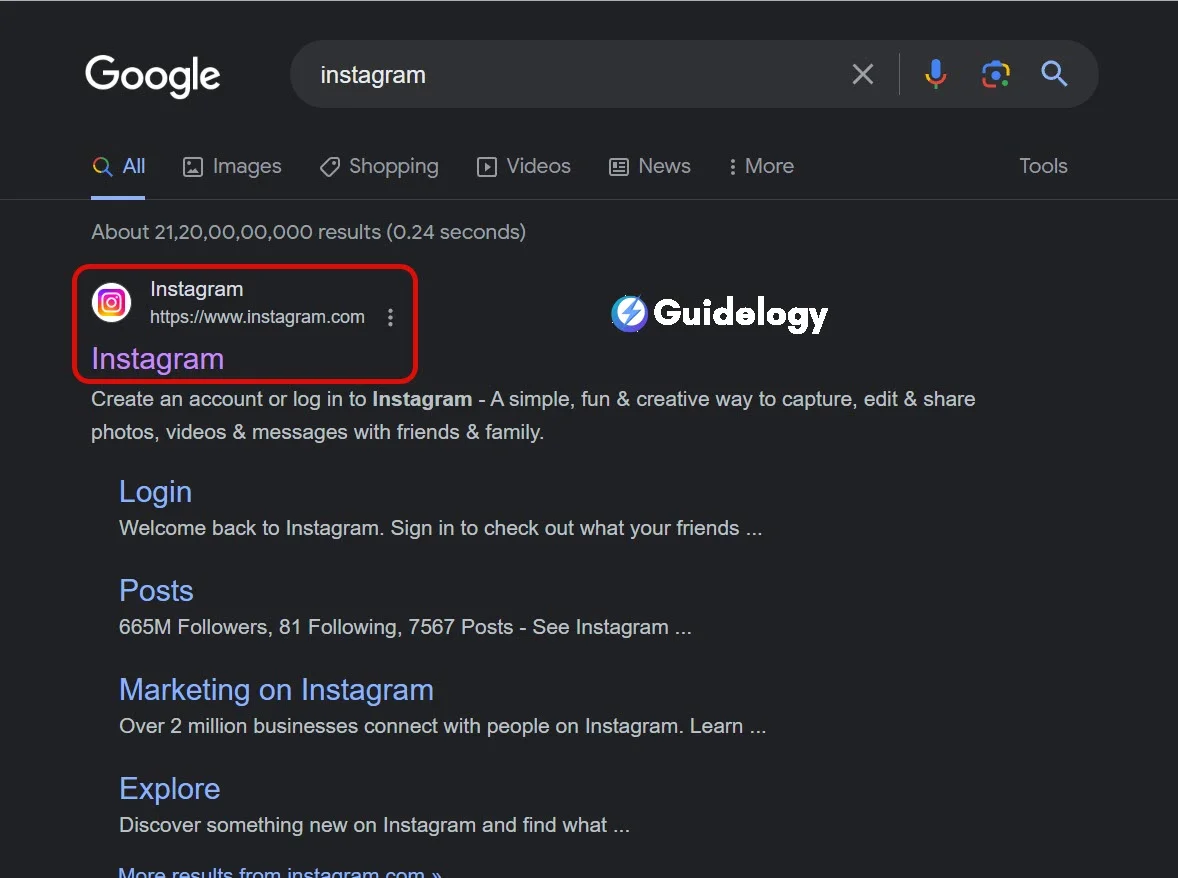
Step 2: Click on 3 Horizontal Lines
Once you log in, you will see three horizontal lines at the bottom left corner of your screen. These lines are commonly referred to as the “hamburger” icon. Simply click on it, and you will find the menu that you need for the next phase.
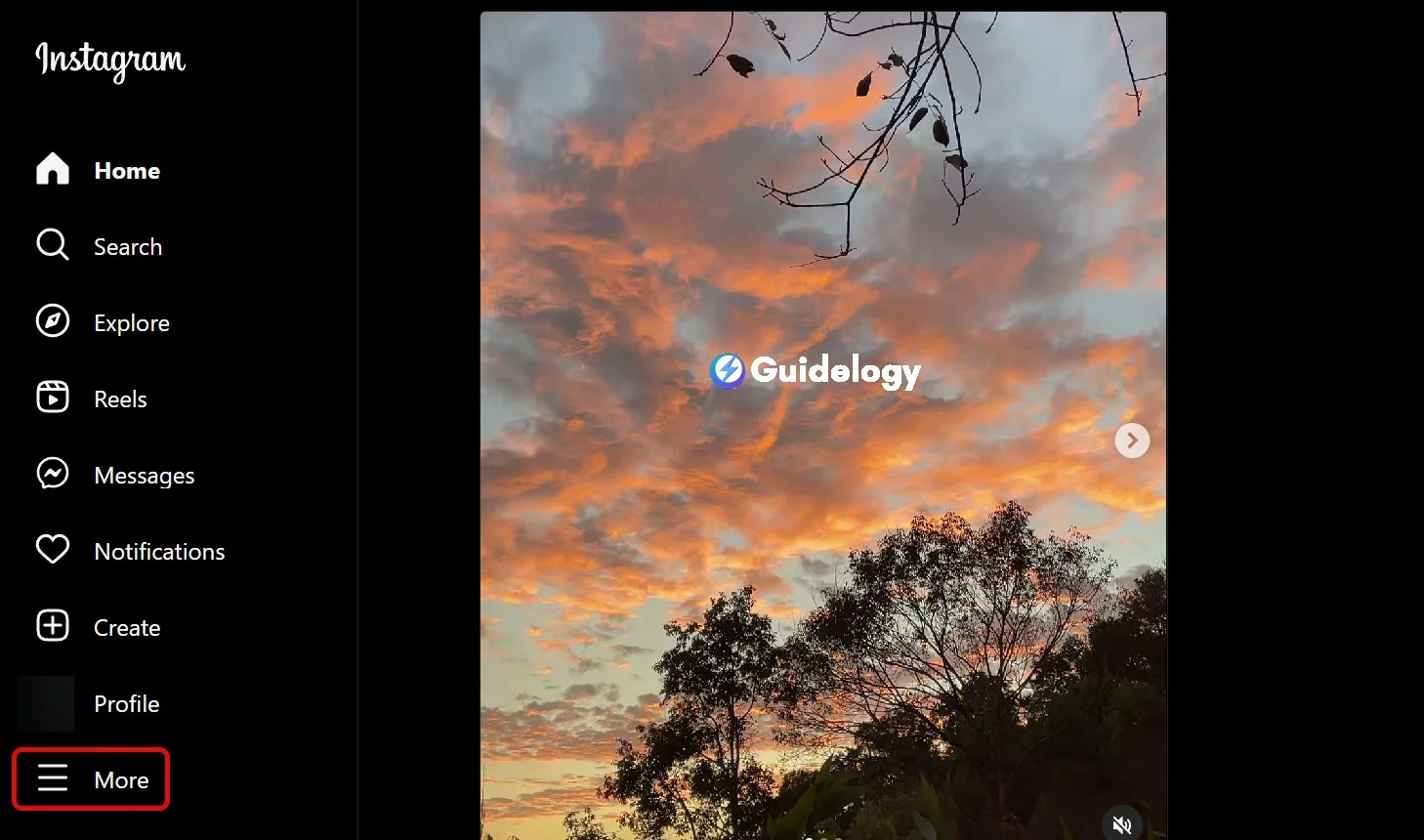
Step 3: Click “Your Activity” and “Download Your Information”
The menu opens up and shows different options, including Settings, which is an important step in this process. You scroll through the choices and select “Your Activity” which takes you to a page where Instagram shows your interactions and content. Here, you find “Download Your Information” under different headings. When you select it, you start your journey to retrieve your data.
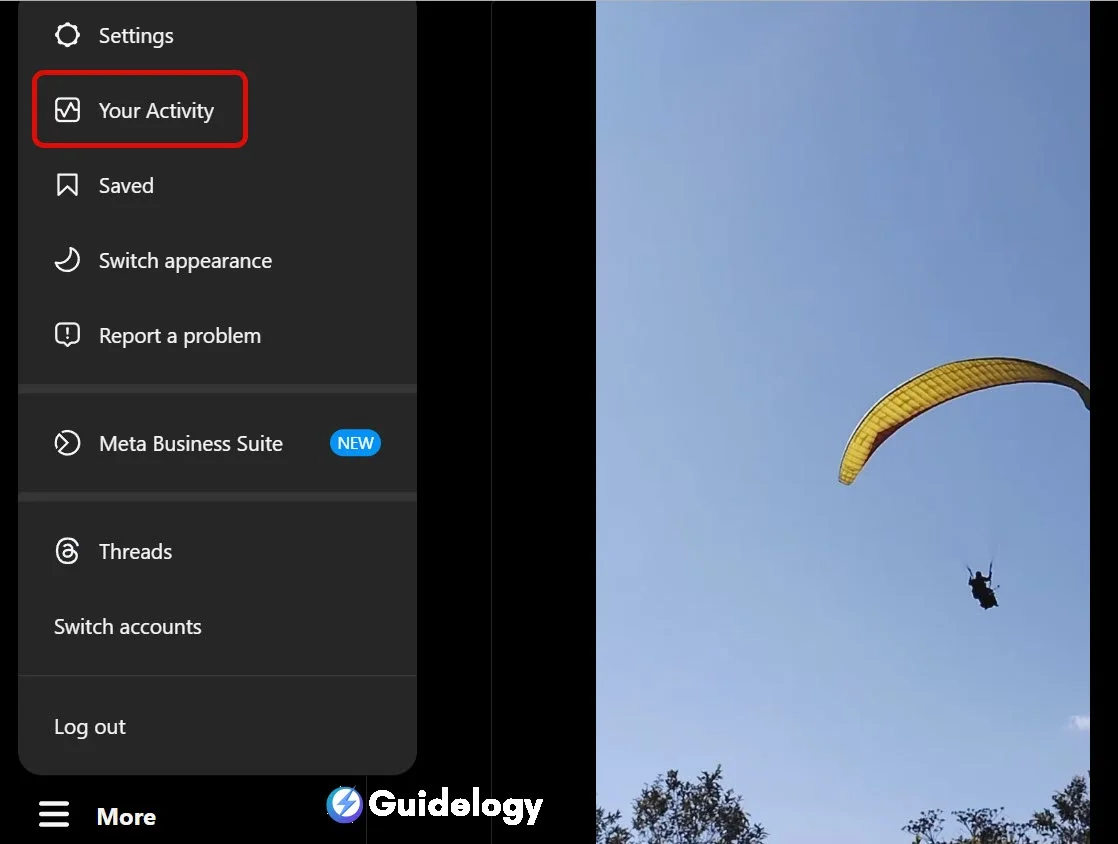
Step 4: Click on “Continue” and “Request a Download”
After clicking “Download Your Information”, I click on “Continue”.
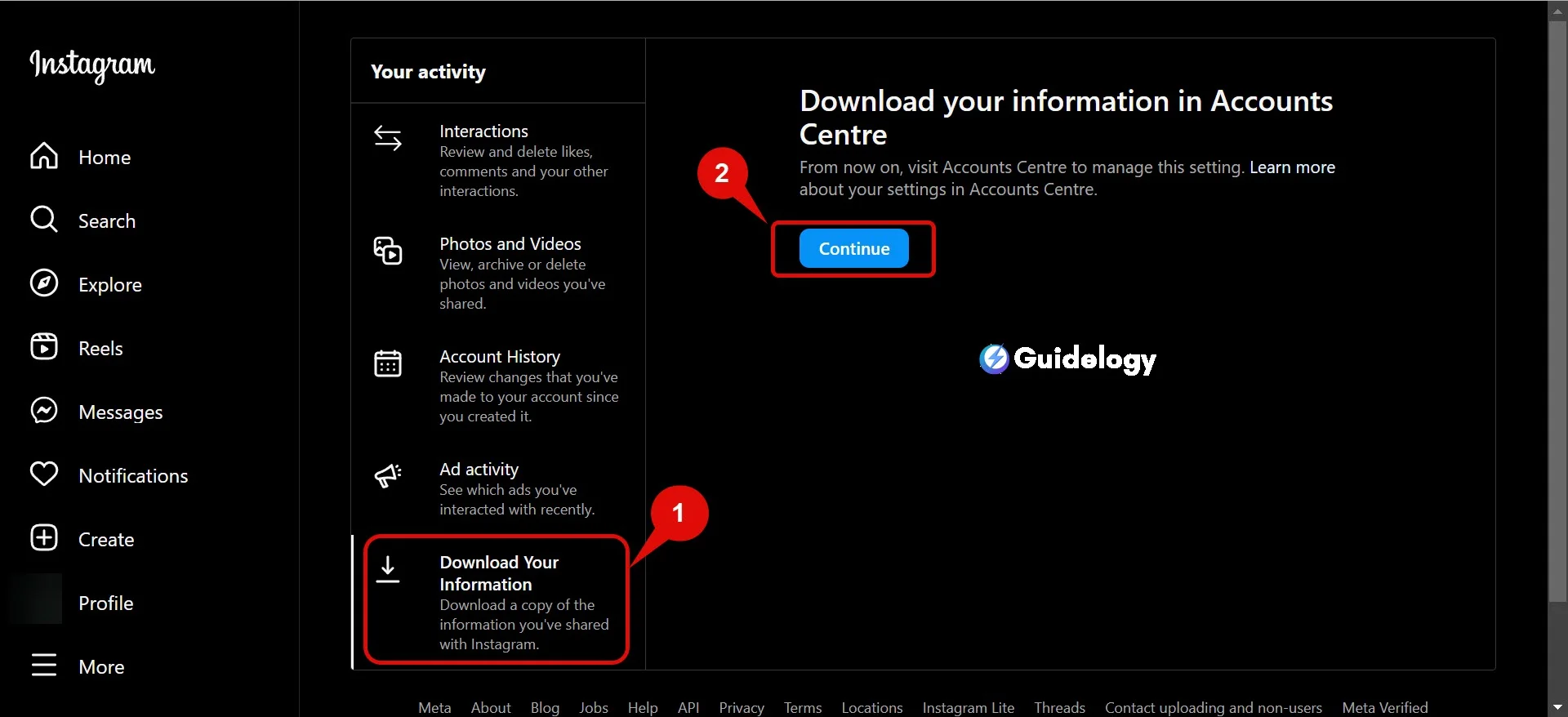
On the next screen, when you click on “Request a Download” Instagram's system will gather your data and create a file that you can download. Instagram says it may take up to 48 hours to receive the link, but in my experience, it often takes less time.
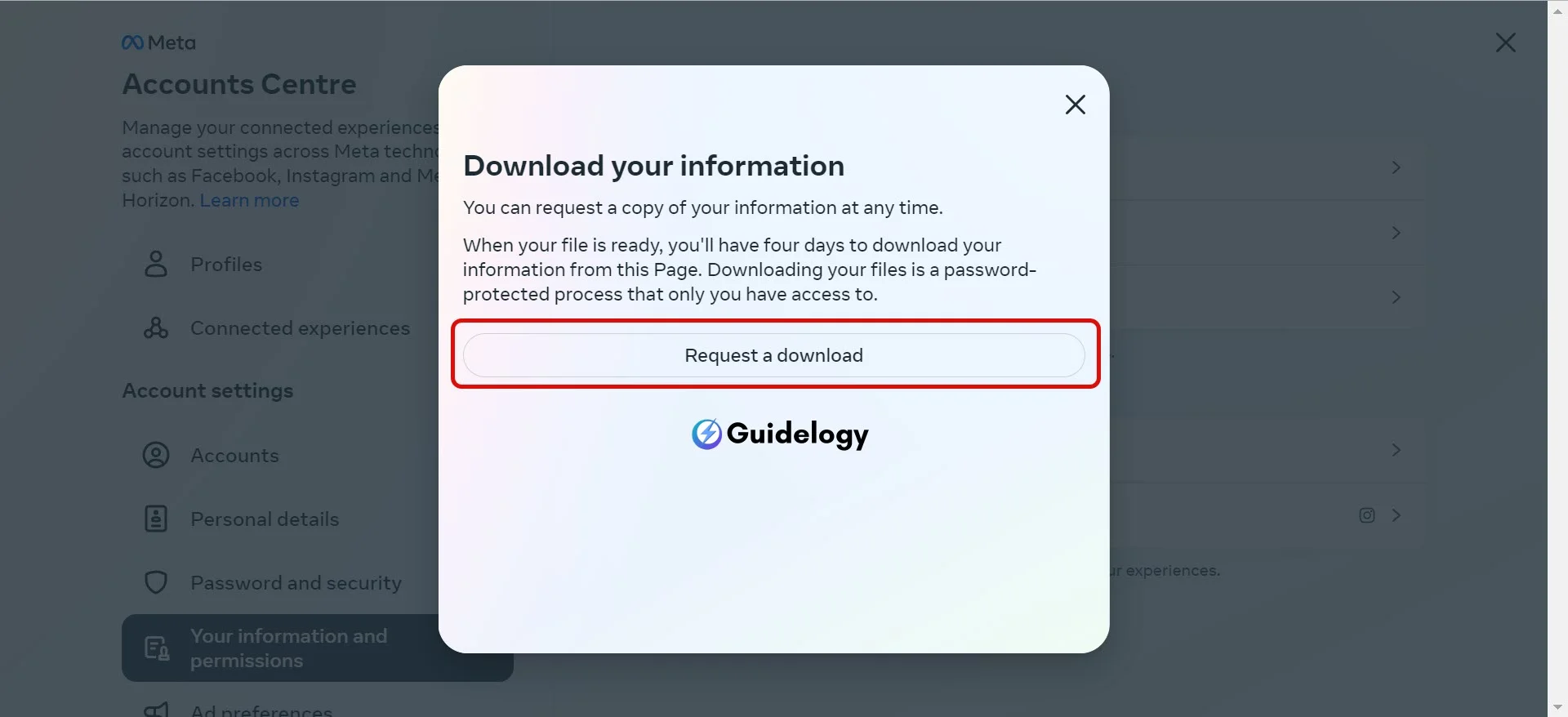
What Data Will You Get?
Understanding the wide range of data that Instagram collects can help you understand how much information they gather and the valuable insights you can gain by downloading your own data.
Profile Information
When you download your Instagram data, you get a comprehensive file that includes all your profile information. This includes your username, profile picture, and contact details. But it's not just the basic stuff; it also includes your security settings, privacy preferences, and any changes you've made to your account over time. This data acts as a personal record of how you've presented yourself on the platform and the measures you've taken to protect your account.
Posts and Stories
Instagram gives you a complete backup of all the posts and stories you have shared. When it comes to posts, this backup includes all the photos and videos you've uploaded, along with the captions and additional information like the date and location if you've added them. As for stories, even though they are meant to disappear after 24 hours, Instagram keeps an archive of them. This means that you can revisit any story you've posted since October 2017 when story archiving was introduced. This archive is like a trip down memory lane, allowing you to see your digital footprint on social media.
Followers and Following
The lists of people who follow you and those you follow are very important for understanding your social circle on Instagram. When you download these lists, you get a detailed view of the accounts you follow and the ones that follow you back. This can be quite interesting because it shows the choices you've made in connecting with others and the community you've built or joined on the platform. Sometimes, you may notice changes and patterns in your followers, which reflect how popular your content has become over time.
Messages and Comments
The data about the messages and comments shows your interactions with the Instagram community. It includes the private messages you have sent and received, group chats, and reactions to stories. It also includes the comments you have made on posts, both on your own content and on others' content. This detailed record can be helpful for revisiting important conversations or tracing the beginning of a particular digital relationship.
Likes and Interactions
Finally, your data download isn't complete without a detailed list of the posts you've liked, the comments you've liked, and your interactions with polls or other features in Instagram stories. This information can give you valuable insights into the kind of content that interests you and can also affect the suggestions you receive from the algorithm. Understanding your own behavior on the platform will help you customize your future Instagram experience to better match your preferences.
Frequently Asked Questions
How do I download my Instagram data on a mobile device?
To download your Instagram data on a mobile device, access your profile, tap the menu icon, go to ‘Settings', ‘Your Activity', and select ‘Download Your Information', opt for ‘Request a download, and you are done. Instagram might ask to Enter your email address, and Instagram will send you a link to download your data.
Can I download my Instagram data on a PC?
Yes, you can download your Instagram data on a PC. Log in to your account on the Instagram website, Tap on the three horizontal line at the left bottom corner. Click on ‘Your Activity', and then select ‘Download your Information', & click on ‘Continue'. This will take you to a page where you will get an option of ‘Request a Download' click over it and your are done. Instgram might ask to Enter your email and will send a link to download your data.
What types of information can I download from Instagram?
You can download a range of data from Instagram, including your profile information, posts, stories, the list of your followers and following, direct messages, comments, and details of your likes and interactions on the platform.
How long does it take to receive the Instagram data download link?
After requesting your Instagram data, it may take up to 48 hours to receive the download link via email. This timeframe allows Instagram to compile a complete set of your data.
Why should I download my Instagram data?
Downloading your Instagram data allows you to keep a personal archive of your activity, which is useful for revisiting your digital footprint or backing up your content. It also lets you review and manage your data for a tailored future Instagram experience.
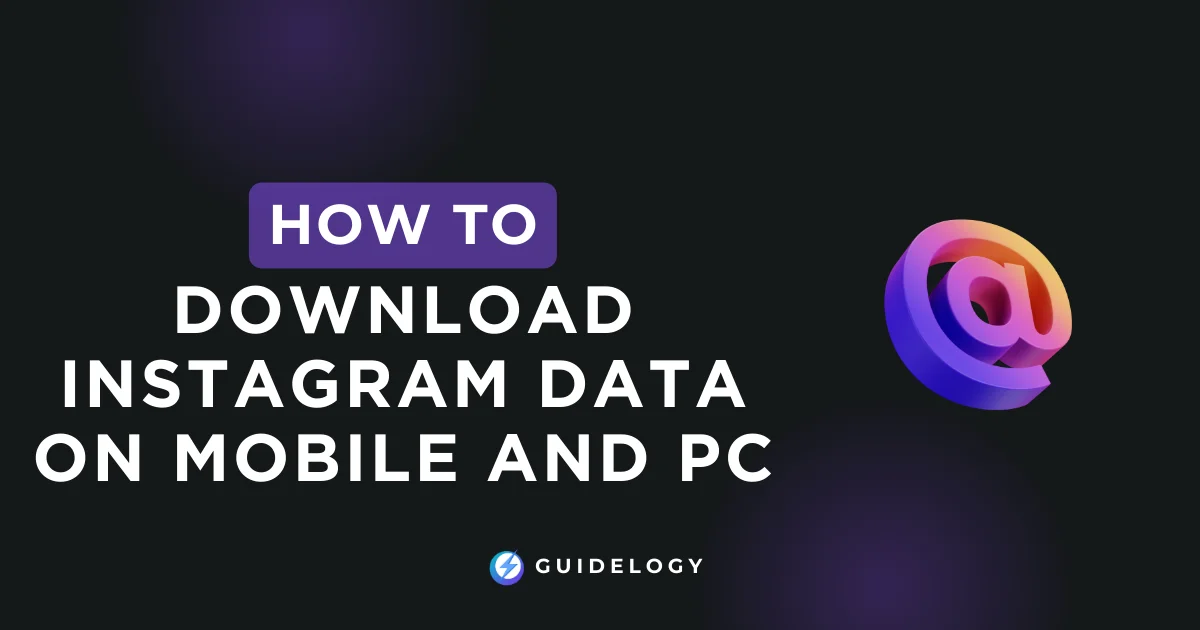
Fantastic guide! This article provided clear steps for downloading Instagram data. Thanks for the easy to follow instructions!
Great guide on downloading Instagram data! A must-read for those who are looking to backup their profiles and safeguard their digital data.