Do you want more privacy on Instagram? I'll show you how to turn off active status on Instagram so you can browse without letting others know when you're online.
Disabling your active status on Instagram is an easy way to change how you use the app. It can help you focus on work or have uninterrupted personal time. This guide will show you how to do it.
Why Turn Off Active Status on Instagram?
Privacy Concerns
I believe in finding a balance between being active online and maintaining privacy. Even on social media platforms like Instagram, where sharing is important, it's crucial to prioritize privacy. When you hide your online status on Instagram, you have more control over who sees your activity and when.
Instagram's Active Status feature shows others when you're online or when you were last active. By disabling this feature, I make sure my followers don't know when I'm using the app. This is especially important for people like me who value keeping their online activity private.
One notable example is when I realized that there was a connection between the times I was active on Instagram and an increase in targeted advertising. When I turned off my active status, the direct messages became easier to manage and less intrusive.
By keeping my Instagram online status off, I have gained more control over my online environment, leading to a safer and more comfortable experience on social media.
Avoiding Unwanted Messages
To avoid receiving unwanted messages on Instagram, you can turn off your active status. By doing so, you won't appear as “active now” and will reduce interruptions. This simple action helps prevent feeling compelled to immediately respond to messages.
After turning off the active now feature on Instagram, I noticed fewer messages from acquaintances who thought my online status meant I was available to chat. This change not only brought me a sense of relief, but also boosted my productivity because I am no longer distracted by random notifications when I check Instagram.
Whether you're concerned about privacy or simply looking to cut down on distractions, turning off your active status on Instagram can make a significant difference in your social media experience.
How to Disable Active Status on Instagram
Method 1: Using Instagram Settings in App

When I need some privacy or simply want to browse Instagram without interruptions, turning off my active status is a straightforward process. Here's how I disable my online status on Instagram using the app settings:
Total time: 5 minutes
Step 1: Open Instagram App & Go to Profile
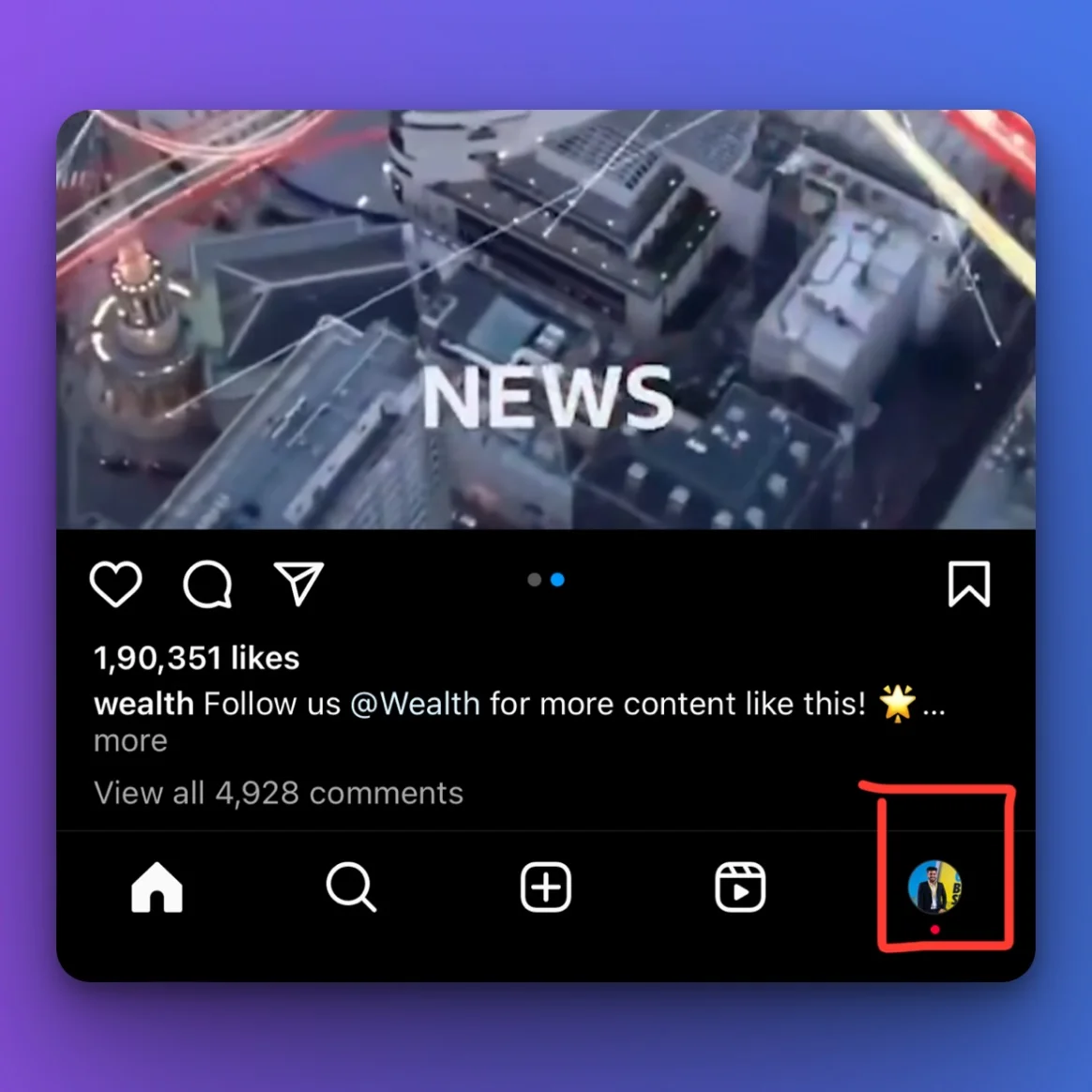
Open the Instagram app on my device and tap profile picture in the bottom right to go to profile.
Step 2: Tap on Three Horizontal Lines
Tap the three horizontal lines in the upper right corner to access the menu.
Step 3: Select “Settings & Privacy”
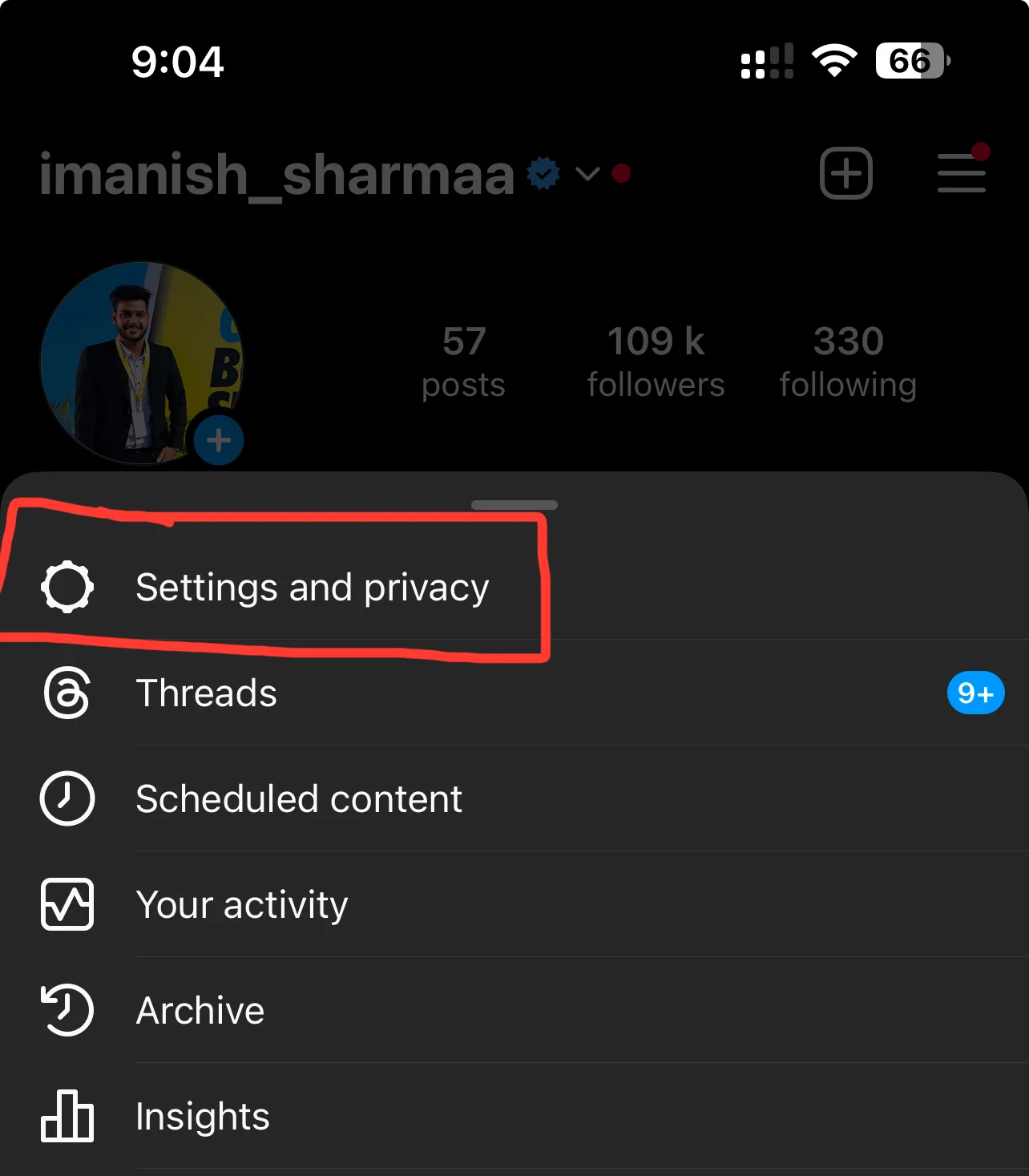
In the menu, select ‘Settings & Privacy‘—this option brings up a range of account settings.
Step 4: Click on “Messages and Story replies”
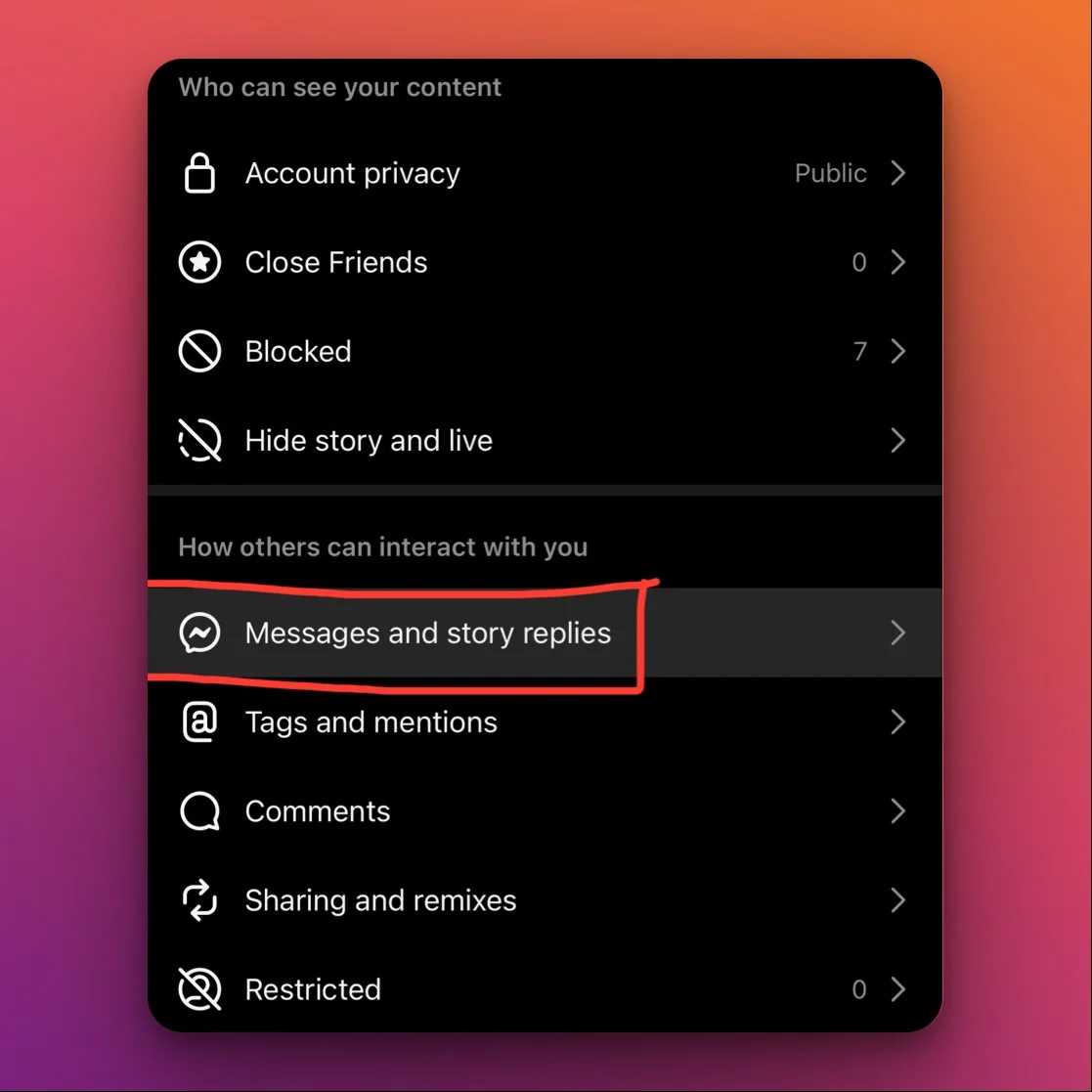
From there, jump into ‘Messages and Story replies‘ which provides message settings and active status.
Step 5: Check for “Show Activity Status“
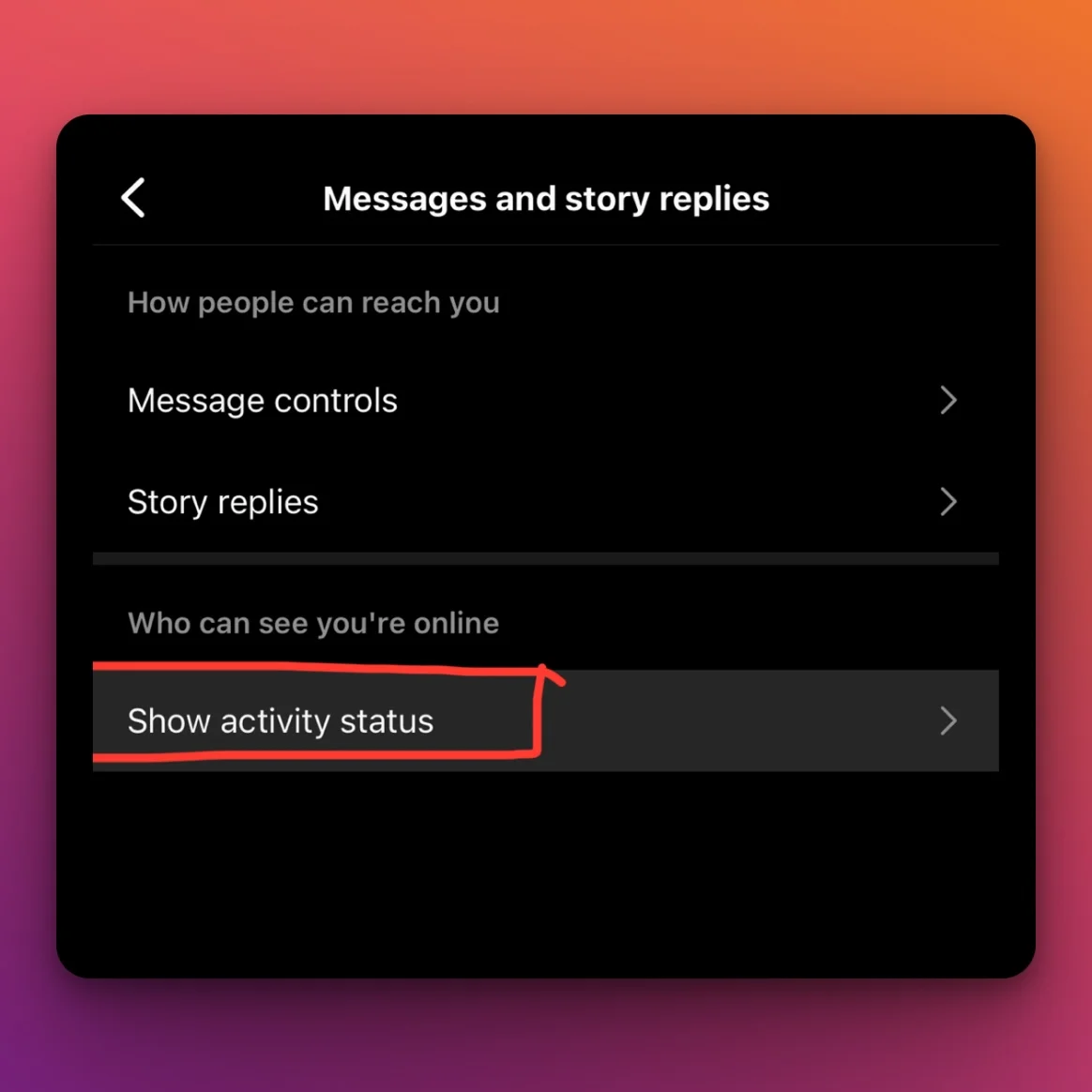
Find ‘Show Activity Status‘, which is where you can manage who sees your online presence.
Step 6: Toggle Switch to Disable Active Status
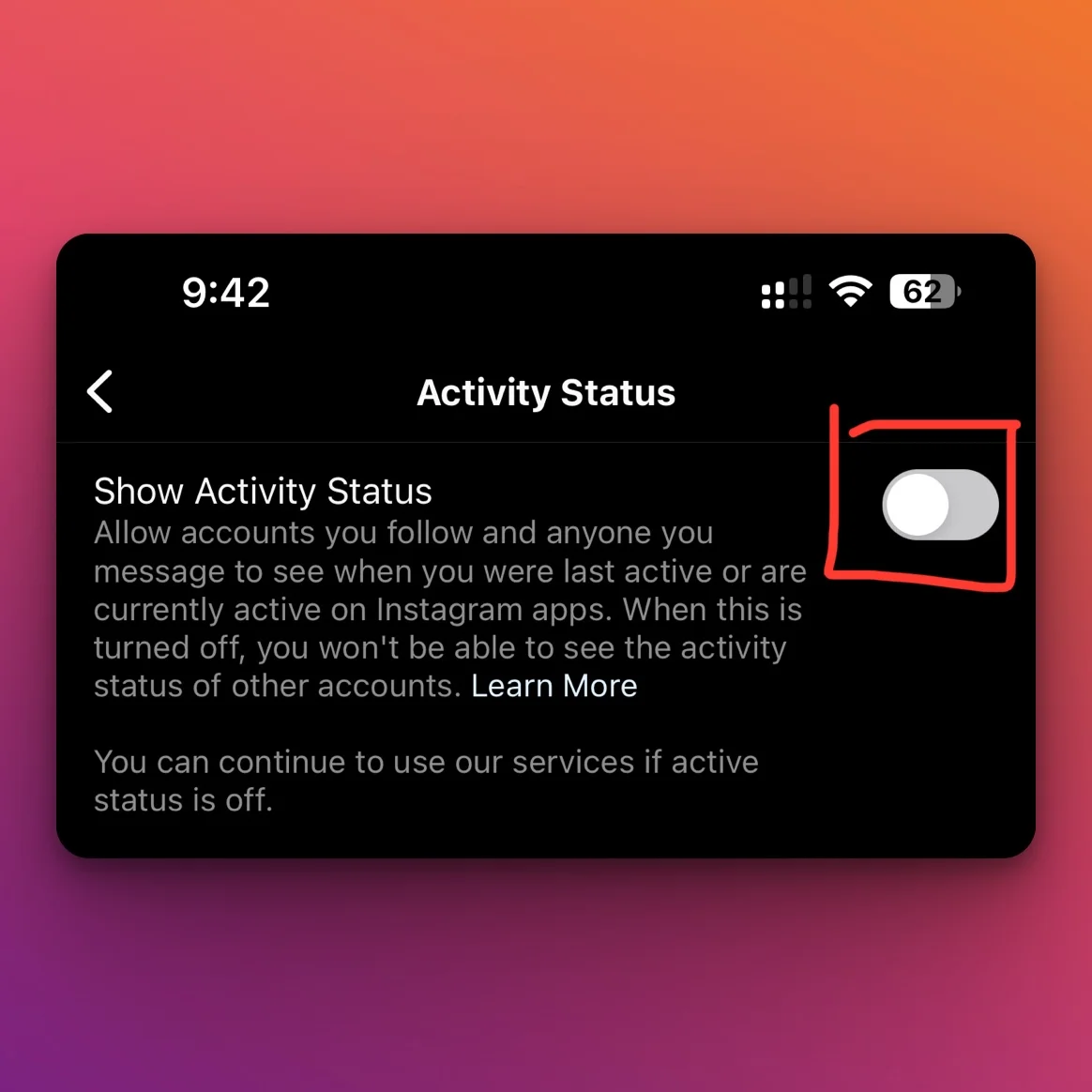
To hide online status on IG, toggle the switch next to ‘Show Activity Status‘. From that moment, Instagram online status off means you will appear as offline to others.
By disabling this, others can't tell when I'm active or the last time I was active on the app. But, it's important to note that when I turn off active status on Instagram, I also won't be able to see the activity status of others. It's a reciprocal feature to ensure fairness among users.
Method 2: Using the Instagram Web Version
Sometimes I prefer browsing Instagram from the comfort of my laptop, and luckily, disabling active status isn’t confined to the mobile app. Here’s how it works on the web version:
- Go to Instagram website and log into my account.
- Next, click on profile in the left sidebar panel and then on ‘Settings‘ from the menu.
- In the left-hand panel, click ”Messages and story replies‘ which displays all the message settings available on the desktop version of Instagram.
- Find ‘Show Activity Status‘ as we saw in app.
- Much like on mobile, click to toggle button that says ‘Show Activity Status‘.
Although I'm using a different device, the result is the same: my Instagram active status becomes invisible to my followers and other users, which means the Turn Off Active Now Instagram procedure effectively limits my visibility when I'm browsing the network.
Whether I’m on mobile or web, taking these steps doesn't affect my convenience, yet it reinforces my control over my online visibility. It's empowering to know that I can choose when and how I want to engage with others on social media, without feeling pressured by an active online status that everyone can see.
By keeping my online status hidden, I maintain an element of privacy and minimize distractions that would otherwise disrupt my focus, whether I'm working on a project or unwinding with content that piques my interest.
Tips for Managing Activity on Instagram
Restricting Who Can See Your Activity
I've discovered that one of the key steps in managing my digital footprint on Instagram is paying attention to who can see when I'm active. By deciding to Disable Online Status Instagram, I've gained more control over my privacy. It's not just about turning off the Instagram Active Status; it's also about being selective with my followers. Instagram allows me to restrict specific users from seeing my activity status. This way, I can ensure that only close friends or those I trust are aware of when I'm online.
In practice, restricting who can see my activity is simple yet effective. For instance, I can be online searching for inspiration for my next blog post without the pressure of immediate responses to DMs from casual acquaintances or followers.
Setting Boundaries and Scheduling Time for Instagram
Setting boundaries is crucial for my well-being and productivity. I've found it essential to Schedule Time for Instagram rather than let it consume random parts of my day. By designating specific periods for browsing and posting, I'm more focused and can engage with my audience more meaningfully.
For example, I may allot one hour in the morning to respond to comments and another 30 minutes in the evening to share a post or story. Sticking to this schedule helps me stay on top of my Instagram presence without it overtaking my entire day or night.
Using the Do Not Disturb Feature
The ‘Do Not Disturb' feature on my phone has been a lifesaver when I need to concentrate on other tasks without getting sidetracked by Instagram notifications. I can easily activate this feature to silence any incoming alerts, effectively putting my Instagram Online Status Off even without adjusting the settings within the app itself.
Whenever I'm working on a new article or editing photos, I use ‘Do Not Disturb' to maintain focus. It's as if I've turned my Instagram Active Status to invisible, which allows me to be productive without the interruption of social media. It's a significant step towards managing my online presence while respecting my time and commitments.
Conclusion
Turning off your active status on Instagram is a straightforward step toward taking control of your digital footprint and managing your social media boundaries. By being mindful of who sees when you're online and when to engage, you'll find it easier to stay focused and productive. Remember, it's all about finding balance in your online interactions and ensuring that your time on social media is intentional and positive. Embrace these changes and you'll likely notice a significant improvement in your online experience.
Frequently Asked Questions
How can I hide my online status on Instagram?
To hide your online status on Instagram, go to your profile, tap the three-line menu, select ‘Settings', then ‘messages & replies‘, and toggle off the ‘Show Activity Status‘ option.
How do I manage who can follow me on Instagram?
You can manage your followers by setting your account to private via the ‘Settings', then ‘Privacy', and enabling the ‘Private Account' feature. This way, you can approve or deny follow requests.
What are some tips for setting boundaries on Instagram?
Set specific times for using Instagram to avoid constant scrolling. Use features like reminders to alert you when you've reached your designated time limit.
How does the “Do Not Disturb” function help with Instagram activity?
Activating “Do Not Disturb” silences notifications, which can reduce distractions and help maintain focus during work or downtime, preventing constant checks on Instagram activity.