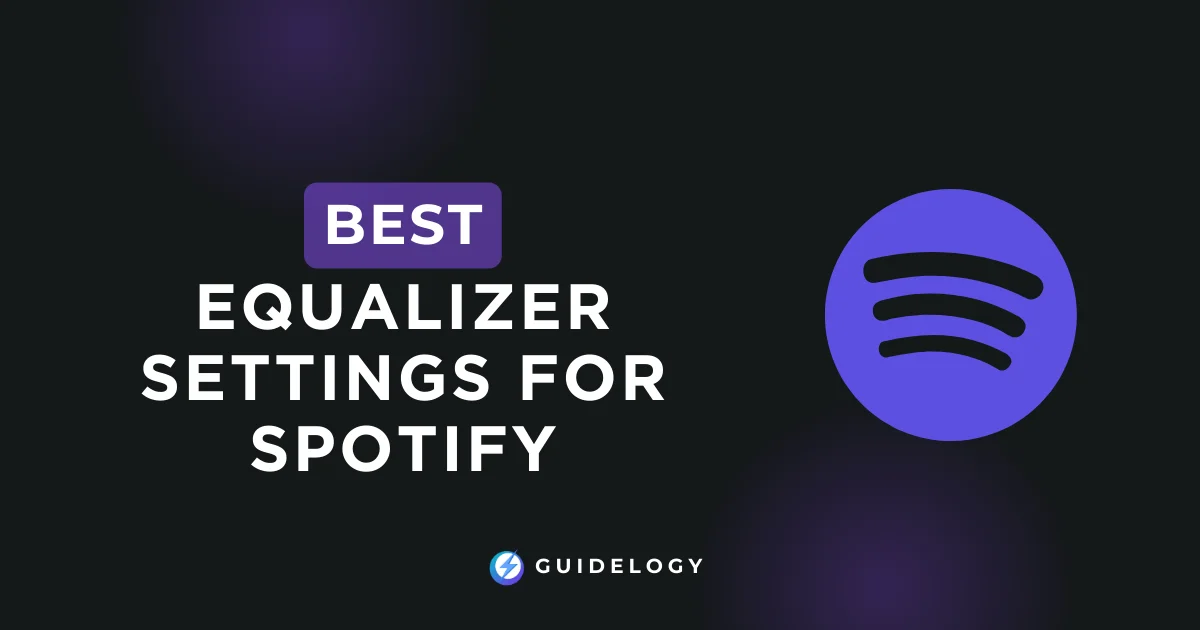Finding the best equalizer settings for Spotify can really improve your listening experience. I've spent a lot of time adjusting the frequencies to get the perfect sound, and now I'm here to share what I've learned with you. Whether you want to make the bass in your favorite EDM songs more powerful or bring out the clarity in acoustic sessions, the right EQ settings can make a big difference.
Spotify's built-in equalizer has the potential to enhance your music, but it's not always easy to find the right settings. That's why I'll guide you through the process of sound equalization. By the end, you'll have a good understanding of how to adjust your Spotify EQ to create a personalized audio experience that you'll love.
What is an Equalizer?
An equalizer, or EQ, is a really useful tool that allows you to adjust the audio output of your sound system to match your preferences. It's like having a set of controls that can make certain parts of the music or audio louder or softer. By adjusting these controls, you can change how your music or any audio sounds through your speakers or headphones.
How Does an Equalizer Work?
An equalizer helps you control and adjust different parts of the sound coming from your audio device. It divides the sound into different frequency bands, which represent different pitches or tones. You can use sliders or knobs on a digital equalizer to change the volume of these frequency bands. For example, if you want more bass in the music, you can increase the lower frequency band. Or if you want the vocals to stand out more, you can boost the mid-range frequencies.
Here's a simple breakdown of frequency bands and their corresponding audio characteristics:
- Bass: 20 Hz to 250 Hz
- Low-Midrange: 250 Hz to 500 Hz
- Midrange: 500 Hz to 2 kHz
- Upper Midrange: 2 kHz to 4 kHz
- Presence: 4 kHz to 6 kHz
- Brilliance: 6 kHz to 20 kHz
Using an equalizer with Spotify can greatly enhance your listening experience by bringing out the subtle details in music that you might otherwise miss. It allows you to customize the audio playback according to your personal taste or compensate for any limitations in your audio equipment. Different genres of music benefit from specific equalizer settings. For example, hip-hop tracks generally sound better with boosted bass, while classical music may require a slight emphasis on higher frequencies to enhance instrument clarity.
Moreover, different listening environments may require different equalizer settings. In noisy places like busy streets or cafes, you can increase certain frequencies to cut through the ambient noise. On the other hand, when you're in a quiet room at home, a flat or balanced equalizer setting can help you hear the music as the artist intended.
Using an equalizer with Spotify is popular among both audiophiles and casual listeners. Audio enthusiasts like myself enjoy experimenting with equalizer settings to create the perfect soundstage for our ever-evolving playlists. Casual listeners can also benefit from Spotify's EQ presets like “Rock” or “Pop,” which automatically optimize the music for specific genres.
By actively using an equalizer with Spotify, you have greater control over how the music feels and resonates with you. Even small adjustments can make a noticeable difference as you skip from one track to another. Whether you want to improve the acoustics of your surroundings or simply satisfy your sonic preferences, integrating the EQ into your Spotify listening practice can significantly enhance your daily music enjoyment.
Understanding Spotify's Equalizer Settings
Accessing the Equalizer in Spotify
Sure, I'll guide you through accessing Spotify's equalizer in simple terms. Let's start with the mobile app, as most people use it to listen to music. First, make sure you have the latest version of Spotify installed on your phone. Next, open the app
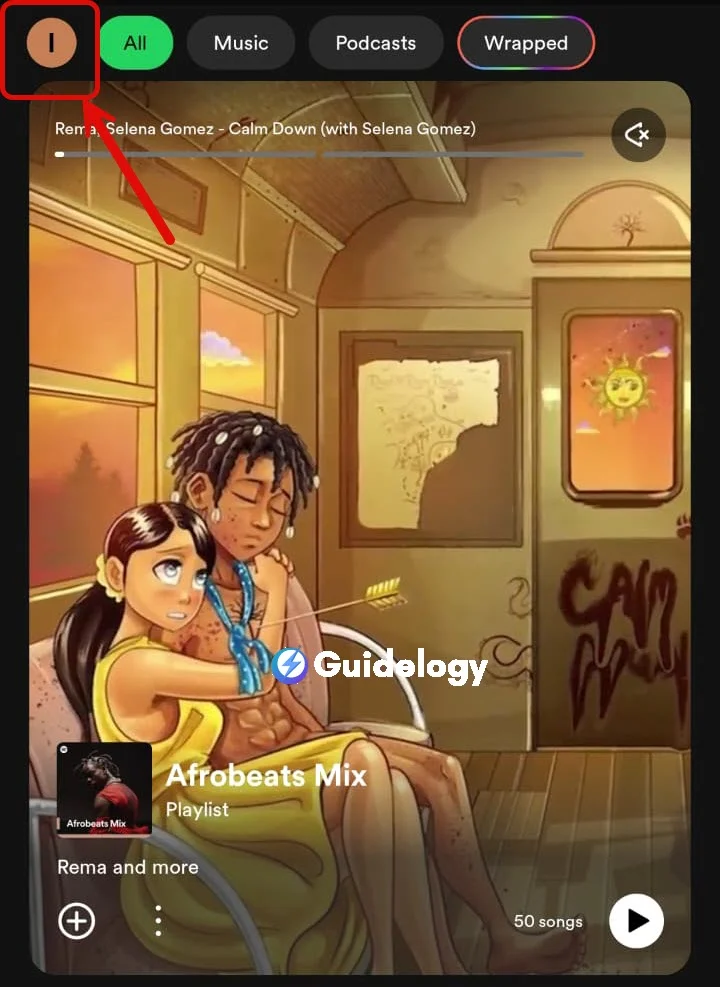
Go to “Settings” in the top right corner and tap on it.
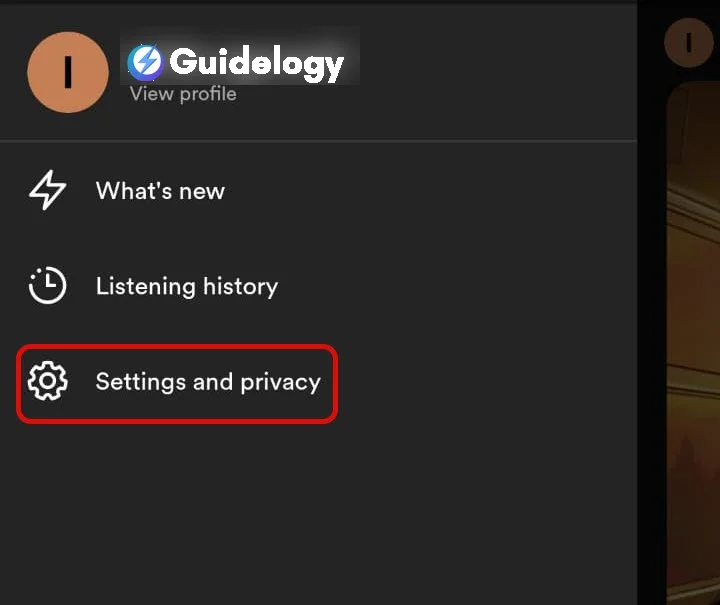
Scroll down until you see “Equalizer.” Just turn it on,
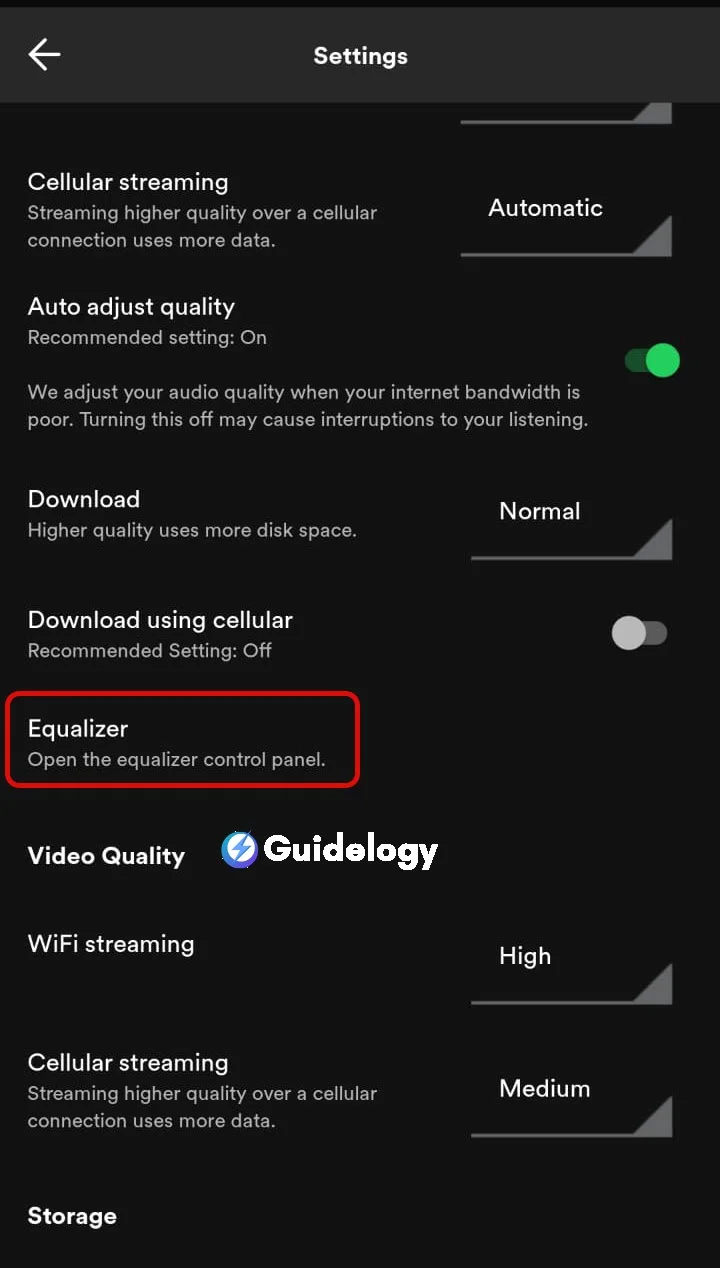
and now you can customize the sound to your liking.
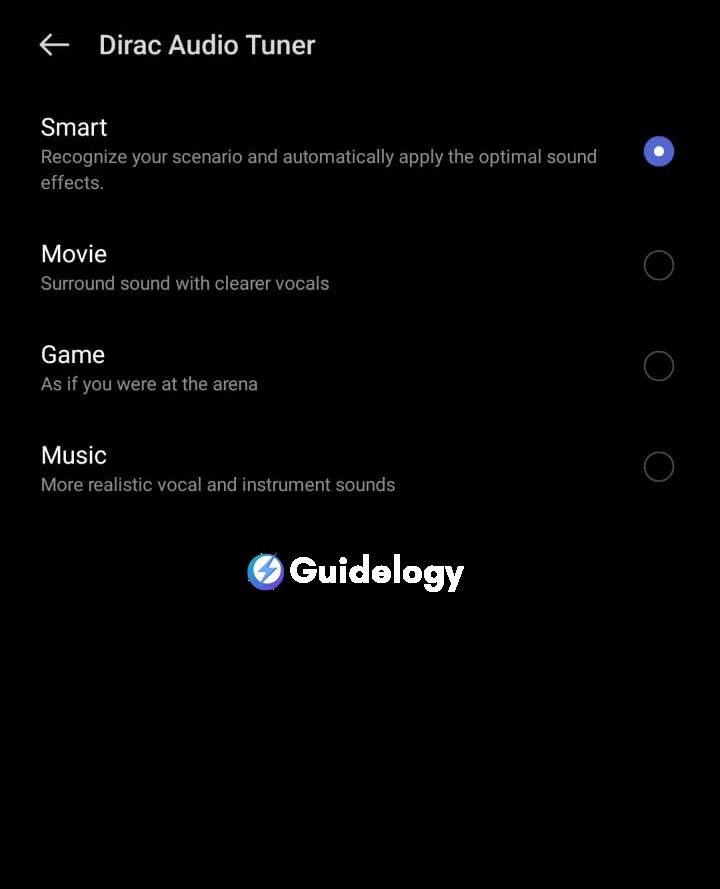
When it comes to using the equalizer on a desktop, things can be a bit more complicated. Unfortunately, Spotify doesn't have built-in equalizer settings for their desktop app. However, there are external applications or soundcard driver software that you can use alongside Spotify on your computer. These tools have their own equalizer settings that can help you adjust the sound. Just remember that any changes you make with these settings may affect all the sound on your computer, not just Spotify.
Overview of Spotify's Predefined Equalizer Settings
Spotify has made it incredibly user-friendly with a range of predefined equalizer settings tailored for different listening situations. Each preset modifies the balance across various frequency bands, enhancing the listening experience for a particular genre or environment.
Here are some of Spotify's predefined equalizer profiles:
- Bass Booster: Enhances the low-end frequencies, perfect for bass-heavy music.
- Bass Reducer: Dims the bass for a cleaner, less boomy sound.
- Vocal Booster: Brings vocals to the forefront, making them clearer and more pronounced.
- Treble Booster: Amplifies higher frequencies, adding clarity to the upper register.
These presets serve as a useful starting point for many users who aren't comfortable tweaking individual frequencies. They're designed with the understanding that different genres like Hip-Hop, Classical, or Jazz, benefit from different sonic profiles. For instance, Hip-Hop often sounds best with a bass boost, while Classical music might benefit from a more balanced, natural sound emphasizing clarity and the broad dynamic range of the genre.
You'd find that using the ‘Rock' setting intensifies guitar riffs and drum beats, So, making rock tracks feel more powerful. Likewise, a ‘Dance' equalizer setting raises the energy of electronic beats for that extra punch during a workout or party.
Remember, these presets are not one-size-fits-all solutions. Personal preference and the specific characteristics of the headphones or speakers in use will play a significant role in determining the ideal equalizer settings. It's worthwhile to play around with these predefined settings during different listening scenarios to find what works best for you.
How to Adjust Equalizer Settings for Spotify
Analyzing the Audio Output
Before you start adjusting the equalizer settings, it's important to analyze the audio output. Take a moment to understand the type of sound your speakers or headphones produce and the genres of music you usually enjoy. For example, if your headphones have heavy bass, you may want to prioritize enhancing the mid-range or treble to achieve a balanced sound.
When it comes to Spotify's streaming quality, consider the bitrate. Spotify offers different audio qualities, ranging from low to very high. It's recommended to choose the highest quality available, as it provides a fuller range of sound and allows for more accurate adjustments on the equalizer.
Tweaking the Frequency Bands
The equalizer on Spotify comprises several frequency bands, each governing a different part of the audio spectrum. Here's how I generally approach tweaking these bands:
- 20 Hz – 60 Hz (Sub-bass): I adjust this minimally since it's often felt rather than heard. Increasing these levels adds depth, potentially benefiting genres like EDM or hip-hop.
- 60 Hz – 250 Hz (Bass): I enhance this slightly to warm up the sound, but I'm careful not to overdo it to avoid muddiness.
- 250 Hz – 500 Hz (Lower Midrange): If vocals sound muffled, I'll boost this area. Otherwise, I reduce it slightly to de-clutter the sound.
- 500 Hz – 2 kHz (Midrange): The presence region. Tweaking this affects the clarity of vocals, so I ensure to find the right balance.
- 2 kHz – 4 kHz (Upper Midrange): This is critical for the definition of instruments. I'll adjust accordingly to emphasize guitar riffs or piano keys.
- 4 kHz – 6 kHz (Presence): I sharpen this to enhance detail and texture within the music.
- 6 kHz – 20 kHz (Treble): I often add sparkle to the higher end, although too much can lead to sibilance.
Balancing the Equalizer Settings
After adjusting the different frequency bands, you want to make sure that the equalizer settings are balanced for a smooth audio experience. The main idea here is to achieve a good balance. All the adjustments should work well together, so that no single instrument or frequency range dominates and the sound is even.
For example, if you like deep bass in your music, you don't want the equalizer settings to make the mid and high frequencies too quiet. Let's say you're listening to classical music; you may want to enhance the brightness of the strings and the resonance of the woodwinds, while still allowing the subtle bass undertones to be heard.
The ultimate goal with Spotify's equalizer settings is to customize the audio output to your personal preferences and the capabilities of your headphones or speakers. With some experimentation, you can find the best settings that provide the most enjoyable listening experience for you.
Best Equalizer Settings for Different Types of Music
Best Equalizer Settings for Pop Music
When I'm listening to pop music on Spotify, the equalizer settings I optimize are geared towards clarity and punchiness. Pop tracks usually have a strong vocal presence, snappy beats, and a vibrant range of synthesizer sounds. I start by slightly boosting the higher frequencies—around the 4 kHz to 6 kHz range—to add crispness to the vocals. I follow this up by giving a slight nudge, about 2 to 3 dB, to the lows (60 Hz to 250 Hz) to bring out the bass lines and kick drums. Mid-range frequencies, especially between 1 kHz and 2 kHz, get a minimal boost to ensure the melody carries well without overpowering the vocals. Here's an example of how I'd set the EQ:
- 60 Hz: +2 dB
- 250 Hz: +3 dB
- 1 kHz: +1 dB
- 4 kHz: +4 dB
- 6 kHz: +4 dB
Best Equalizer Settings for Rock Music
Rock music needs a more powerful sound, focusing on guitars and drums. Based on my experience, when adjusting the EQ for rock songs on Spotify, you should concentrate on the middle and lower frequencies to give the guitars a rich and strong sound. To add depth to rhythm guitars and make lead guitar solos stand out, I usually increase the volume around 500 Hz. Additionally, boosting the sound at 2 kHz can enhance the attack of snare drums. For a strong bass drum sound, try increasing the volume at 60 Hz. Remember, it's important to use moderation to avoid a muddled sound. For example, I would adjust the EQ as follows:
- 60 Hz: +4 dB
- 250 Hz: +1 dB
- 500 Hz: +3 dB
- 1 kHz: +1 dB
- 2 kHz: +2 dB
Best Equalizer Settings for Classical Music
In classical music, paying attention to the small details and the range of sound is crucial. When setting the EQ, a flat setting won't bring out the true beauty of classical pieces. To fully enjoy the intricacies, it's advisable to gently reduce the lower frequencies to eliminate any muddiness and create a clearer soundstage for the mid and high frequencies. Adding a slight boost around 3 kHz helps enhance the brilliance of instruments like violins and flutes, allowing their high notes to stand out. Additionally, focusing on the lower midrange around 500 Hz is important for bringing out the warmth of instruments like cellos and woodwinds.
My go-to EQ settings would be:
- 60 Hz: -2 dB
- 250 Hz: -1 dB
- 500 Hz: +2 dB
- 3 kHz: +3 dB
- 4 kHz: +2 dB
By fine-tuning these frequencies according to the peculiarities of each music genre, I ensure that my Spotify listening sessions are as rewarding as possible. The precise settings may vary according to one's personal preference and the characteristics of the playback device, but these serve as a solid foundation.
Also Read: How To Select Multiple Songs On Spotify Web Player?
Frequently Asked Questions
What are the recommended equalizer settings for pop music on Spotify?
For pop music, it's ideal to boost the bass slightly and enhance the midrange frequencies to make vocals stand out. Adjusting the treble can help with clarity.
How should I adjust the equalizer for rock music?
Rock music typically benefits from a slight boost in the lower frequencies to emphasize bass and drums, and a bump in the mid to high frequencies to bring forward electric guitars and vocals.
What equalizer settings are suggested for classical music?
Classical music requires a more balanced approach, with a focus on the midrange to capture the full body of instruments like violins and cellos. Avoid over-emphasizing the bass and treble.
Why is adjusting the equalizer on Spotify important?
Adjusting the equalizer is crucial for enhancing your listening experience by tailoring the sound to your personal preference and compensating for the acoustics of your playback device.
Can I use the same equalizer settings for all types of music?
It's best to adjust settings for each genre, as different types of music can benefit from emphasizing various frequencies to bring out their unique qualities.