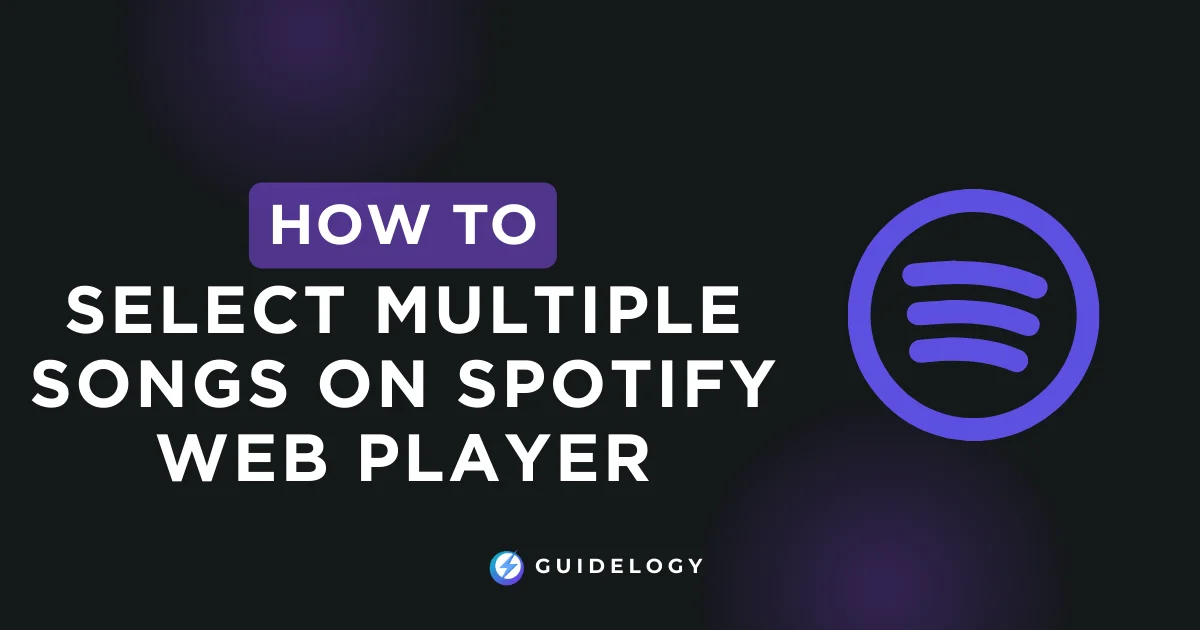Creating the perfect playlist on Spotify's web player can be a little tricky if you're unsure how to select multiple songs at once. I've been in that situation before, struggling to organize my music without knowing the shortcuts that make it easier. Today, I'll show you how to become an expert at selecting multiple songs on the Spotify web player, so you can create your dream playlist quickly and effortlessly.
Imagine easily selecting a bunch of your favorite songs to match your mood or occasion without the hassle of dragging and dropping them one by one. It's a game-changer for music enthusiasts and playlist creators like yourself. Stick with me, and you'll become a pro at choosing songs, guaranteeing that your next Spotify session is as seamless as your favorite tunes.
Spotify Web Player Interface
As someone who frequently uses Spotify's web player, it's important for you to become familiar with its interface in order to efficiently manage your music. Knowing where everything is located and how to make the most of its features is key. Let me guide you through the basics of navigating the web player, so you can easily select multiple tracks that you love.
Exploring The Spotify Web Player Features
First, the Spotify web player features several main areas:
- The Search Bar at left sidebar, which allows for quick song and artist lookups.
- A sidebar on the left where you find Home, Browse, and Your Library.
- The central section which displays featured playlists, albums, and your search results.
- The Playback Bar at the bottom where you control the current track playing.
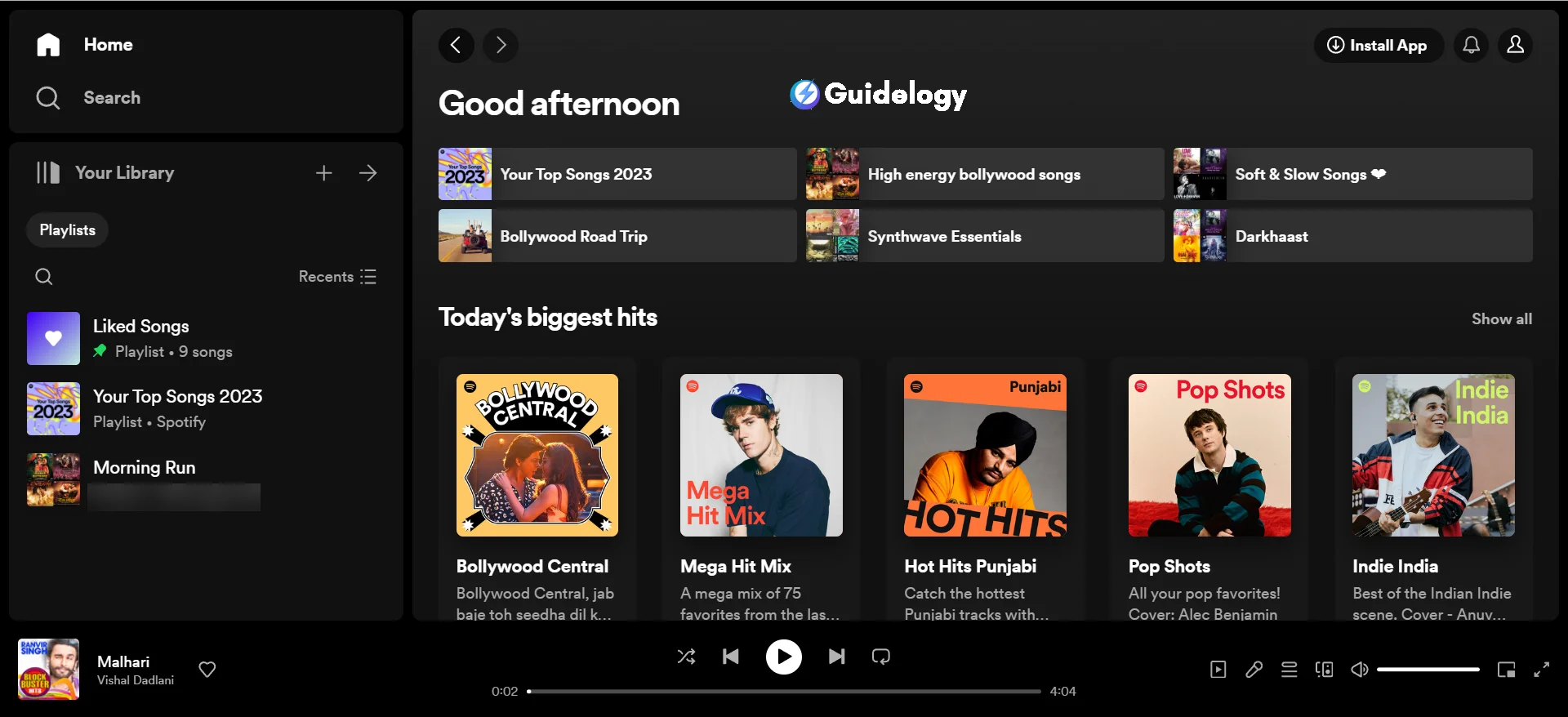
The design is easy to understand, which makes it easy for you to select songs on Spotify web player. But the real fun begins when you explore more than just the basics. Trust me, I have a lot of experience using Spotify and I can guide you through all the amazing features!
Multi-Select on Spotify
To make creating playlists on Spotify easier, you can use a feature that allows you to select multiple tracks at once. Instead of clicking on each song individually, you can use keyboard shortcuts on the Spotify web player. If you are using a Windows computer, hold down the ‘Ctrl' key and click on each song you want to select. Mac users can do the same by using the ‘Command' key. It's a simple and convenient way to add multiple songs to your playlist. As an expert, I can assure you that this method will save you time and effort!
For instance, while curating a workout playlist, I recognized a bunch of high-energy tracks scattered across various albums. Instead of adding them individually, I held down ‘Ctrl' and clicked on each. Within minutes, my playlist was pumped up with the perfect tunes.
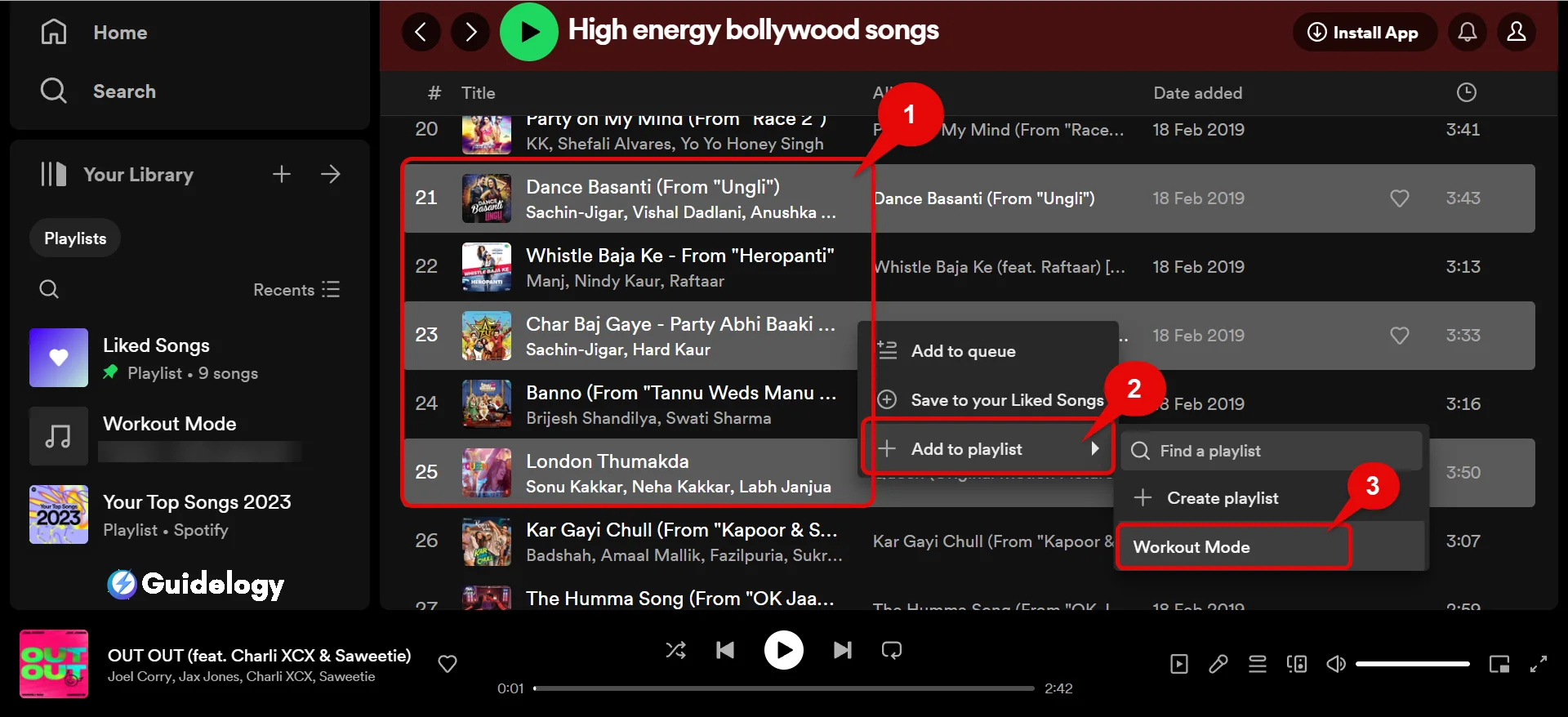
But what if you want a string of songs listed sequentially? Click the first song, hold ‘Shift', and then click the last. Every track in between gets selected, ready for bulk actions like Spotify web player multiple song add.
Shortcut Magic
Memorizing a few key Spotify web player keyboard shortcuts can save you a ton of time. Here are some I use all the time:
- ‘Ctrl+A' (or ‘Command+A' on Mac) selects every song in your current view.
- ‘Delete' removes a selected song from a playlist.
- ‘Spacebar' plays or pauses the current track.
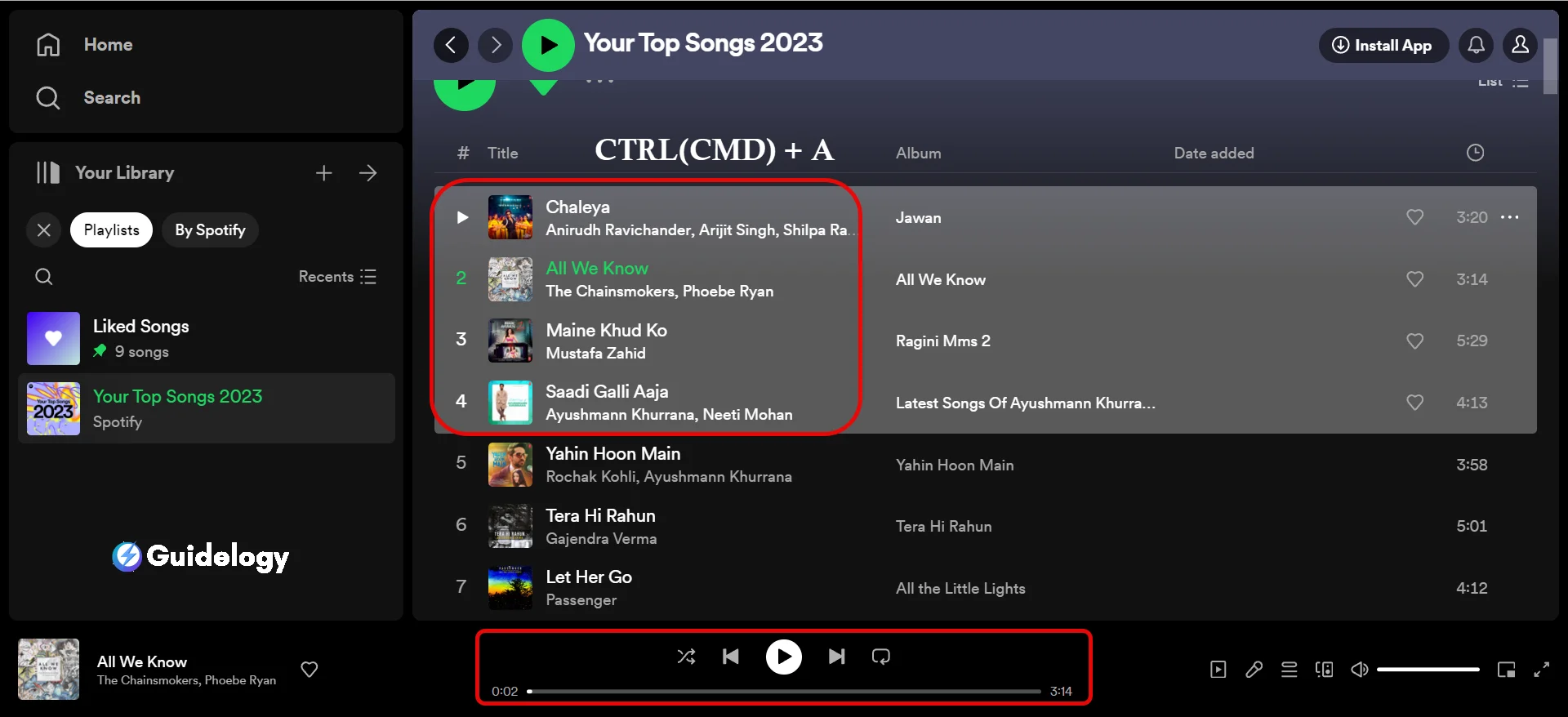
By integrating these shortcuts into your Spotify browsing habits, selecting songs on Spotify browser becomes a breeze.
Exploring the Features of the Spotify Web Player
Navigating through the Spotify web player is really easy. The way it is designed, it's very user-friendly and intuitive. It makes finding music and podcasts a breeze. Let me tell you more about the main features that make Spotify a great platform for people who love music.
When you use Spotify, you'll find that it's super easy to find the songs or podcasts you want to listen to. You can simply search for them and they'll be right there. Plus, you can create your own playlists with all your favorite tracks, making it personalized just for you.
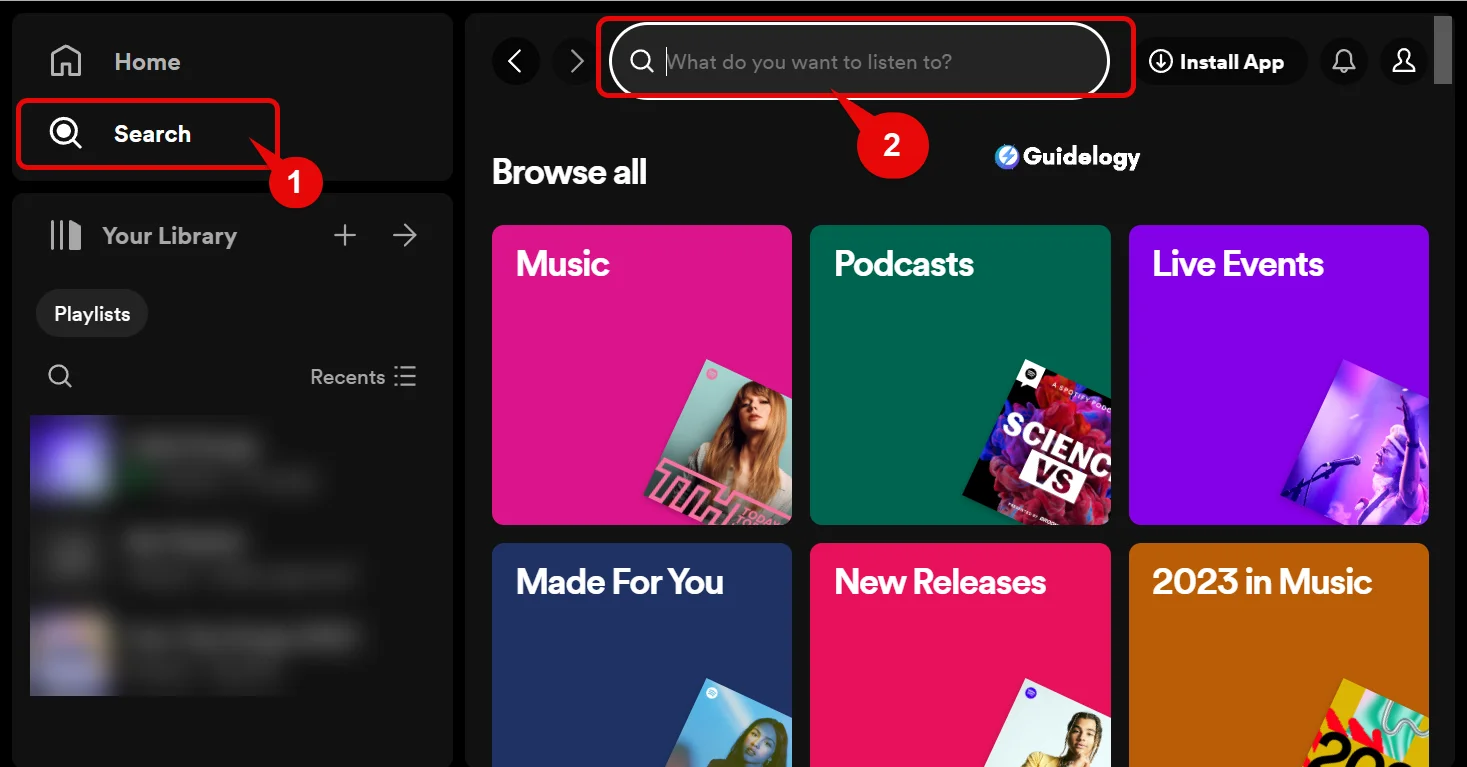
Another cool thing about Spotify is that it recommends new music based on your taste. So, you'll always discover new songs and artists that you'll enjoy. It's like having your own personal DJ who knows exactly what you like!
If you're someone who loves sharing music with others, Spotify has got you covered too. You can easily share your favorite tracks or playlists with your friends and family. It's a great way to connect with others through music.
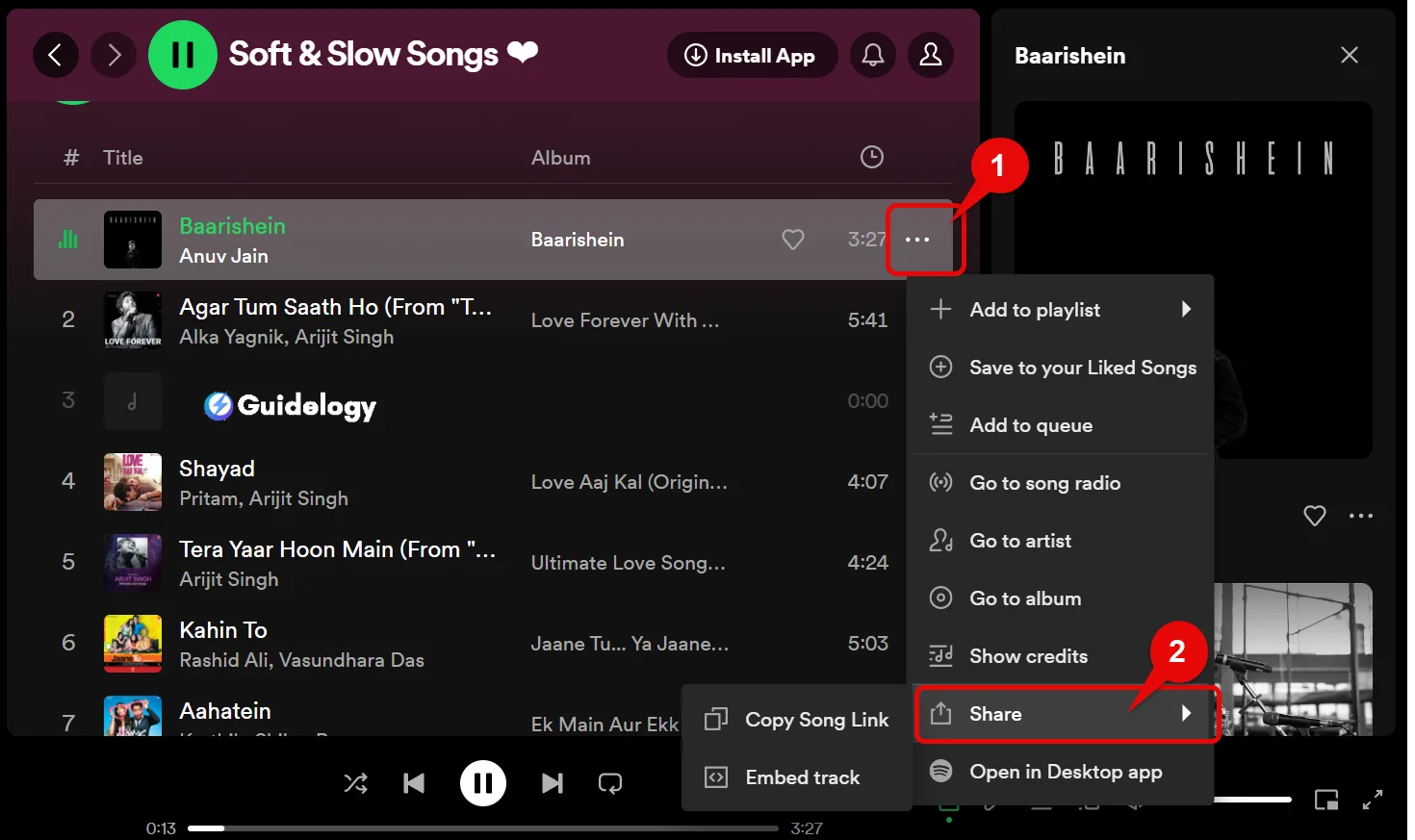
So, overall, using Spotify is a really smooth experience. I can assure you that as an expert, I've seen how people love using Spotify because it's so easy to use and has amazing features. So, go ahead and give it a try!
- The Spotify web player has a user-friendly interface that makes it easy to navigate
- The search function is robust, allowing you to find specific albums, artists, or playlists
- The library is your personal hub for all your favorite songs, playlists, and subscribed podcasts
- Creating a new playlist is straightforward, with the ability to quickly add tracks through dragging and dropping or using keyboard shortcuts
- Selection of multiple tracks can be done using keyboard shortcuts for faster sorting
- The queue feature lets you line up music on the fly and see what's playing next
- The radio feature curates stations with similar music based on your selections, helping you discover new songs and artists
- High-quality streaming provides top-notch sound when you have a strong internet connection.
Using Keyboard Shortcuts for Multi-Selection on Spotify Web Player
When you arrange your playlists on the Spotify web player, using the multi-select feature is a helpful trick for quickly managing your tracks. It saves time, and that's where the keyboard shortcuts on the Spotify web player come in handy. I can show you my expertise with these shortcuts!
To start, if you want to choose many songs without using the mouse, just click on the first song in your playlist or library. Then, keep the ‘Shift' key held down and click on the last song you want to add. All the songs in between will be selected instantly. This method is very useful when you have long playlists or when you want to create a queue for your listening session. It's a great way to show your expertise in managing your music collection!
When you want to select songs that are not next to each other, you can use the ‘Ctrl' key on Windows or the ‘Command' key on Mac. While holding down this key, you can click on individual tracks and they will highlight without affecting the others. This is really useful when you want to create a playlist with specific songs that are scattered throughout your music library. I have a lot of experience with this, so feel free to ask me any questions!
Another handy trick is to use ‘Ctrl+A' (Command+A on Mac) to select all the songs in a view. This works whether you're looking at a particular playlist, album, or the ‘Songs' section of your library. When you press this key combination, it will instantly highlight all the songs. It's really useful when you want to move entire collections or perform a common action, like downloading for offline listening. I've got plenty of experience with this shortcut.
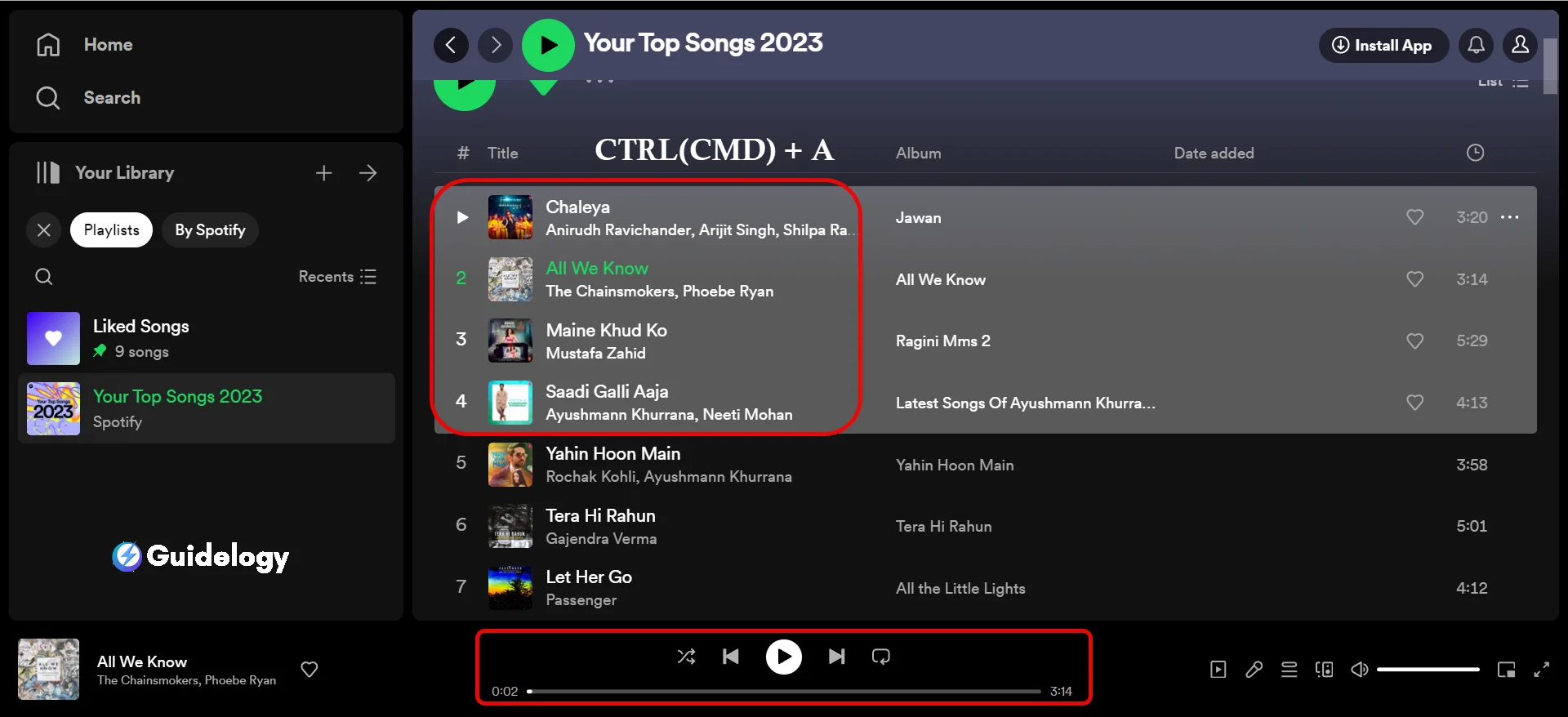
Managing Your Song Selection with Ease
- ‘Shift+Click' for consecutive selection.
- ‘Ctrl+Click' (Command+Click on Mac) for non-consecutive selection.
- ‘Ctrl+A' (Command+A on Mac) to select all.

Adding Tracks to Playlists
Adding songs to a playlist is really simple. Once you've chosen the songs you want using the methods mentioned above, you can either drag them to a particular playlist or right-click and select ‘Add to Playlist'. It's easy and convenient, so you can focus on picking your favorite songs instead of worrying about how to select them.
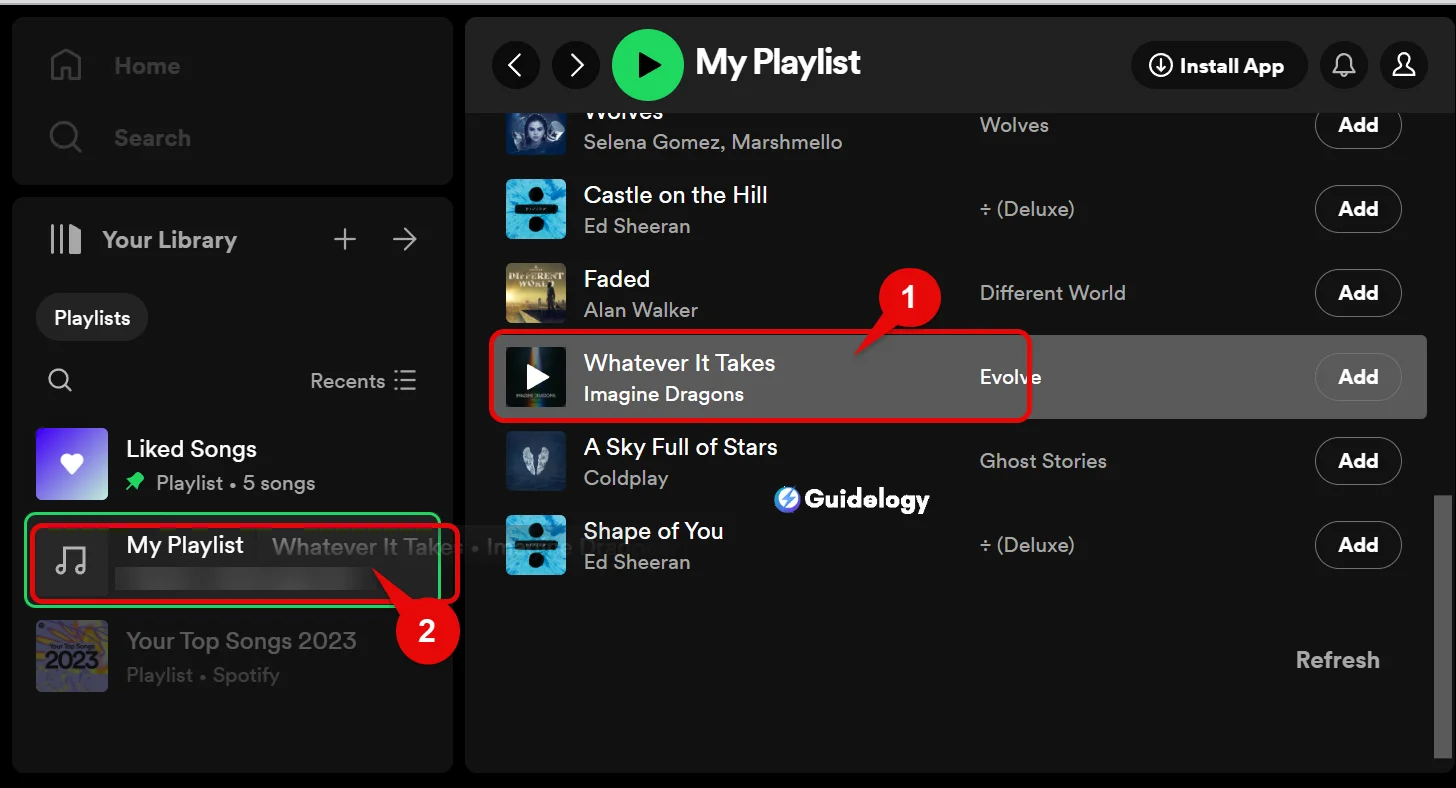
Implementing these keyboard shortcuts has completely transformed the way you interact with the Spotify web player, making it incredibly easy for you to select songs and create playlists. You can effortlessly put together a playlist for your next party or fine-tune one you've been working on, all without having to remove your hands from the keyboard. These shortcuts have made my experience with Spotify even more seamless and enjoyable!
Step-by-Step Guide to Selecting Multiple Songs on Spotify Web Player
Spotify web player is very easy, especially when you want to create a perfect playlist. When you want to add more than one song to a playlist or quickly organize your tracks, it is important to know how to select multiple tracks on Spotify.
Before we begin, open your web browser and go to the Spotify website. Make sure you're signed in to your account because you'll need to access your music collection for the cool stuff I'm about to show you.
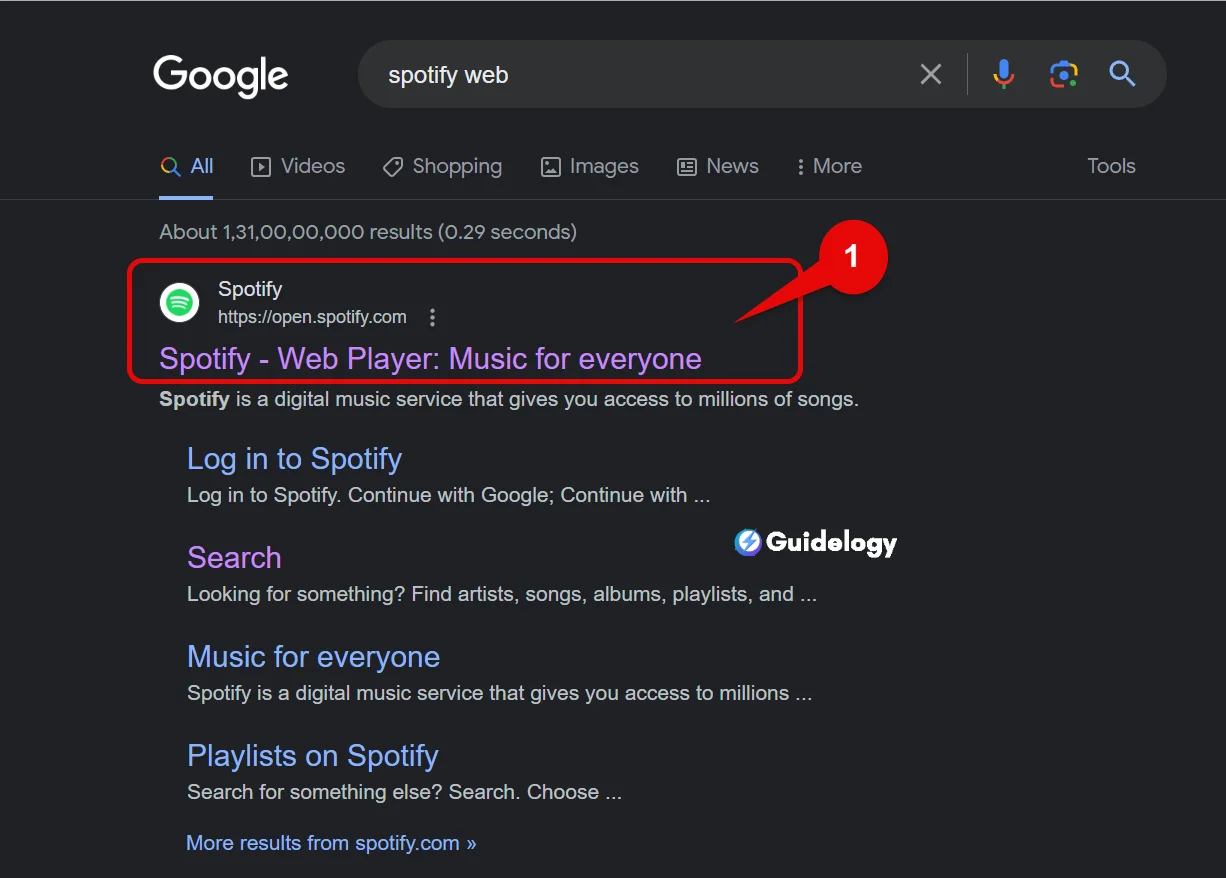
To add multiple songs to a playlist, first select the songs you want. Then, right-click on any of the selected tracks. A menu will appear. From there, choose ‘Add to Playlist' and select the playlist where you want the songs to be added. It's great that Spotify's web player allows you to quickly curate your playlists by adding multiple songs at once.
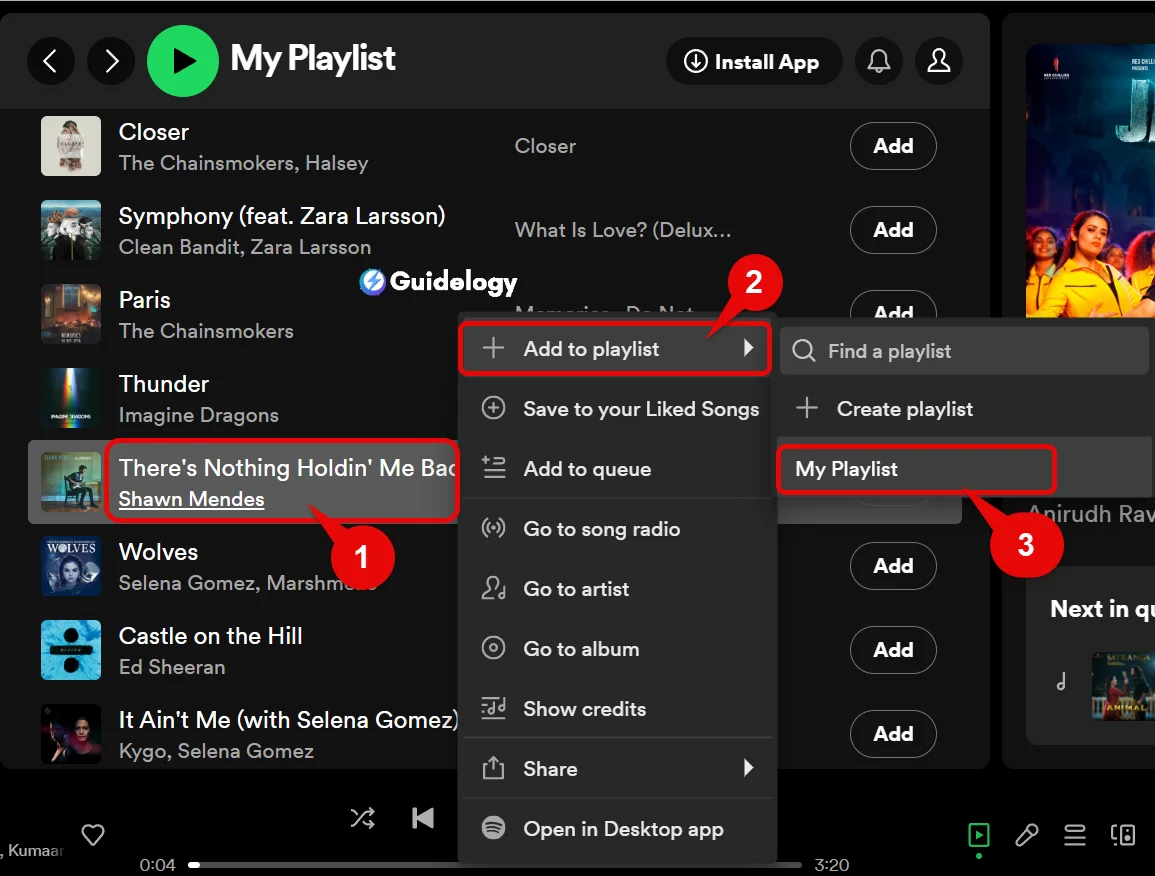
Sometimes, when you are choosing songs one after another, the drag and drop method can be really useful. You can select multiple songs and then simply drag and drop them onto the playlist you want, which is usually found on the side of the screen. It's a fast and efficient way to organize your music collection like a pro.
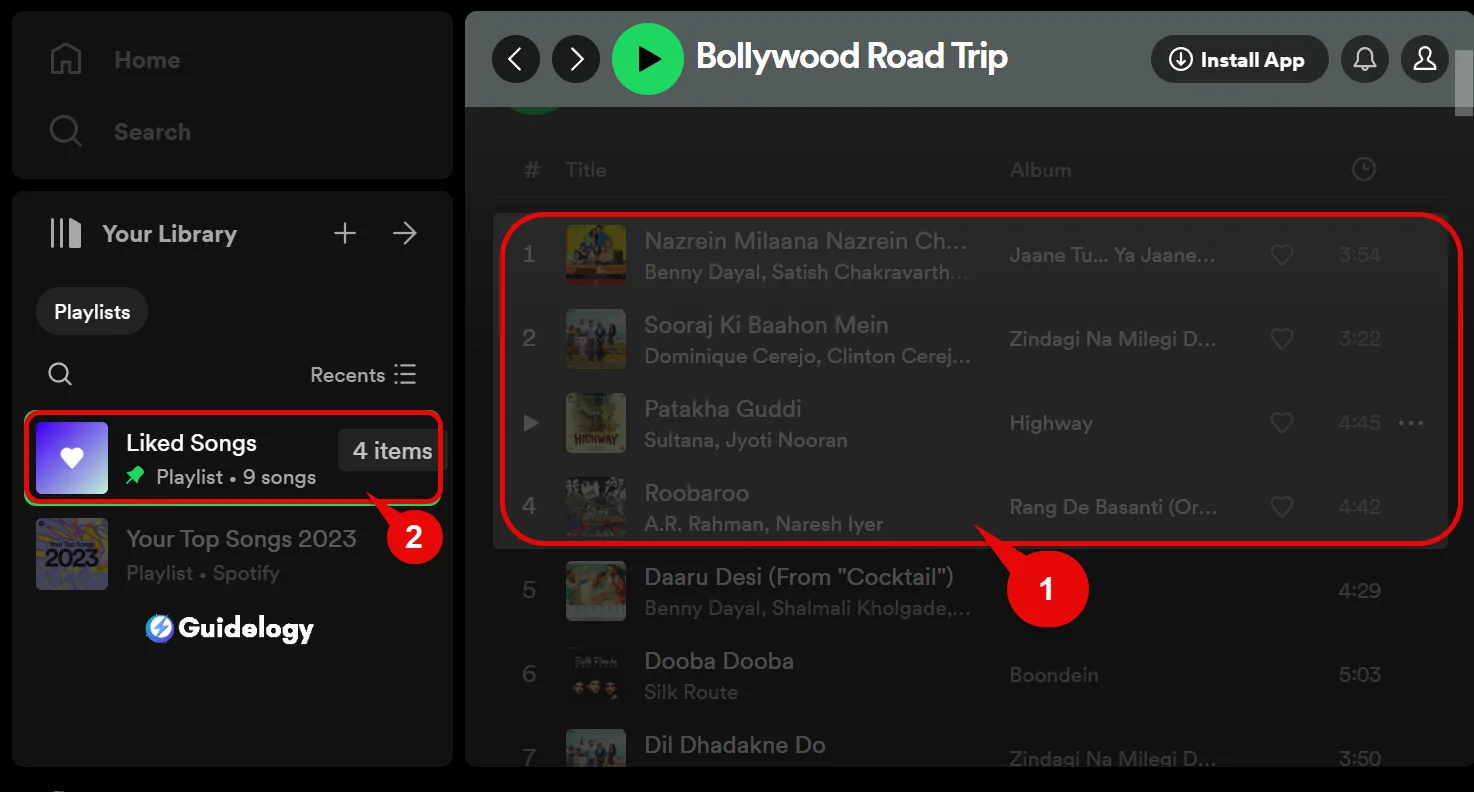
You can make things easier and faster by using keyboard shortcuts. Let me tell you about a really useful one. If you press the CTRL key (or CMD key on a Mac) and the A key at the same time, it will select all the songs in your current view. This works whether you're looking at a playlist, your Songs section, or a search result page. So if you want to select all the songs in a playlist, for example, this shortcut will do it for you.
Another handy trick is using the CTRL (CMD) key and clicking on individual songs. This lets you pick multiple tracks that might not be in a sequence. It's a great way to select specific songs that you want to play or add to a playlist. These shortcuts can really help you fine-tune your Spotify experience and make it more convenient.
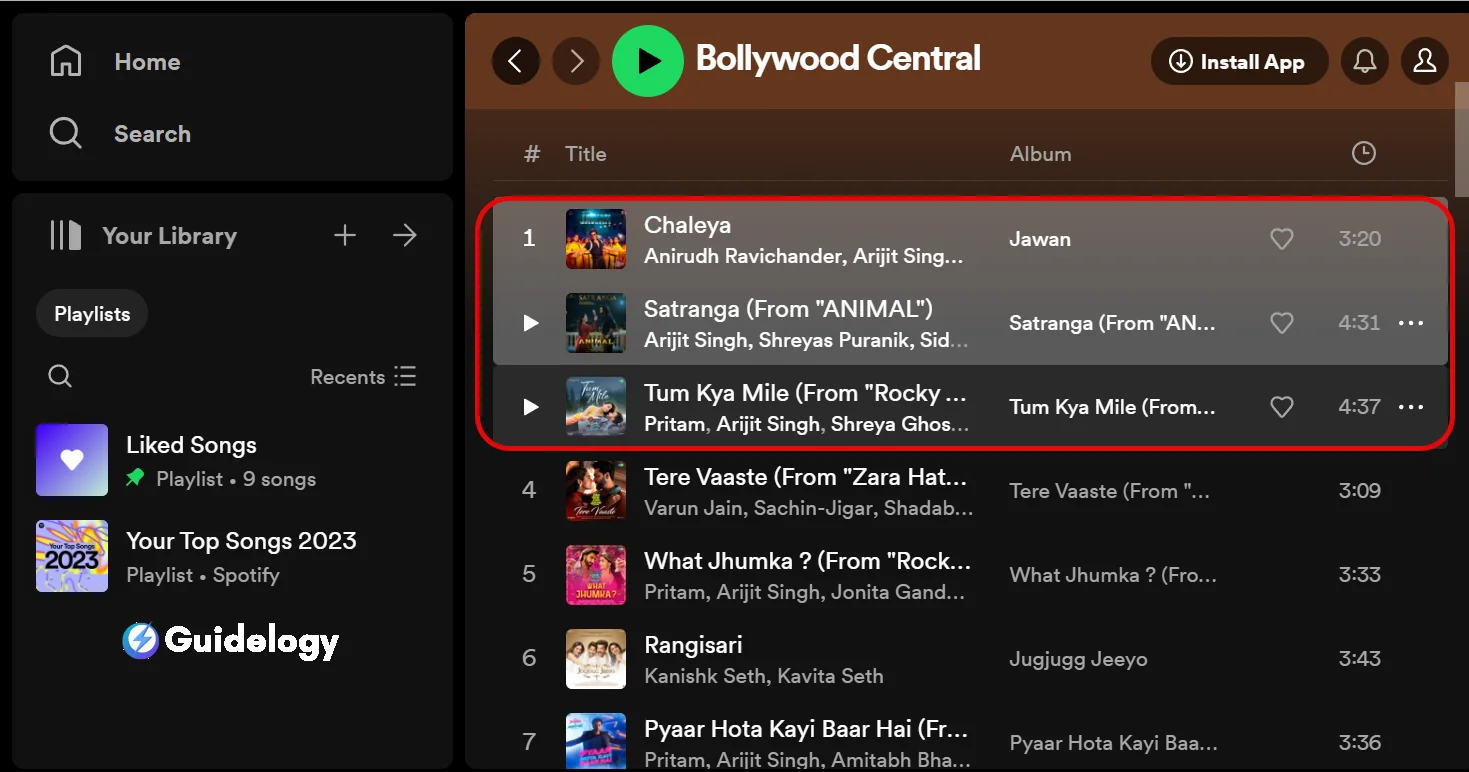
Making changes to your selections is easy. Sometimes, you might have accidentally added a song that you don't want, or maybe you changed your mind. Don't worry! You can simply click on the song again while holding down the CTRL (CMD) key, and it will be deselected.
Taking Advantage of Smart Filters and Sorting Options
When you're looking to create the perfect playlist or just want to play a series of songs without any interruptions, the Spotify web player has some cool ways to help you manage your music effectively. Let's explore the different features that can help you choose songs on the Spotify browser. I'll guide you through these features and help you make the most of them!
To begin, the search function in the web player is not just a basic tool—it's where you start when you want to filter results. By typing in specific genres, moods, or even a particular year, the Spotify search bar becomes a helpful tool. Imagine if you want to create a playlist filled with '90s grunge hits or instrumental jazz; the smart filters make it easy for you to find exactly what you're looking for.
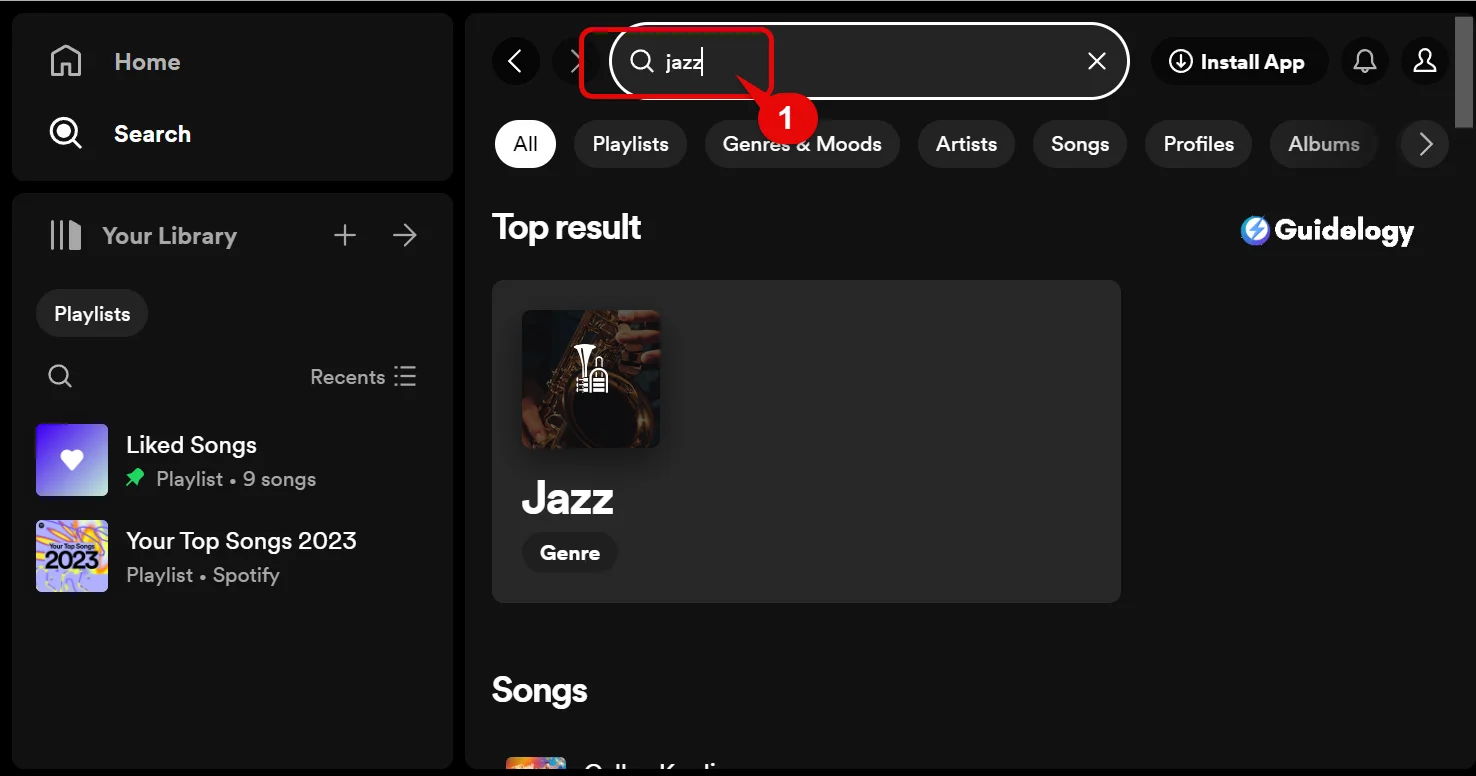
Once you have figured out the type of music you feel like listening to, you can use the sorting options to organize the search results. Sorting by ‘Artist', ‘Album', or ‘Recently Added' lets you see all the tracks at a glance and helps you choose the songs you want.
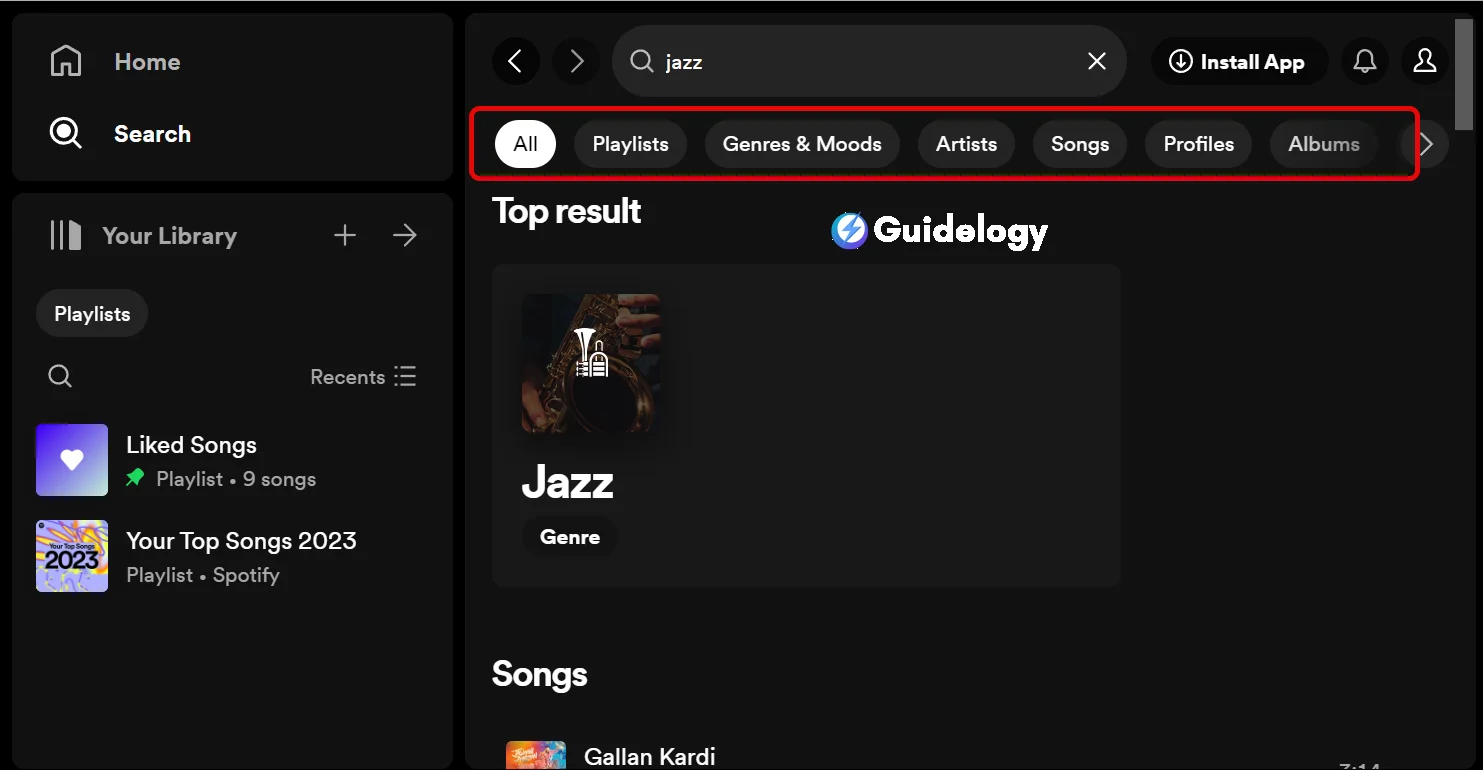
Here's where it gets particularly interesting for multi-select tracks on Spotify. Once I've filtered and sorted the songs to my liking, I begin the selection process. Without these organization features, I'd be scrolling endlessly and losing precious time.
The keyboard shortcuts on Spotify's web player are really useful. When you find a list of songs you like, just click on the first song and then hold down the SHIFT key to select multiple tracks that are listed one after the other. If you want to choose songs that are not listed consecutively, you can hold down the CTRL (CMD for Mac users) key and handpick the songs that match your mood.
Sometimes, when you find an album with many great songs that you want to add to your playlist, you can use a handy shortcut called “Select All” (CTRL/CMD + A). With just a click, all the tracks will be highlighted and you can easily add them to your mix. It's like magic!
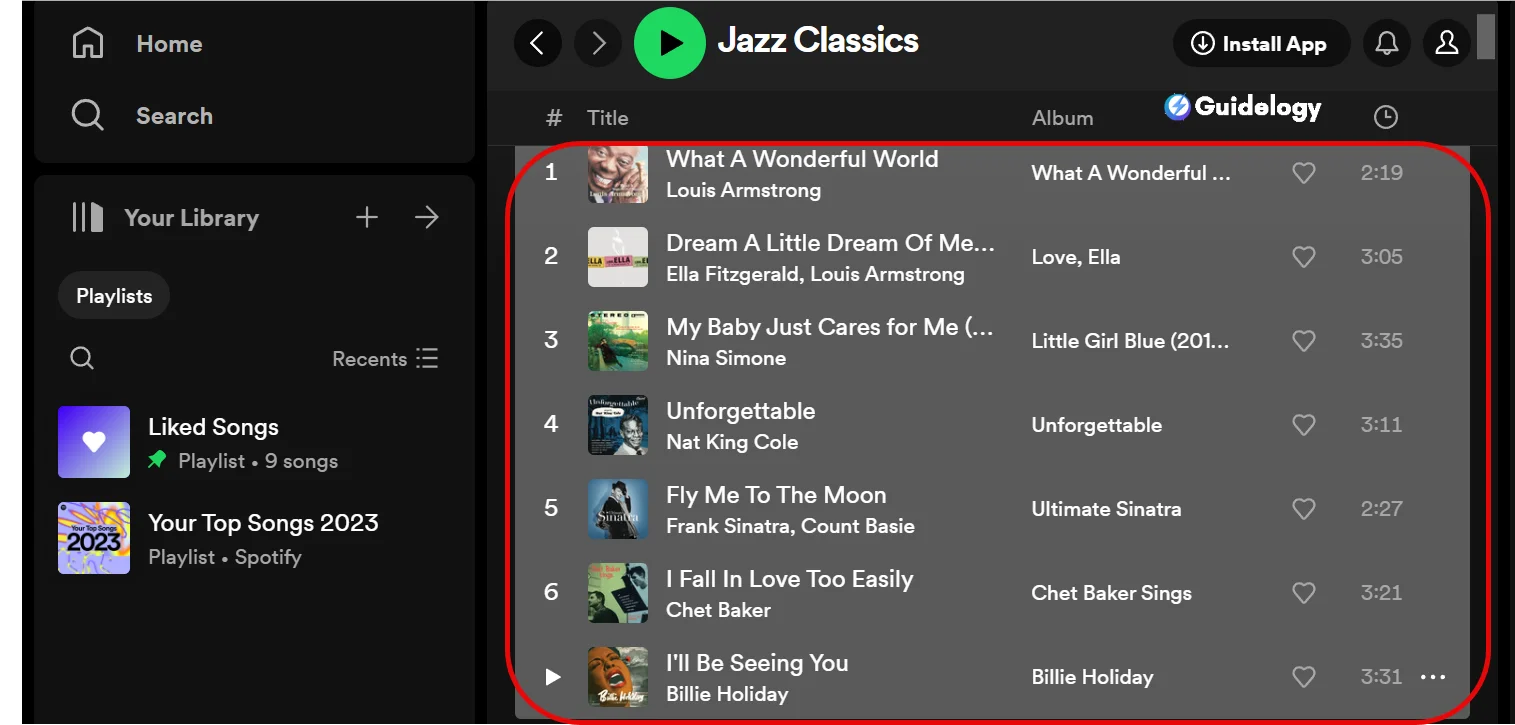
When it comes to adding songs on Spotify web player, it's really easy. After selecting your songs, just right-click and a menu will appear with an option that says ‘Add to Playlist‘. This feature is super helpful because it saves you a lot of time and keeps you in the groove, especially when you're making a long list of tracks for a road trip or a workout session.
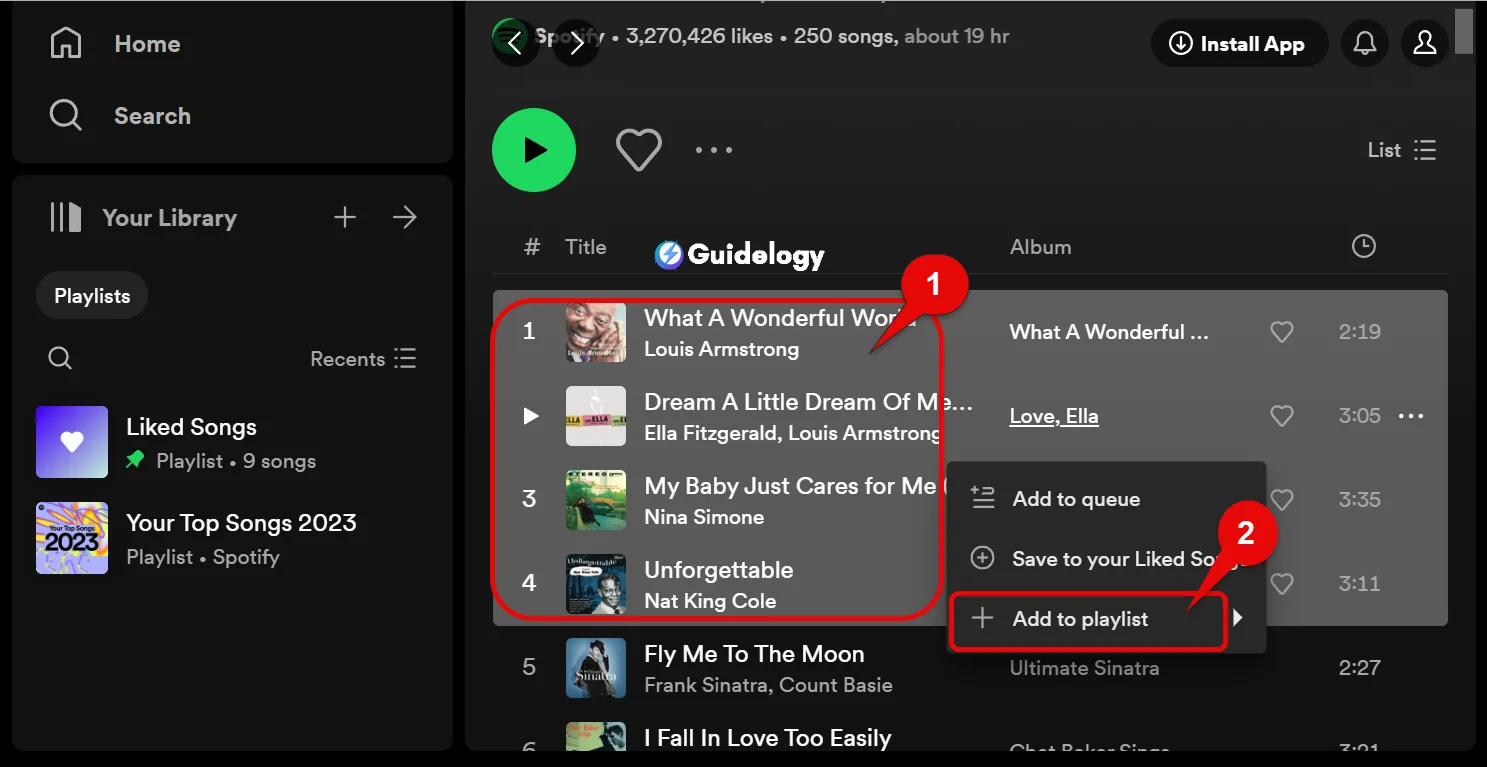
Managing Your Multi-Selected Songs
Once you've become familiar with the keyboard shortcuts on the Spotify web player and chosen multiple songs, organizing and managing them becomes easy for you. Here's how you can efficiently arrange and handle your selected songs, ensuring that your playlists are always fresh and up-to-date. Let me share my expertise with you on this:
Creating Playlists With Ease
After multi-selecting my favorite tunes using the Spotify web player, adding them to a playlist is straightforward. Last Tuesday, I was planning a road trip and wanted to craft the perfect driving mix. I first used the SHIFT or CTRL (CMD on Mac) key to select a set of songs then, right-clicked and chose “Add to Playlist.” Instantly, I had a new playlist named “Road Trip Tunes.”
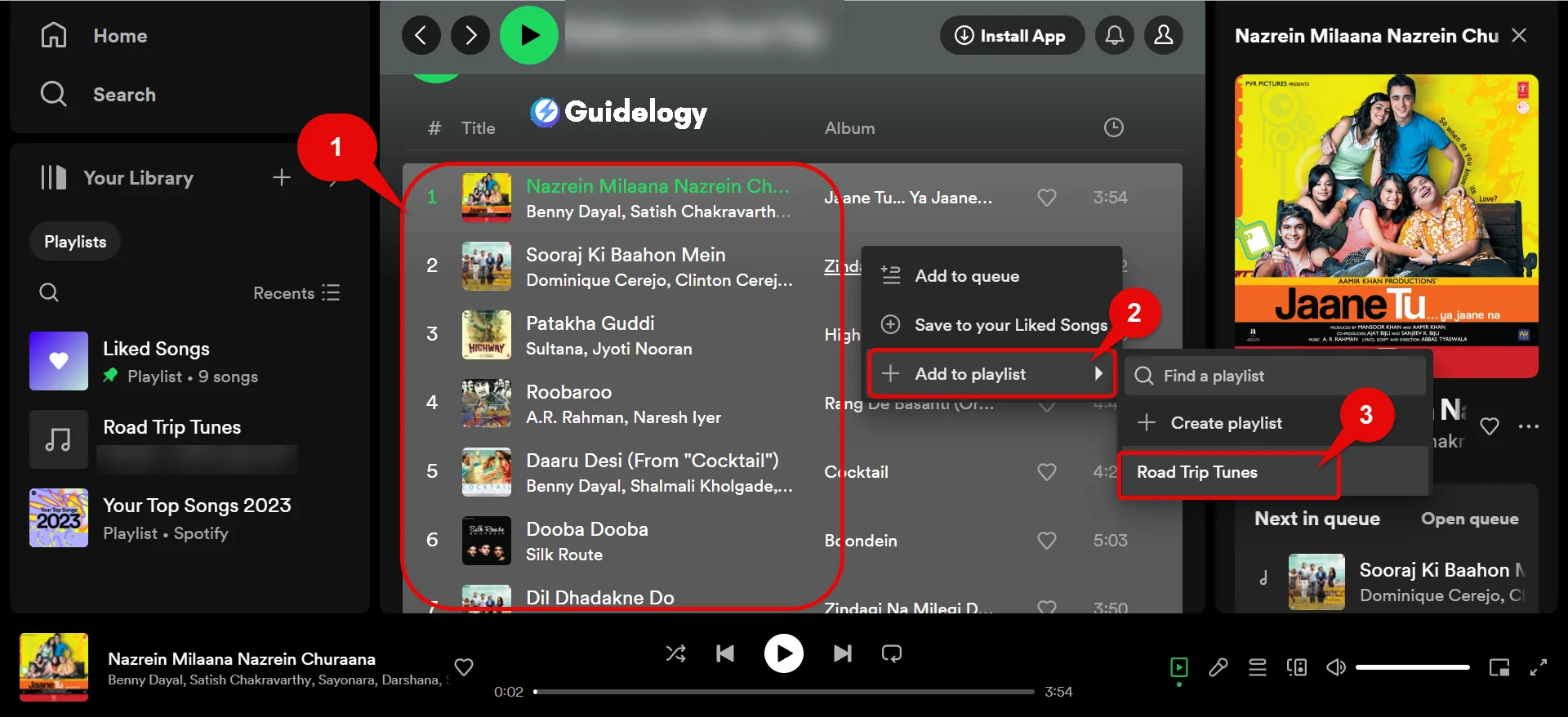
Rearranging Tracks Within Playlists
Sometimes the order of songs matters as much as the selection itself. To fix the flow of my “Morning Run” playlist, I simply dragged and dropped the multi-selected tracks to rearrange them. Now, my playlist starts with high-energy songs and gradually slows down, syncing perfectly with the pace of my run.
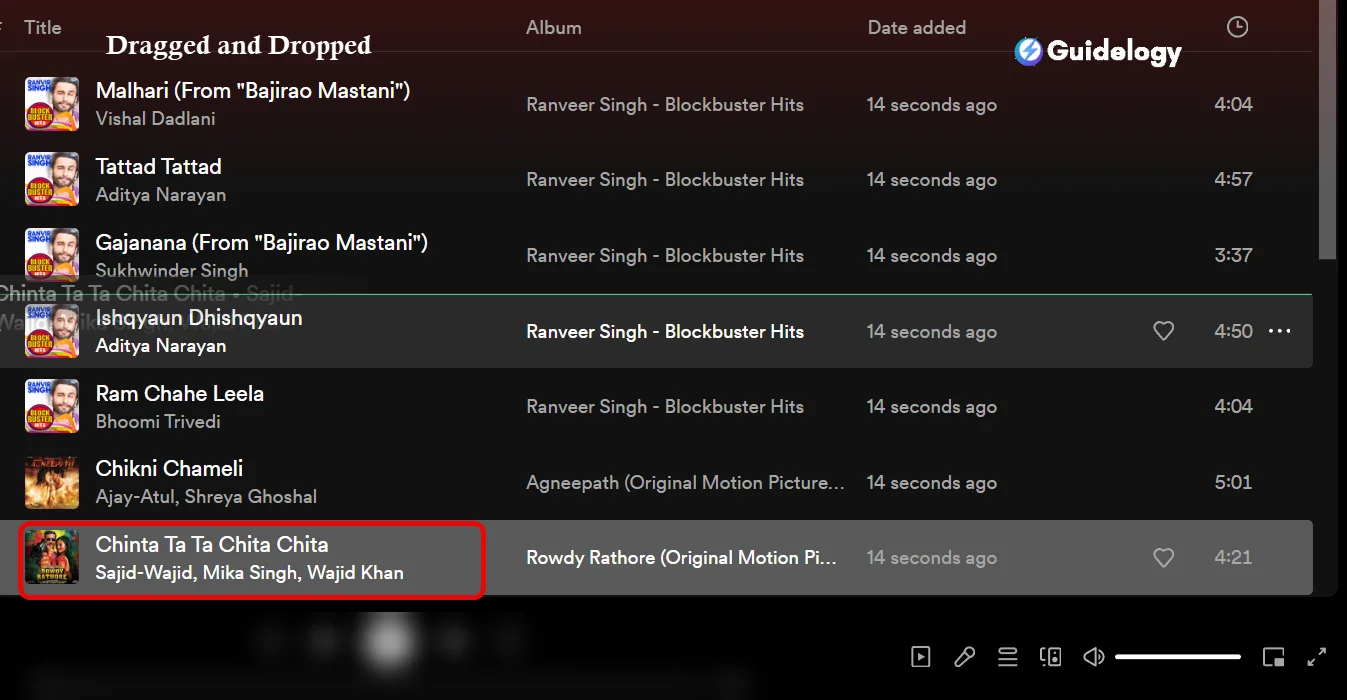
Removing Songs Without Hassle
Let's face it, our tastes change and so do our playlists. Removing tracks I no longer fancy is as simple as selecting them and pressing Delete. I remember clearing out some old pop songs from my “All-Time Favorites” playlist – it took mere seconds to update it to my current preferences.
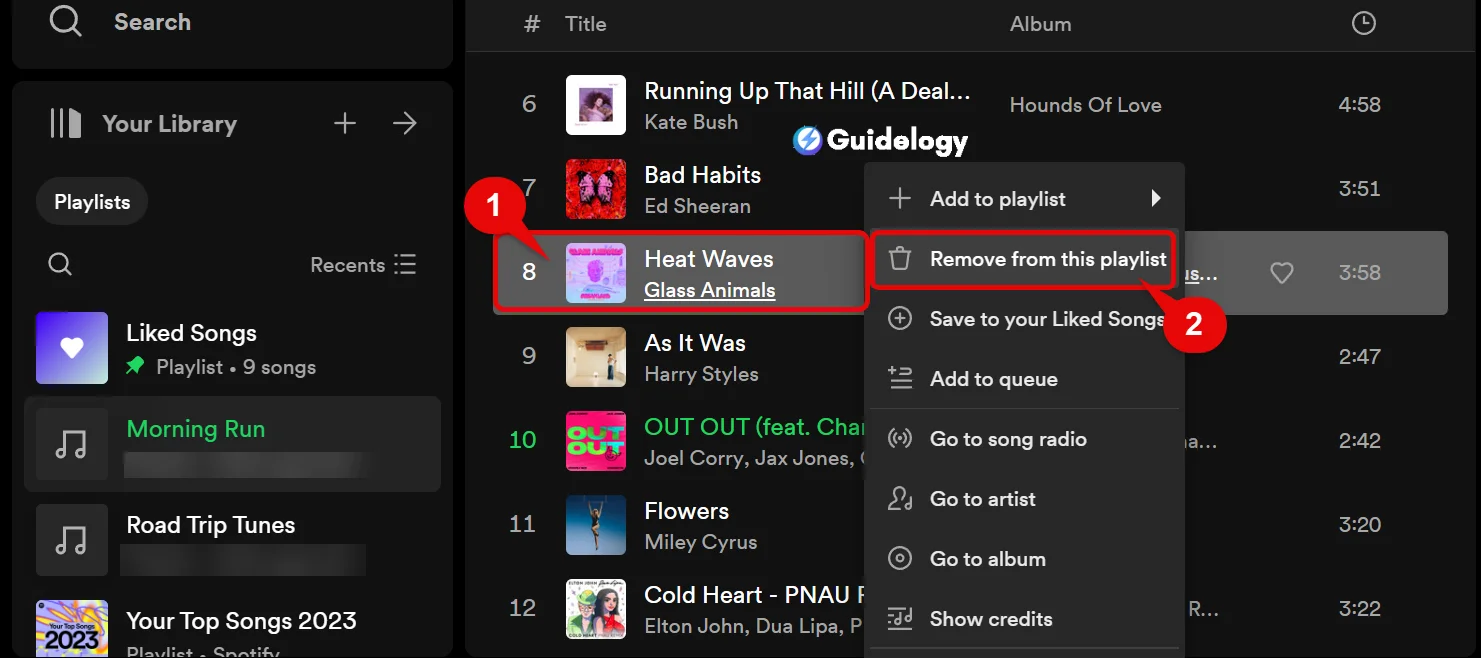
Building a Shared Playlist Experience
Collaborative playlists are Spotify's hidden gem. Just last week, my friends and I created a collaborative party playlist. While on the Spotify web player, I multi-selected tracks I knew would get everyone dancing and then right-clicked to add them to our collaborative mix. The result? A playlist that was the life of the party, thanks to combined efforts.
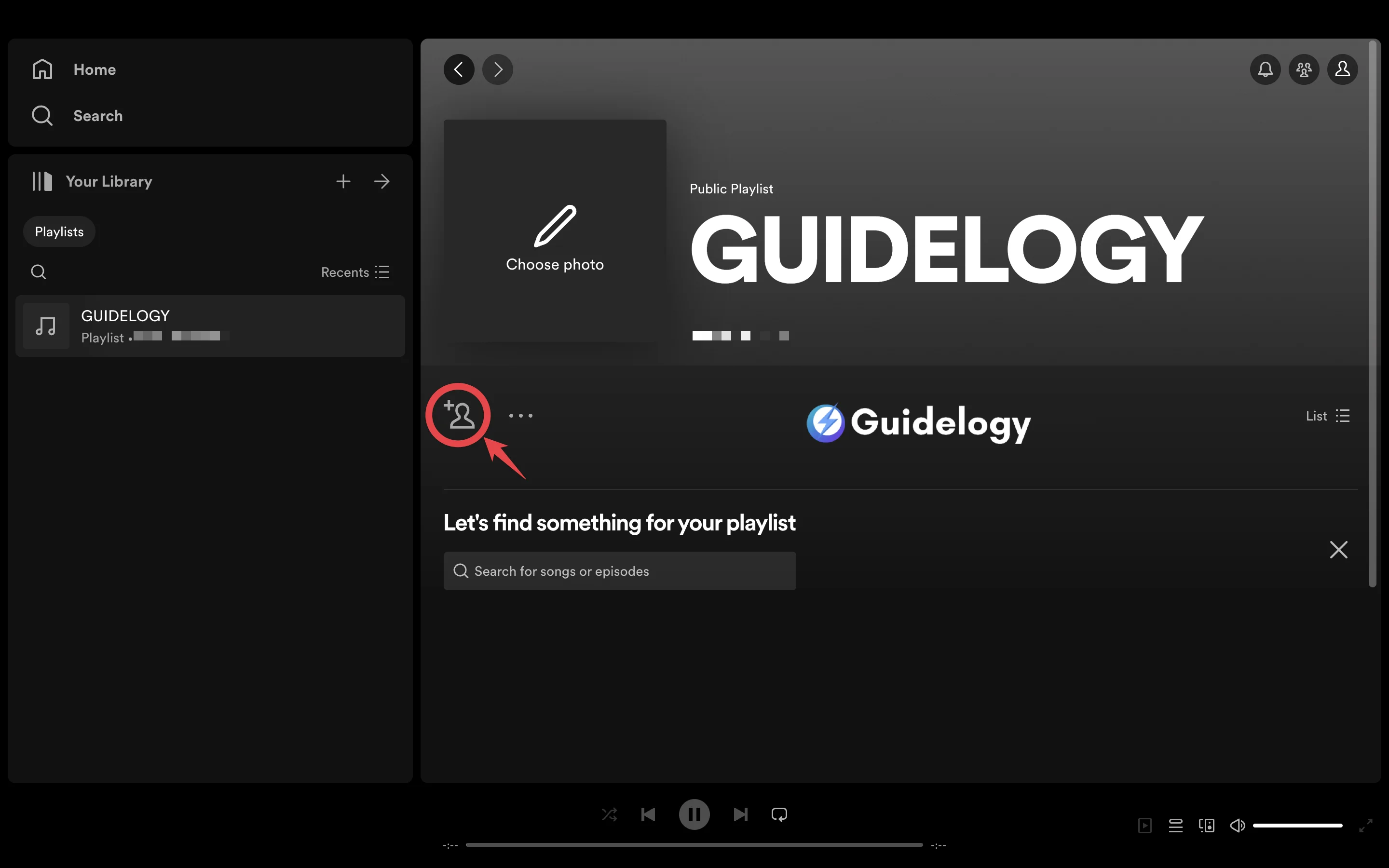
Updating Playlists Over Time
Maintaining the relevance of my playlists is key. When I discovered a new band, The Midnight, I quickly added several of their tracks to my “Synthwave Essentials” playlist to keep it fresh. By multi-selecting songs from their newest album and adding them in one go, I saved time and kept the synth vibes flowing.
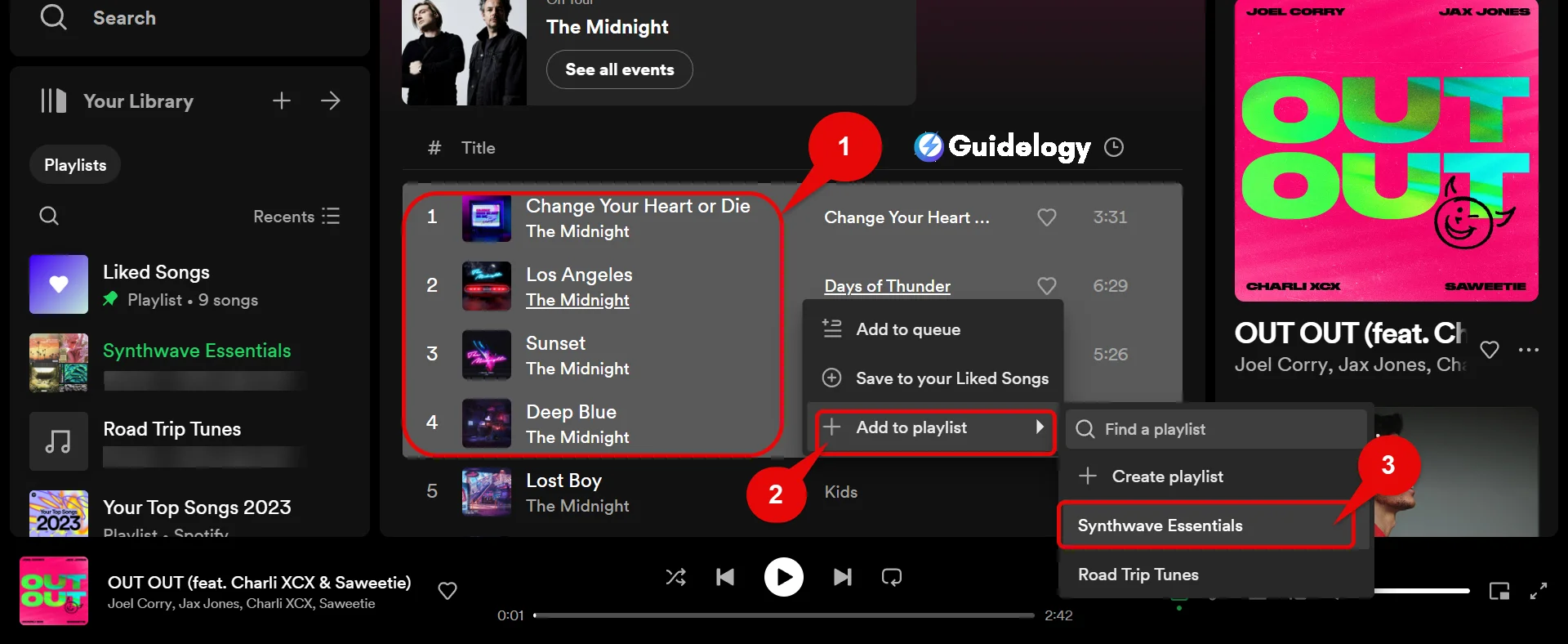
Troubleshooting Common Issues with Multi-Selection on Spotify Web Player
When you're creating the perfect playlist or organizing your music library, you may come across a few common issues with selecting multiple tracks on Spotify. It's important to know how to address these issues to ensure a smooth process with the Spotify web player.
One problem you might face is that the keyboard shortcuts on the Spotify web player don't work as expected. Normally, you would press and hold the CTRL (CMD on Mac) key to select non-consecutive tracks, or the SHIFT key for consecutive tracks. If these shortcuts don't work, you can try checking if your browser recognizes the keys. Sometimes, browser extensions or plugins can interfere with keyboard inputs. You can try disabling these extensions one by one to identify the problem.
Another issue you may encounter is when the Spotify web player doesn't allow you to select any songs at all. This can be frustrating, especially when you're trying to create a playlist quickly. One solution to this problem is to clear your browser's cache and cookies, as this often restores the functionality.
Here's a quick steps to take if multi-selection features aren't working on the Spotify web player:
- Check Browser Compatibility: Make sure I'm using a supported web browser.
- Disable Extensions: Browser extensions can interfere with multi-select functions.
- Clearing Cache and Cookies: This often resolves temporary glitches affecting song selection.
- Check Connection: A stable internet connection is key to adding songs to a playlist.
- Restart Web Player: Logging out and logging back into the web player can reset any minor bugs.
If you ever experience issues while selecting songs on Spotify browser, you should go through your steps again to make sure you are doing everything correctly. This usually means checking if you are using the suggested keyboard shortcuts and if your browser settings are set up properly for Spotify's web player.
I would suggest reviewing your process to ensure you are following the correct procedures. You can double-check if you are using the recommended keyboard shortcuts and optimize your browser settings for Spotify's web player. By doing so, you can avoid glitches and enjoy a smoother experience while selecting songs on Spotify.
Conclusion
Mastering the skill of selecting multiple songs on Spotify's web player will enhance your music experience and make it easier for you to curate your playlists. I've walked you through using smart filters, sorting options, and keyboard shortcuts to streamline your selection process. Adding tracks to your playlists will be a breeze with these tips. And if you ever encounter any issues, the troubleshooting steps I've provided will help get you back on track. Whether you're an experienced Spotify user or new to the platform, these strategies will ensure that you can efficiently manage your music. Let's keep the tunes flowing and your playlists growing together!